Have you been on Instagram for quite a while but never shared GIFs with your audience? You’re missing out on something!
GIFs are short, animated clips that can make your content more eye-catching and relatable. I love GIFs because they can make any IG post more fun!
If you are keen to try this feature and are wondering how to post GIFs on Instagram, this article is for you.Read on to learn how to upload GIFs on Instagram Feed and Stories and send them to DMs effortlessly. Let’s get started!
Steps to Upload GIFs to Your Instagram Feed
GIFs are short, animated videos that can liven up your Instagram Feed, Stories, and chats in a fun way. Plus, GIFs are often related to pop culture references that make your content seem more trendy and relatable.
That brings us to the question: How can you post GIFs on Instagram?
Before we start, here are some important points to keep in mind:
- Instagram does not support GIF files, so you cannot upload them to the app directly. You must use a third-party app to convert GIFs to MP4 files and then share them on Instagram.
- GIPHY app is a popular option among GIF lovers as the app automatically converts GIFs to MP4 files. You can select a GIF on GIPHY and share it on Instagram with a few clicks.
- You can also create GIFs on GIPHY and then share them on Instagram and other social networking sites.
Now, let’s see how you can upload GIFs to your Instagram Feed. There are two ways to do this on your phone:
- Upload GIFs to Instagram directly from the GIPHY app
- Upload GIFs to Instagram from your phone’s gallery
Method 1: Upload GIFs to Instagram directly from the GIPHY app
This is probably the easiest and quickest method to share GIFs on Instagram. Simply download the GIPHY app on your phone and sign up to get started.
Once you have the app, follow the steps below to share GIFs on your Instagram Feed:
- Open the GIPHY app and tap the “Search icon” at the bottom of the screen.
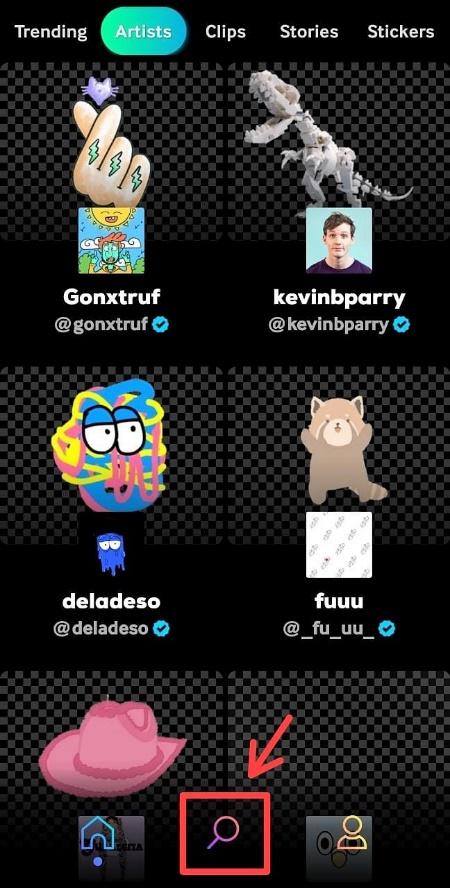
- Next, type a keyword to find a GIF for your Instagram Feed.
For example, if you want to share a GIF wishing everyone a good morning type “good morning” in the search box and click on the search icon.
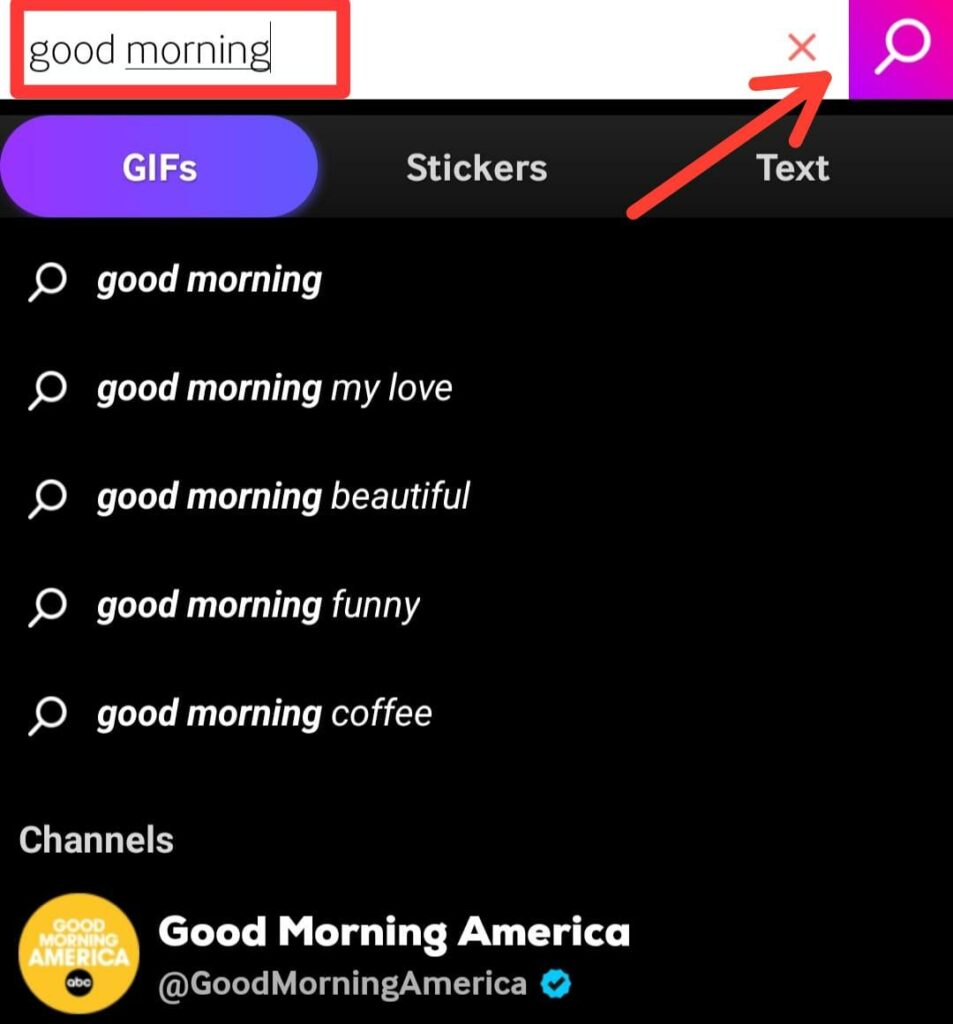
- Select a GIF and tap the ”Paper airplane icon” on the bottom right corner. Next, tap on the “Instagram icon.”
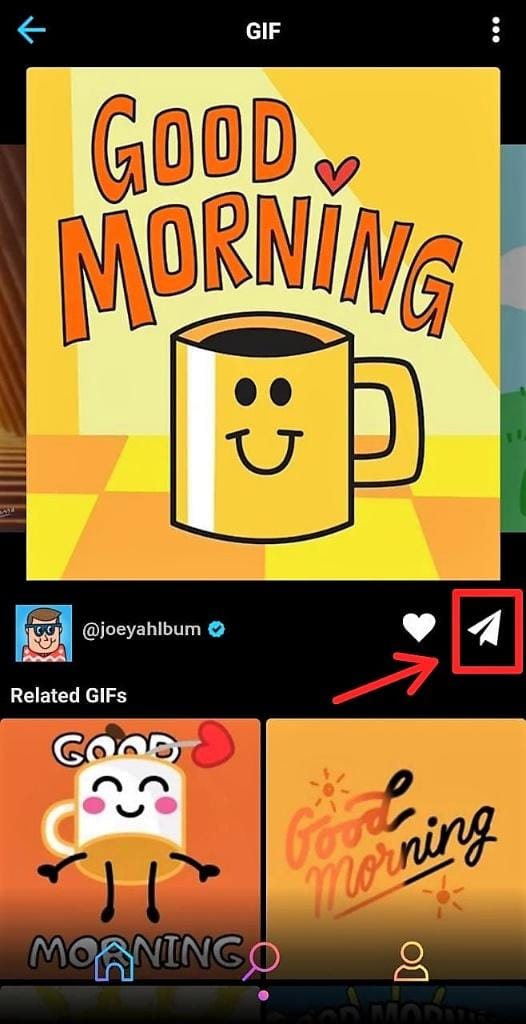
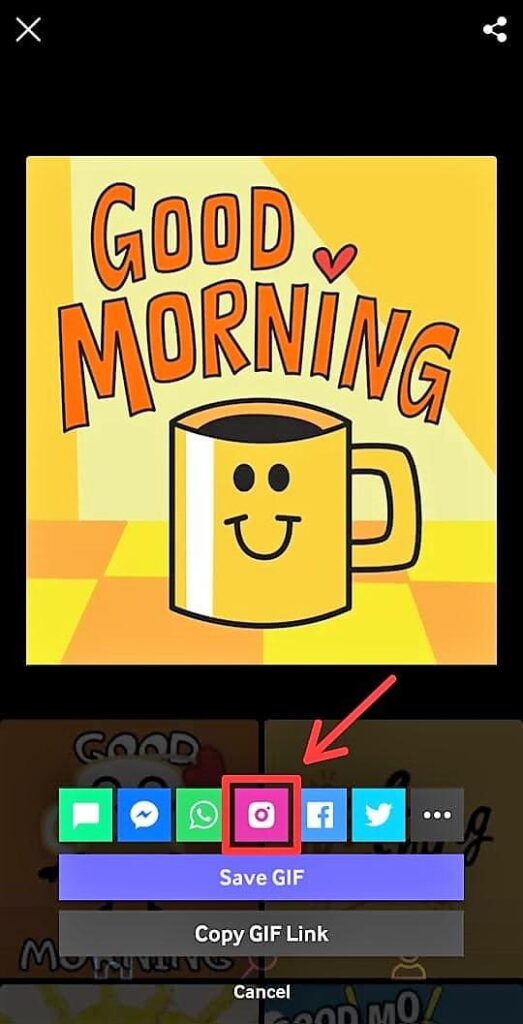
- Choose where you want to post the GIF on Instagram. If you want to upload it to your IG Feed, tap on “Feed.”
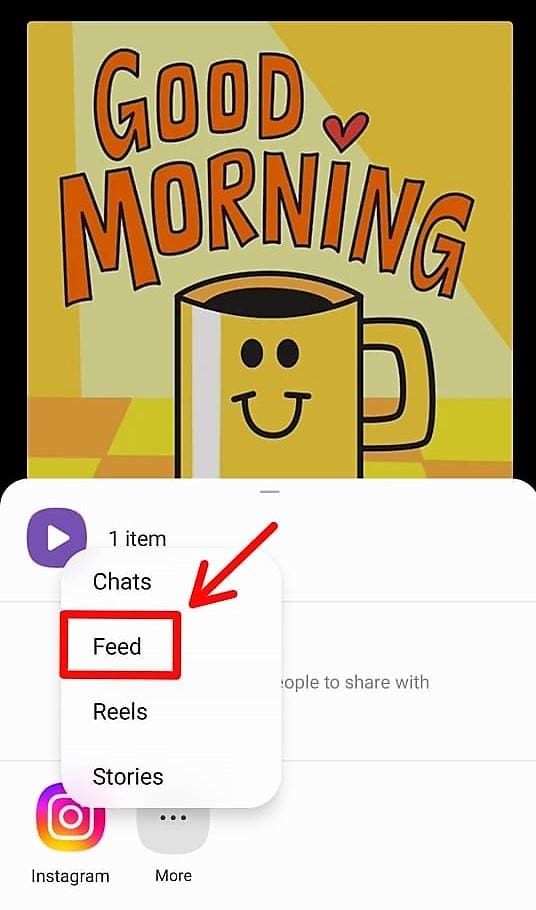
- Next, click on the icons at the top of the screen to customize the GIF. Using these options, you can add text, stickers, music, and effects. Once you are done, tap “Next.”
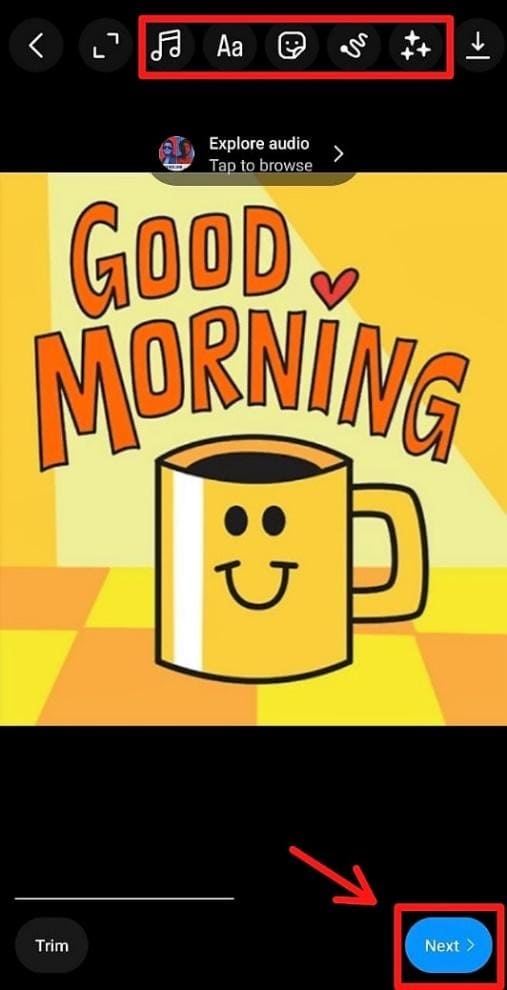
- Write a suitable caption for the GIF. You can also edit the cover, tag people, and add hashtags in this step. Lastly, hit “Share” and the GIF will get uploaded to your Instagram page.
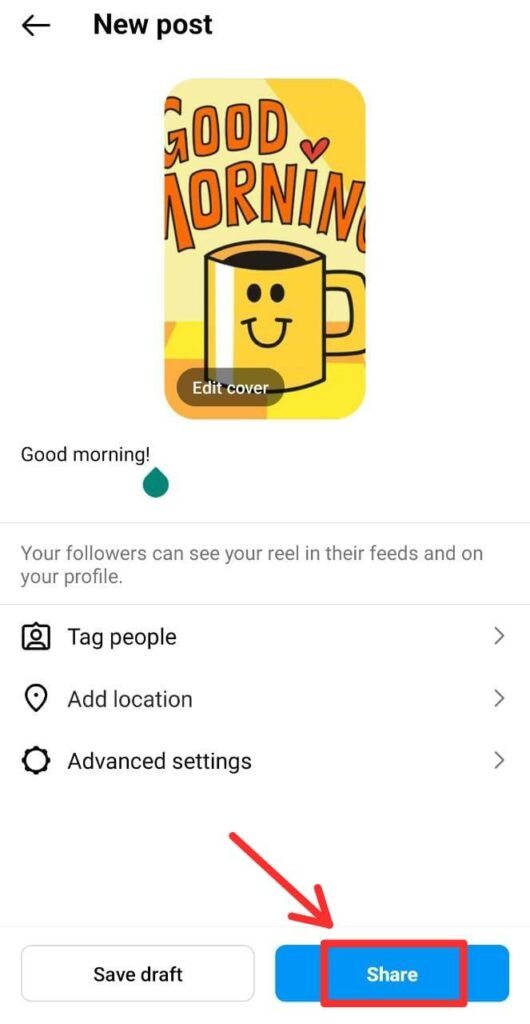
Method 2: Post GIFs on Instagram from your phone’s gallery
If you have GIFs saved in your phone’s gallery, you must convert them to MP4 files first and then share them on Instagram.
Although it sounds tricky, I will show you a simple way to do it.
Here are the steps to convert a GIF to an MP4 file:
- Open the GIPHY app and tap “Create” in the top right corner of the screen.
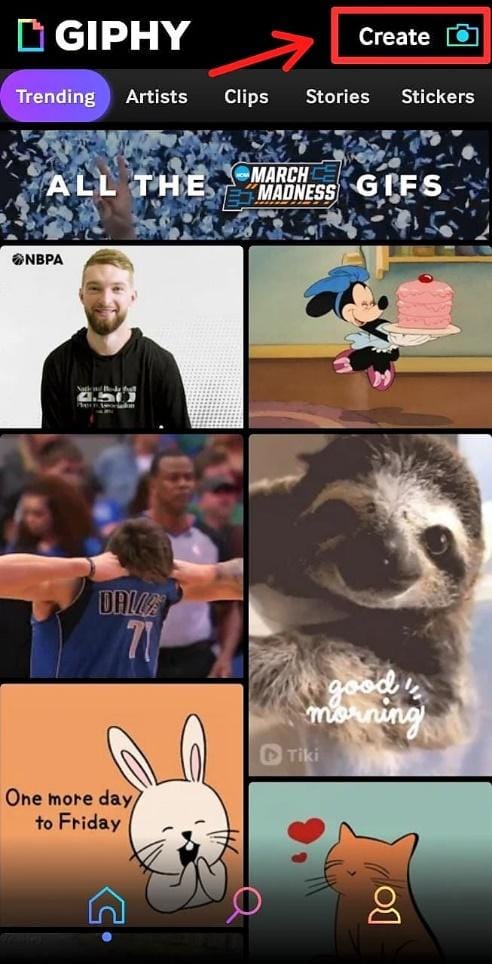
- Next, tap the “Gallery icon” in the bottom left corner and select a GIF from your phone’s gallery.

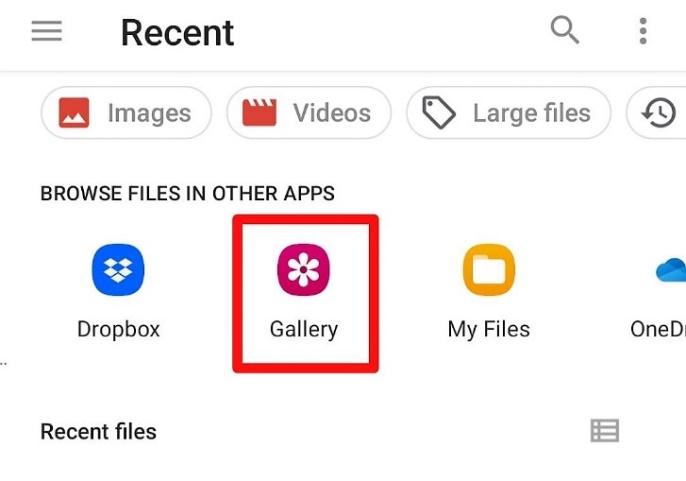
- Tap the icons at the bottom of the screen to customize the GIF with text and Stickers if you want. Once you are done, tap the “Arrow icon” at the bottom right corner.
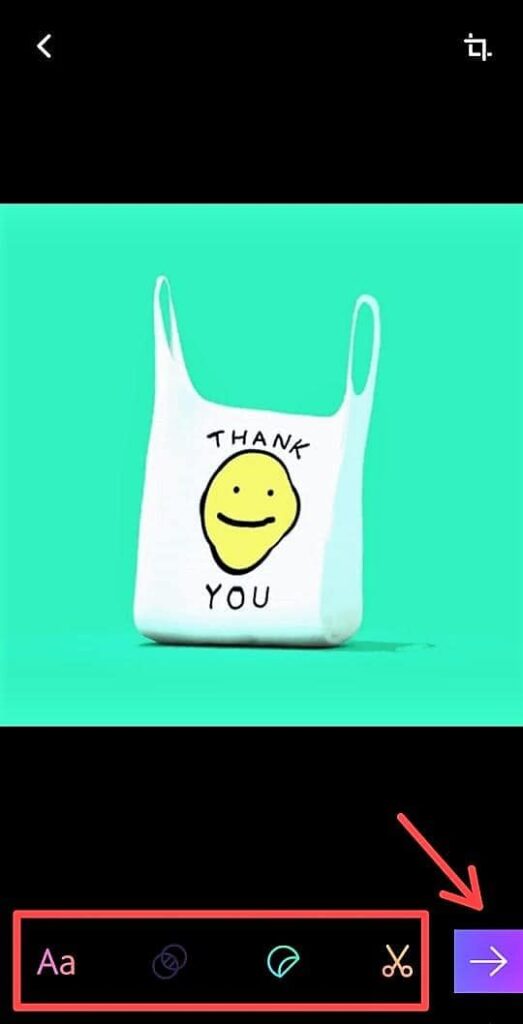
- Tap on the “Save GIF” icon.
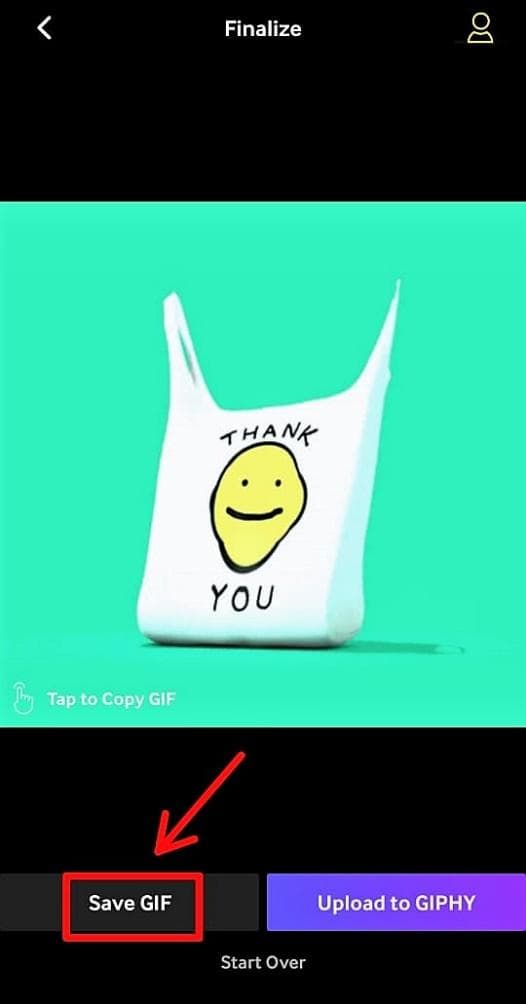
- Next, tap the “Instagram icon” to share the GIF on the app. You can alternatively tap the “Save Video” option to save the GIF (in MP4 format) on your phone. Then share the same on Instagram as a new post.
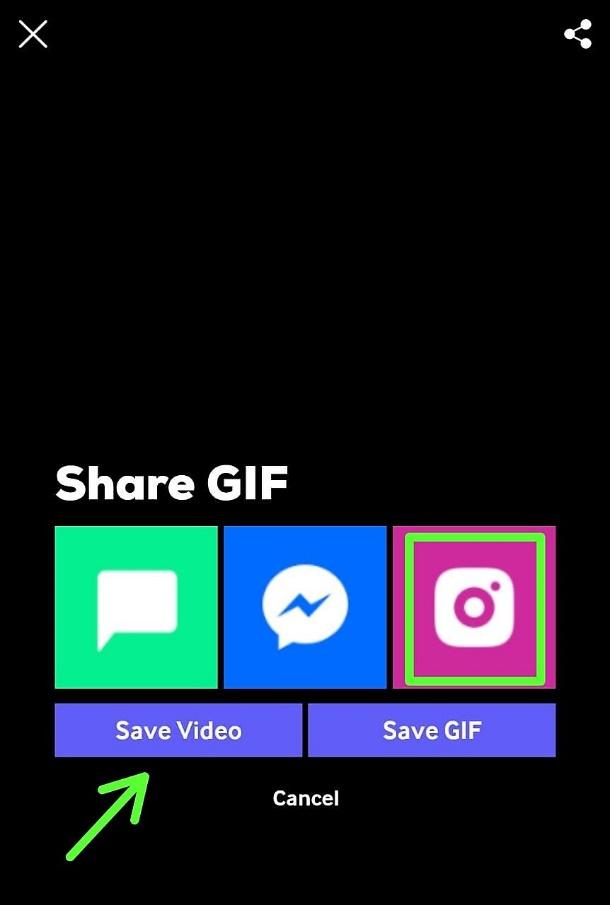
How to Post GIFs on Instagram From the GIPHY Desktop App
You can also use the GIPHY app on your desktop to post GIFs on Instagram. Here are the steps you can follow to upload GIFs from the GIPHY desktop app:
- Go to giphy.com and log into your account. Sign up if you don’t have an account on GIPHY.
- Next, use the search box to find the GIF you want to upload. Type any keyword related to the kind of GIF that you’re looking for.
- Click on the GIF that you like and tap on the “Share” button on the right side.
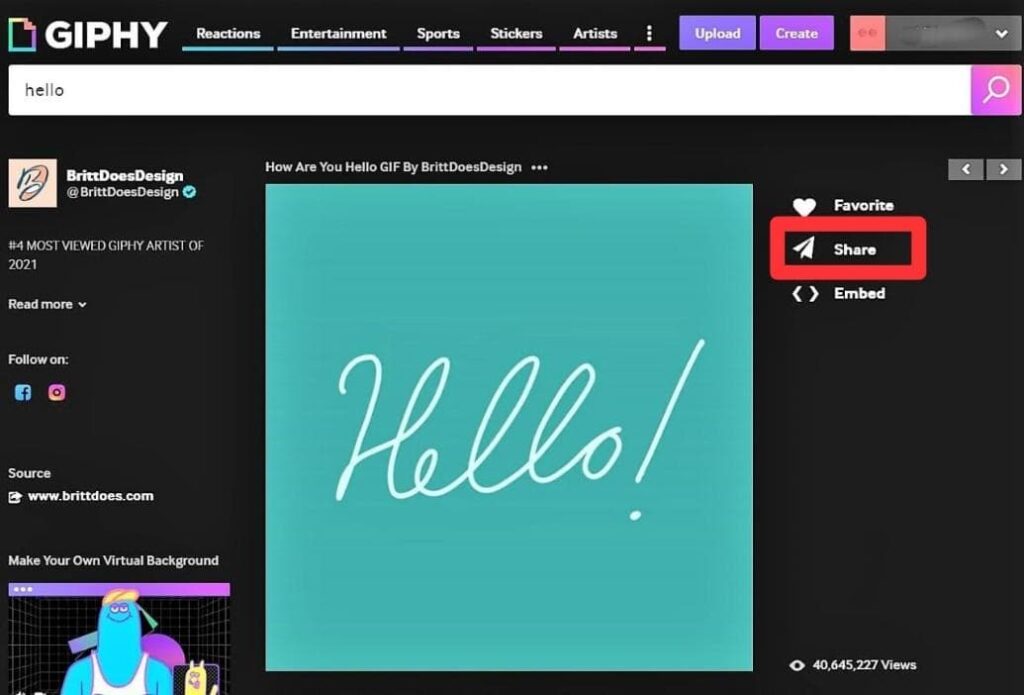
- Select the “Instagram icon” from the pop-up menu.
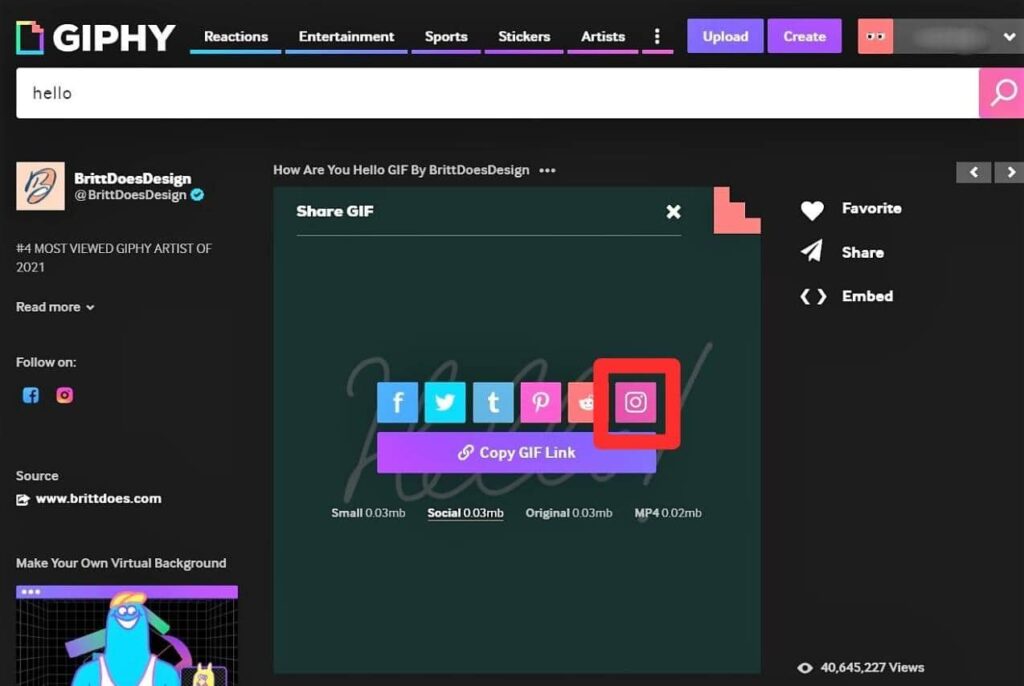
- Enter your email id in the pop-up box and click on the “Send Via Email” option.
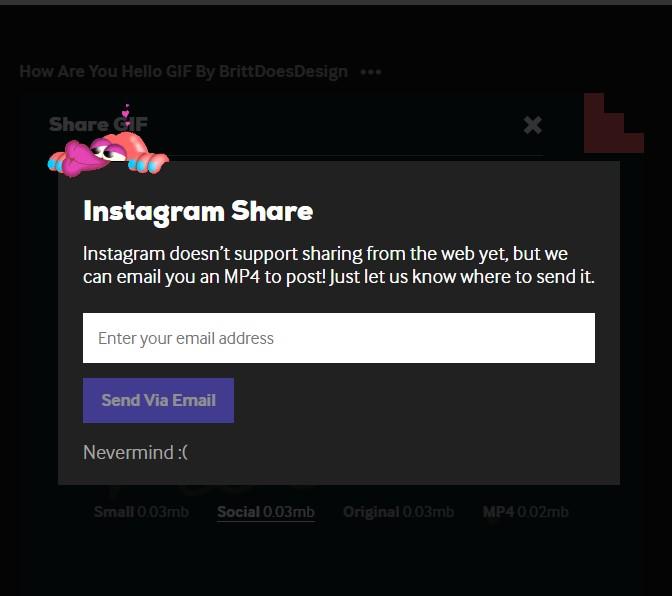
- GIPHY will send the GIF (in MP4 file format) to your inbox.
- Download the GIF from your inbox and create a new post on Instagram to share the GIF.
How to Create a GIF and Share It on Instagram
If you are looking to unleash your creativity and turn some of your favorite photos into GIFs, here’s how you can do it:
- Open the GIPHY app on your phone or computer and log into your account. Tap the “Create” option in the top right corner.
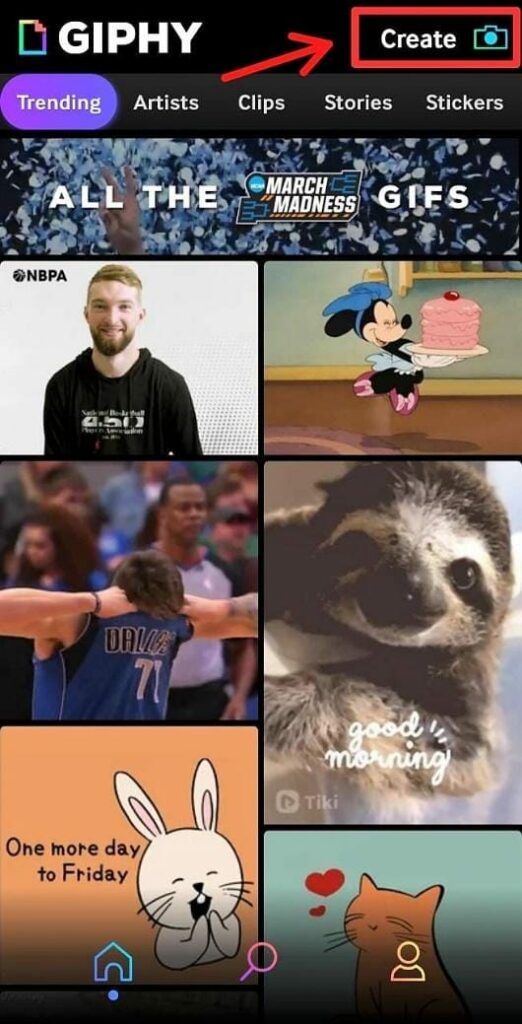
- Next, tap the “Gallery option” in the bottom left corner of the screen and select an image or a video from your phone’s gallery.
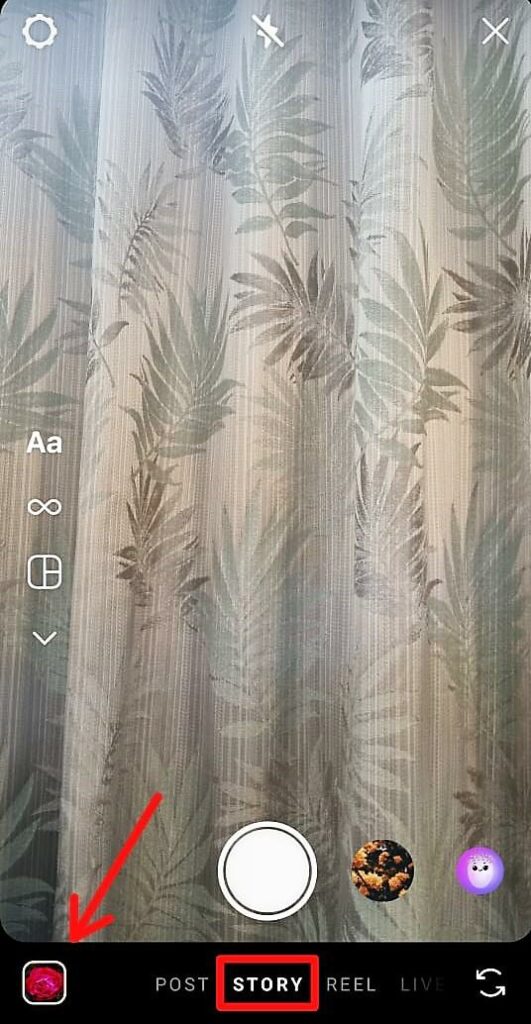

- Tap the icons at the bottom of the screen to customize your selected file with text, effects, stickers, accessories, and bling, and hit “Next.”

- Tap “Save GIF,” and then hit the “Save Video” option to save your GIF as an MP4 or video file on your phone.
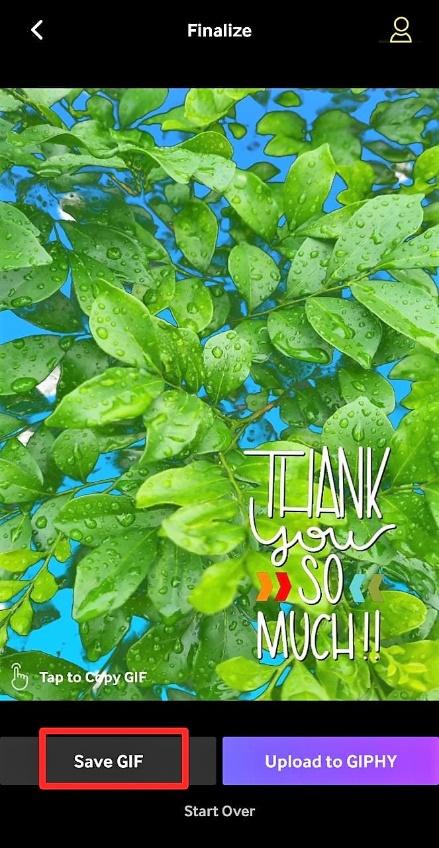
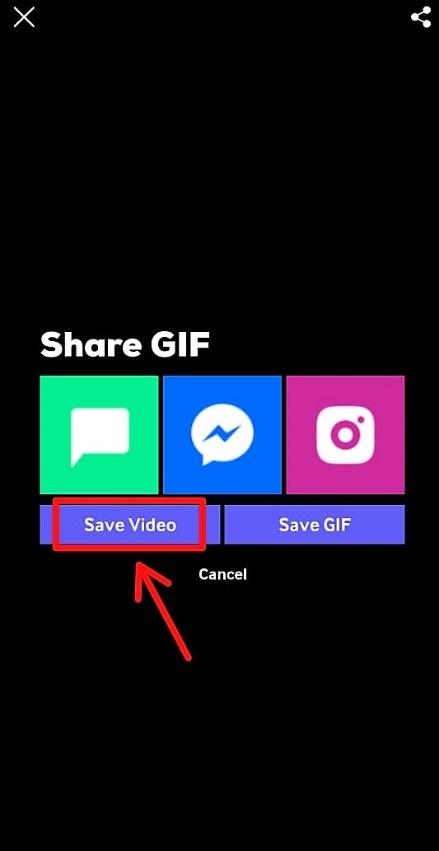
- Go to the Instagram app and tap the “+ icon” to create a new post. Select the GIF (in MP4 format) from your phone’s gallery and click on the “Arrow icon” on the top right corner.
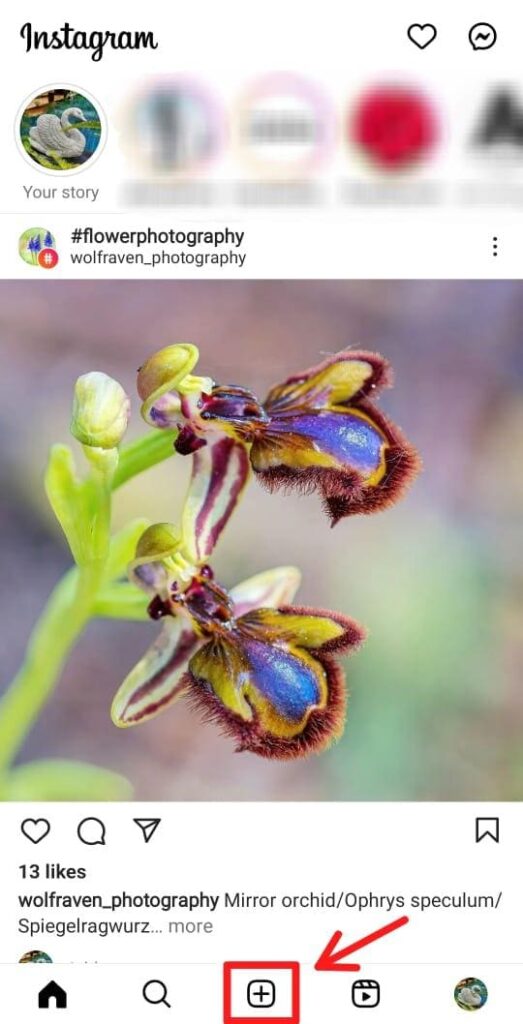
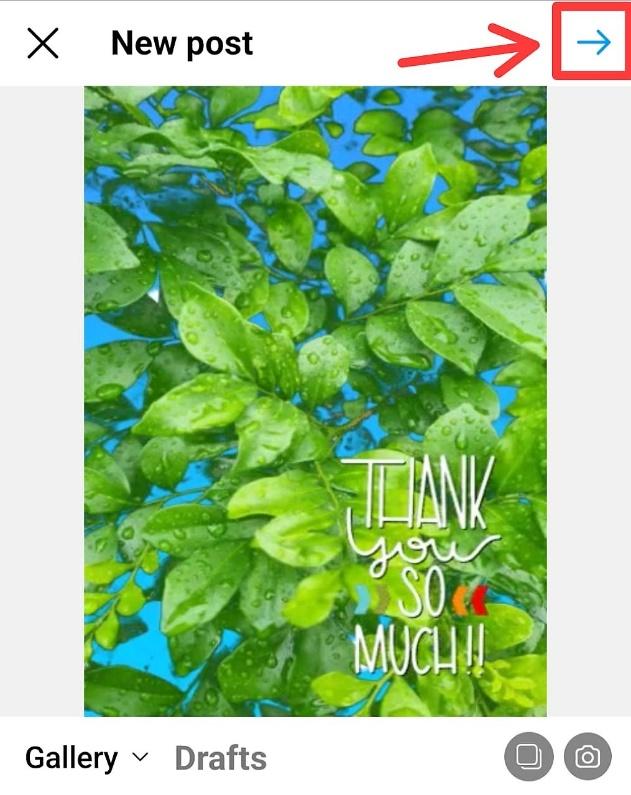
- Customize the GIF with text and effects if you want, and hit “Next.”
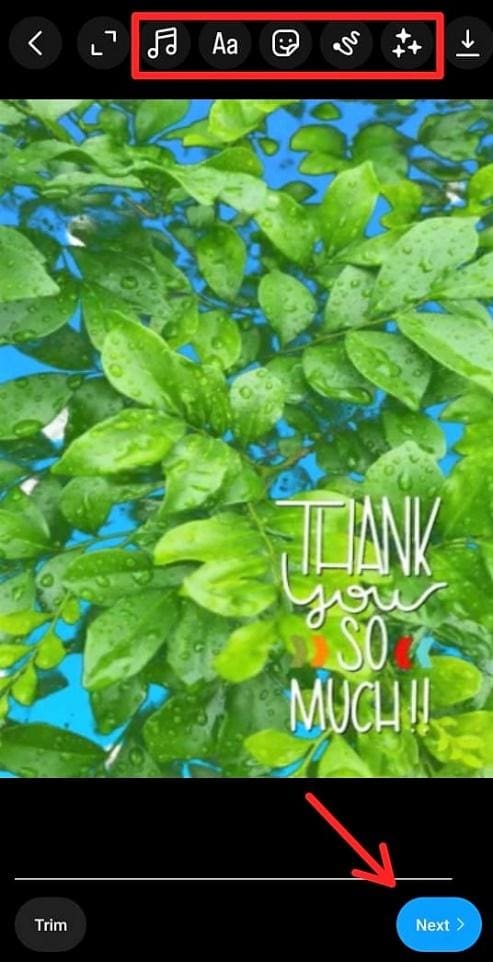
- Write a suitable caption, tag people, add location, and edit the cover, if you want to, and hit “Share.”
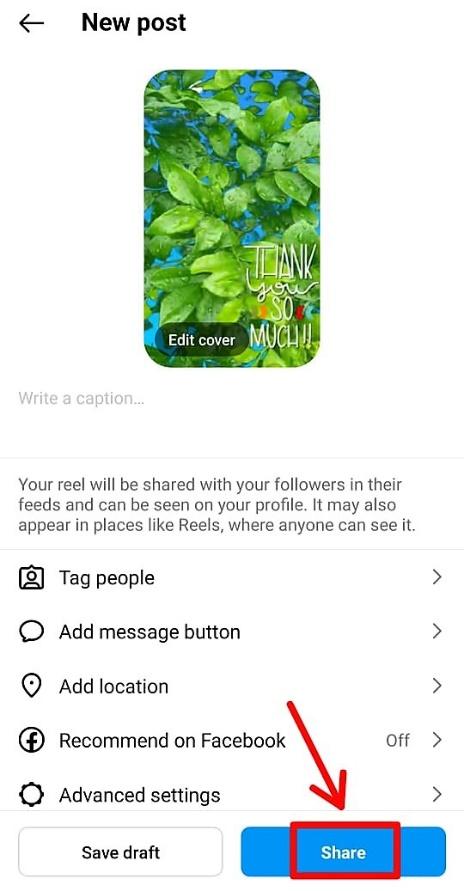
Here’s an example of an Instagram GIF:

Quick Tip:
GIPHY video uploads are limited to 6.50 seconds. If you select a longer video from your phone’s gallery to convert it into a GIF, the app will trim it to 6.50 seconds.
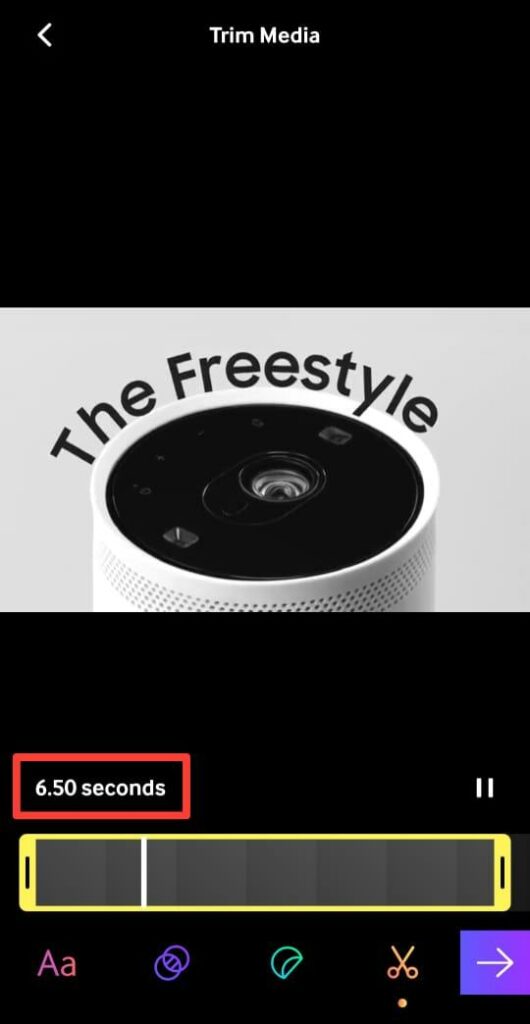
How to Create a GIF on Your Desktop
You can also use the GIPHY app on your desktop to create some impressive customized GIFs for your Instagram Feed. Here’s how:
- Go to giphy.com and log into your account.
- Click on “Create” in the top right corner.
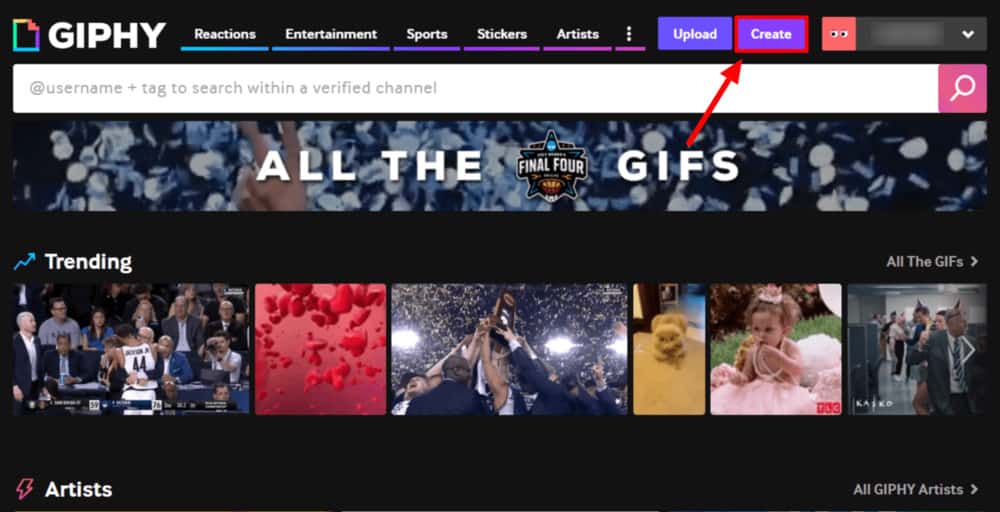
- Hit the “Choose File” option.
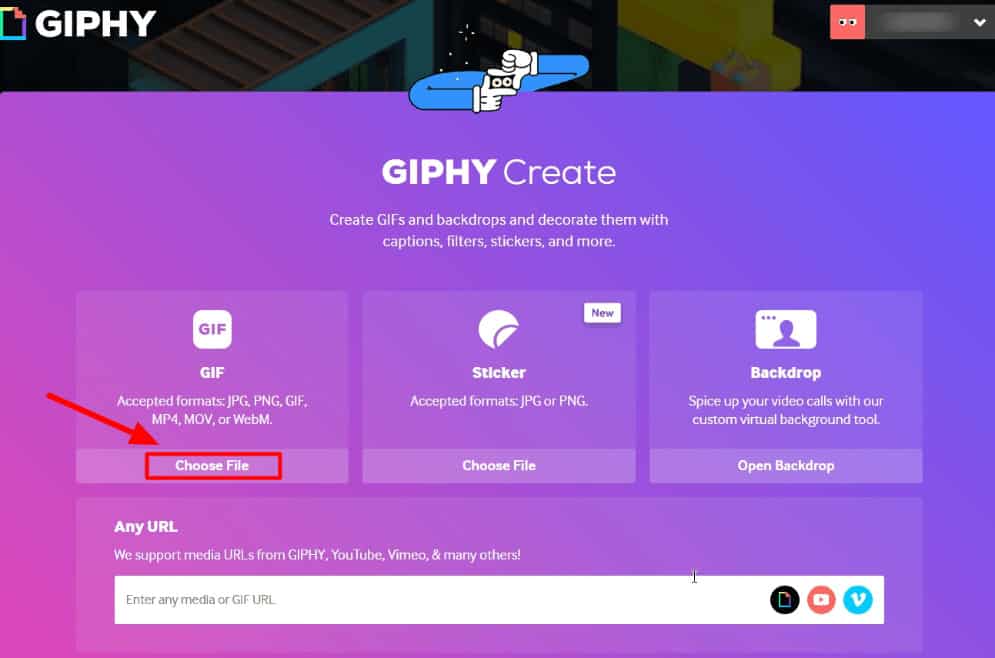
- Upload an image or a video (shorter than 30 seconds) from your desktop and tap “Continue to Decorate.” If you select a longer video, you can use the sliders to select a 30-second portion from it.
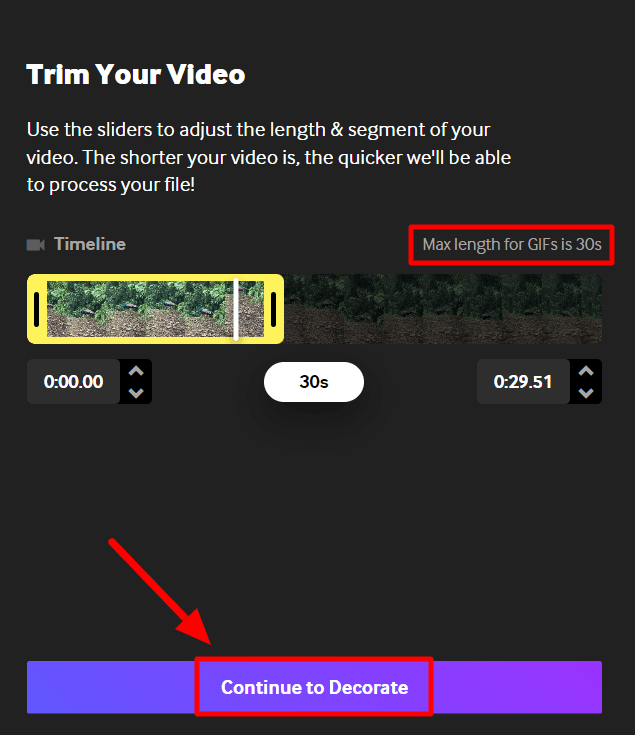
- Next, add a caption to the image or video, and edit it with Stickers and filters. Click on “Continue to Upload” to go to the next page.
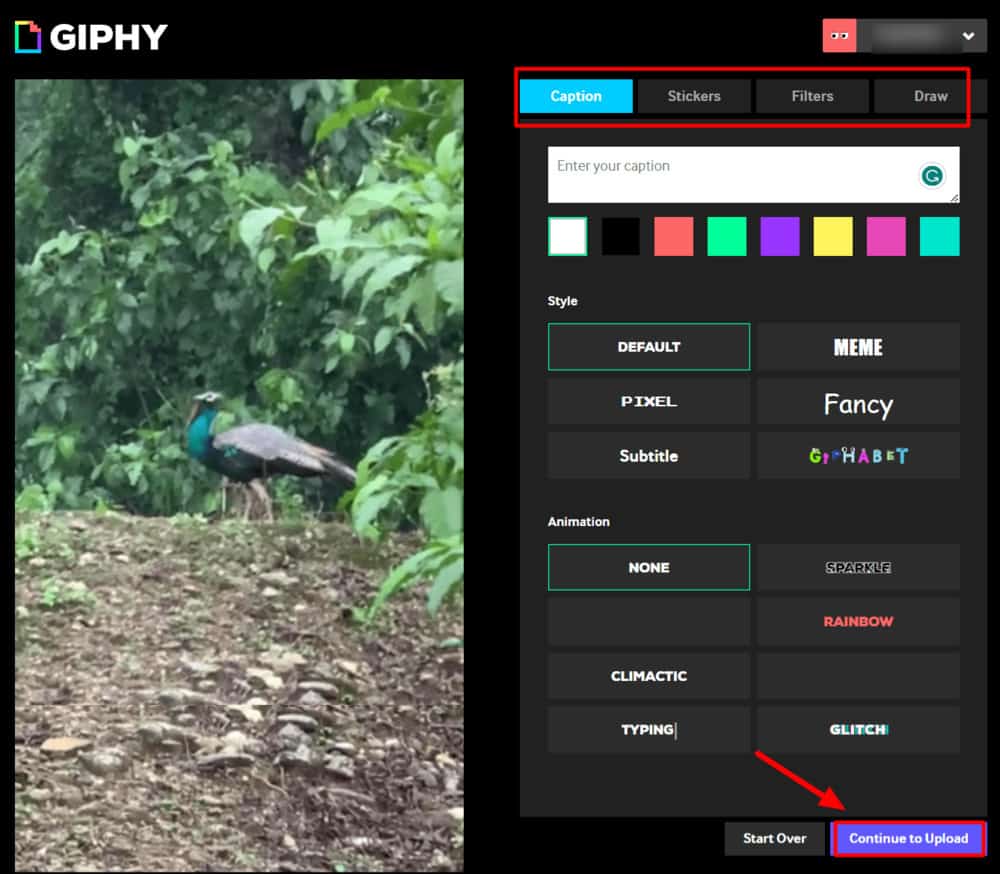
- Add source URL (if any) and tags. Once you’re done, click on “Upload to GIPHY.”
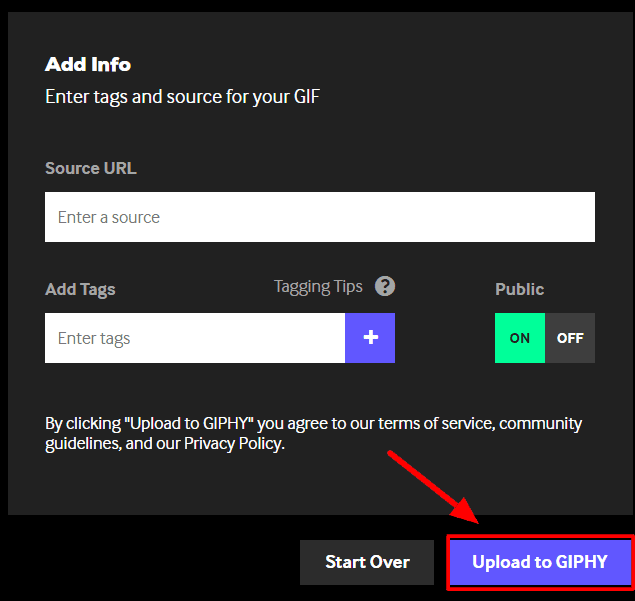
- Click on the “Share” tab and then select the “Instagram icon.” Enter your email ID in the pop-up box.
- Download the GIF (in MP4 file format) from your inbox and then share it on Instagram.
That’s all you need to do to add to your IG feed from your desktop.
For better reach and engagement, do some research on the best time to post on Instagram. Sharing Instagram GIFs or posts at the right time can help boost your engagement on the platform and benefit your brand or business.
However, do not go overboard with GIFs to avoid annoying your followers. If you are a marketer or business owner looking to boost your reach and following, find out how many posts you must publish on Instagram daily.
How to Post GIFs on Your Instagram Story
If you want to add a GIF to your Instagram Story, there are four ways to do it.
- Use the GIF Sticker
- Upload a GIF (in MP4 file format) from your phone’s gallery
- Create a Boomerang GIF
- Use GIPHY
For all these methods, I will show you a step-by-step process on how to post Instagram GIFs in Stories.
Method 1: Use the GIF Sticker
You can simply use the GIF Sticker available on Instagram to create and share GIFs with your audience. Here’s how:
- Open the Instagram app and tap the “ (+)” icon.
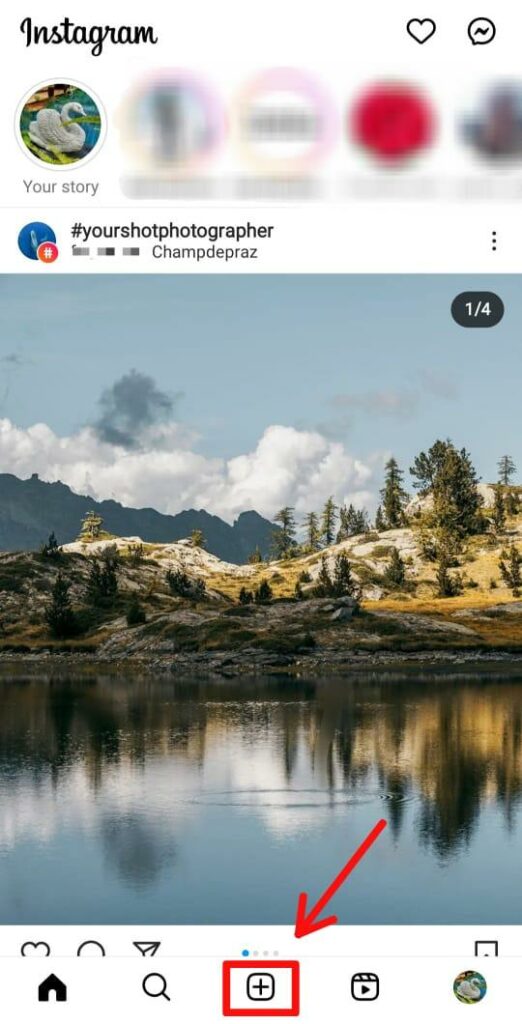
- Next, select “Story” from the options at the bottom of the screen. Then select a photo from your phone’s gallery from the option given on the bottom left corner.
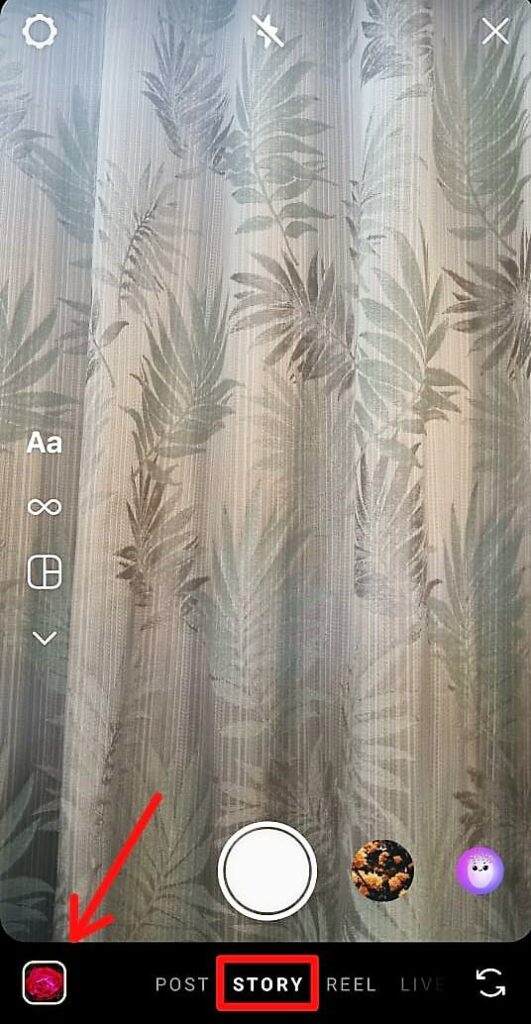
- Tap the “Sticker” option at the top of the screen and select “GIF.”
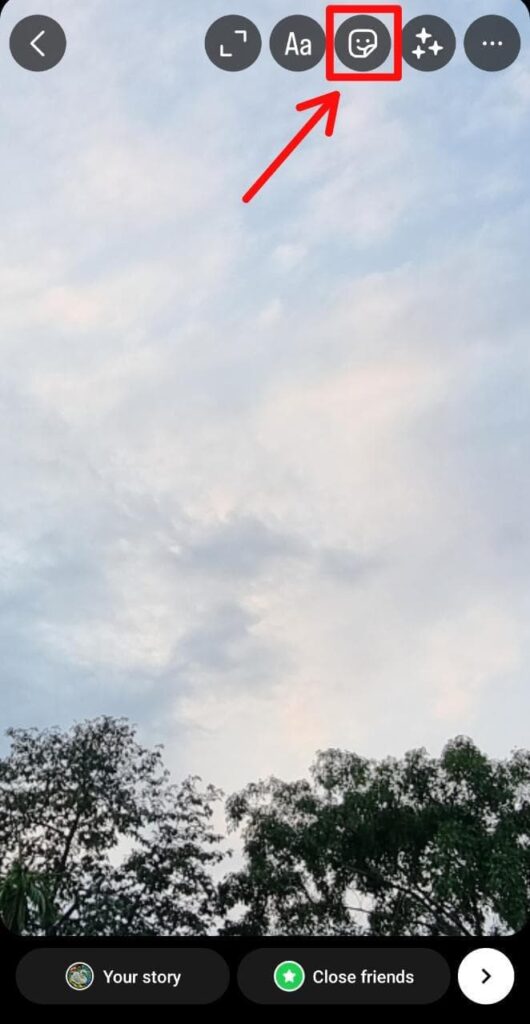
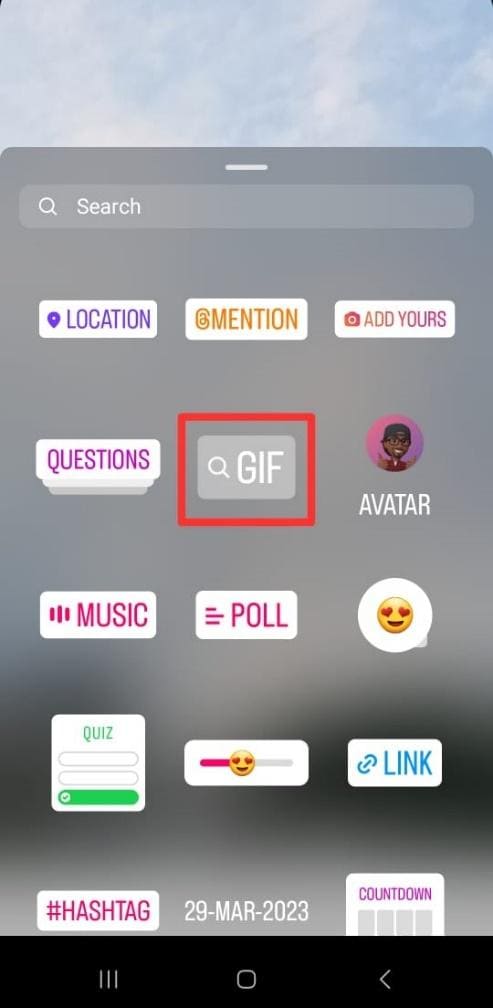
- Add one or more GIFs to the image, customize it with text and effects, and share it with your followers or close friends.

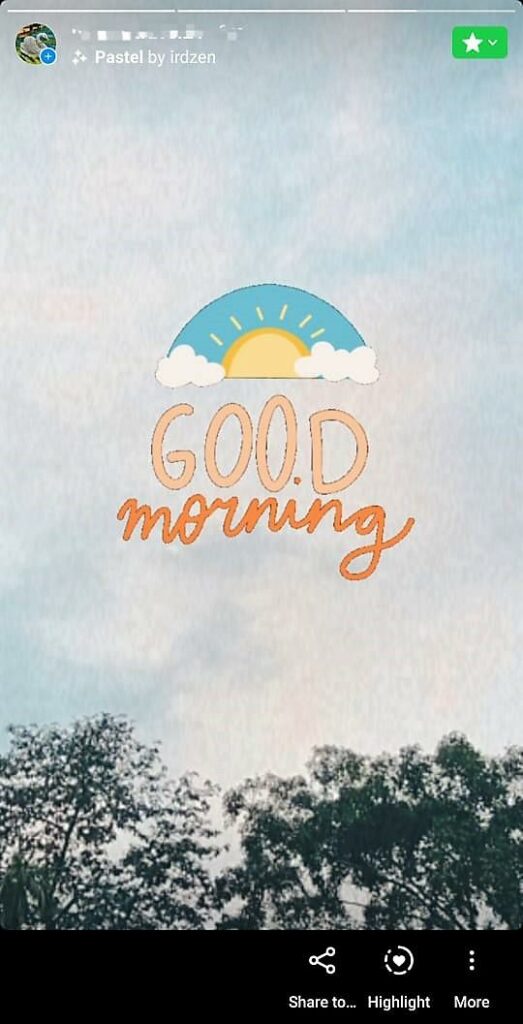
Method 2: Upload a GIF from your phone’s gallery
If you have GIFs in MP4 file format in your phone’s gallery, you can follow the steps below and share them on your IG Story.
Here are the steps to add a GIF to Instagram Story from your phone’s gallery:
- Create a new Instagram Story and tap the “Gallery option” on the bottom left corner.
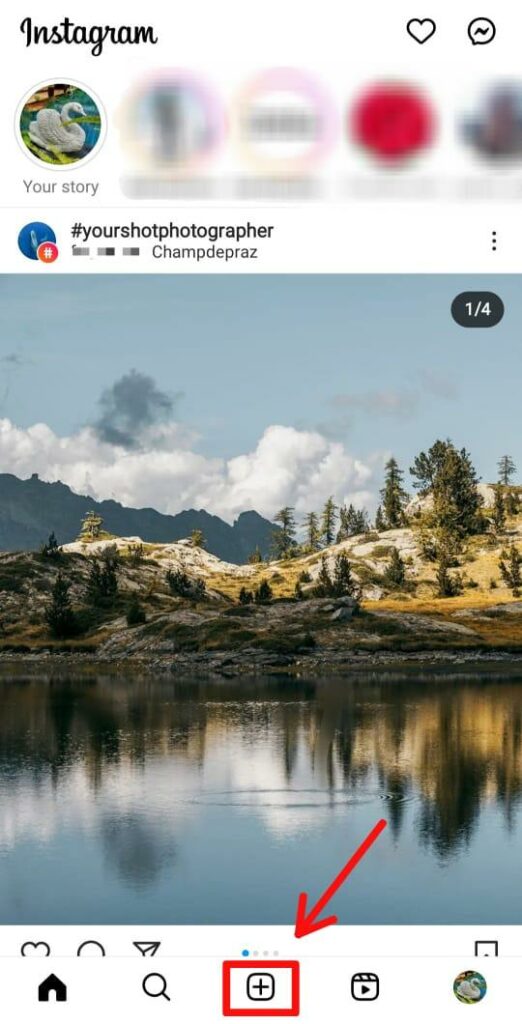
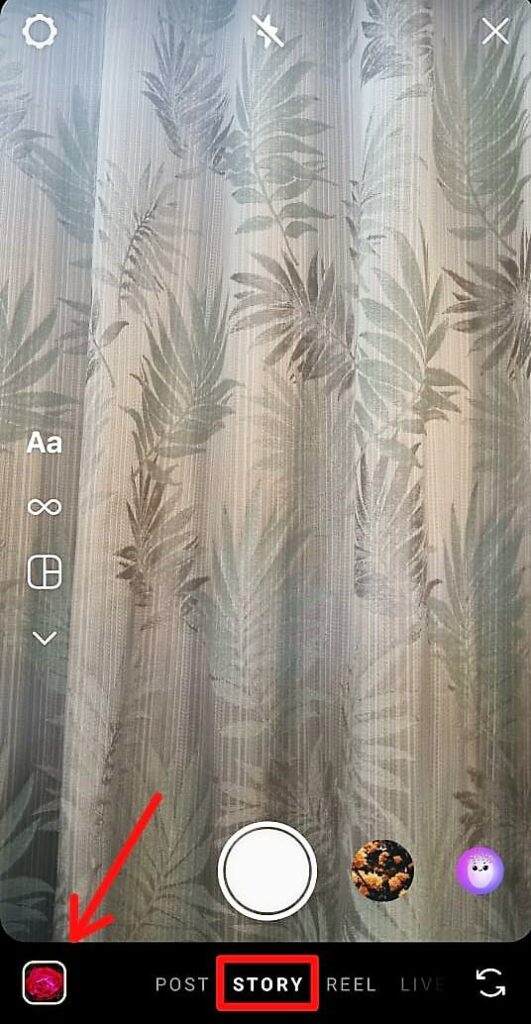
- Choose a GIF (in MP4 file format) from your phone’s gallery. Use the options at the top of the screen to edit it with text, Stickers, and effects.

- Share it with your close friends or followers.
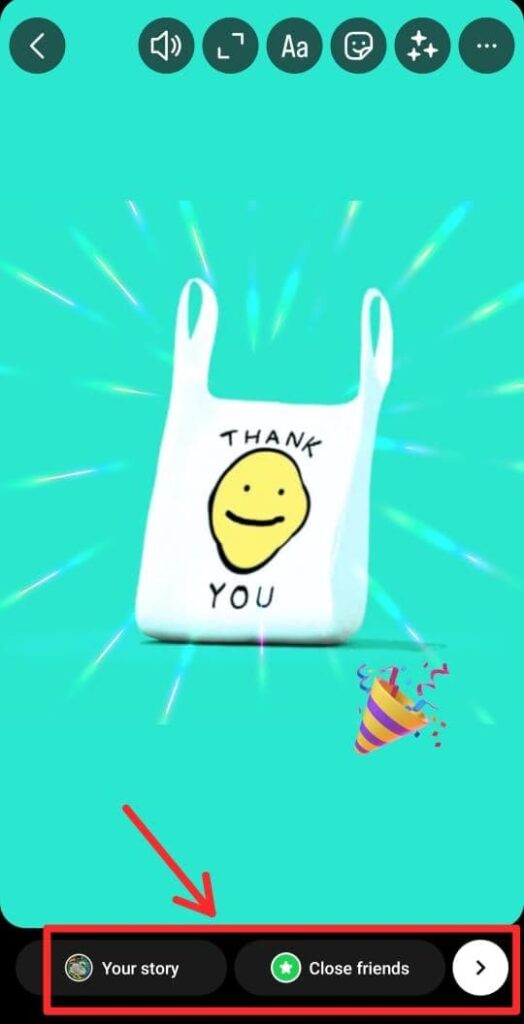
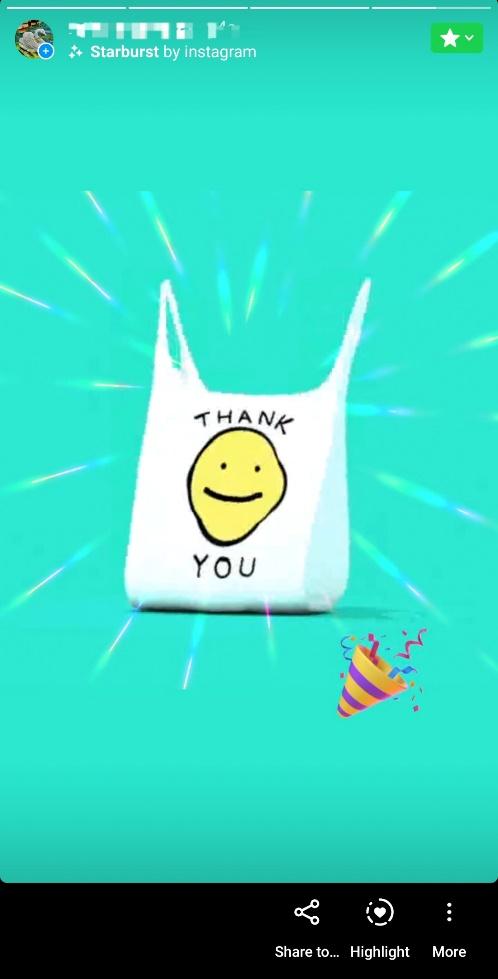
Quick Tip:
If you don’t have GIFs in MP4 file format, you can use GIPHY to convert them.
Here are the steps:
- Open GIPHY mobile app.
- Tap “Create +” in the top right corner.
- Tap the image in the bottom left corner and hit “Gallery.”
- Select a GIF from your phone’s gallery and tap Next.
- Tap on the “Save GIF” tab.
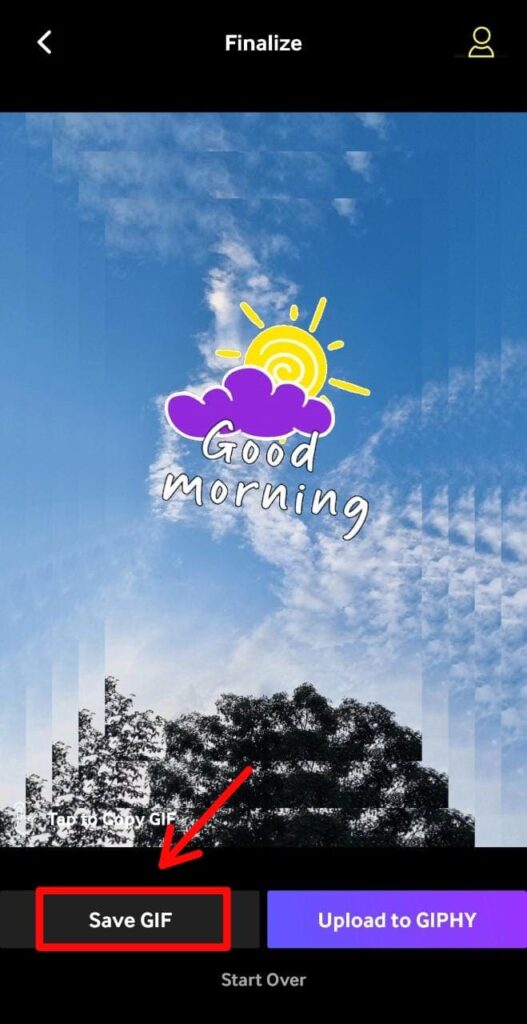
- Tap “Save Video.”
Once you have the video ready, you can create a new IG Story and share it with your audience.
Method 3: Create a Boomerang GIF
You can use the Boomerang video tool on IG Story to create some incredibly short videos. This tool takes a burst of photos for about 3 seconds and converts them into a 6-second-long video that loops forward and backward like a boomerang.
If you are keen to try this feature, here’s what you can do:
- Open Instagram and create a new Story by clicking on the “+” icon. Tap the “Boomerang” icon on the left side.
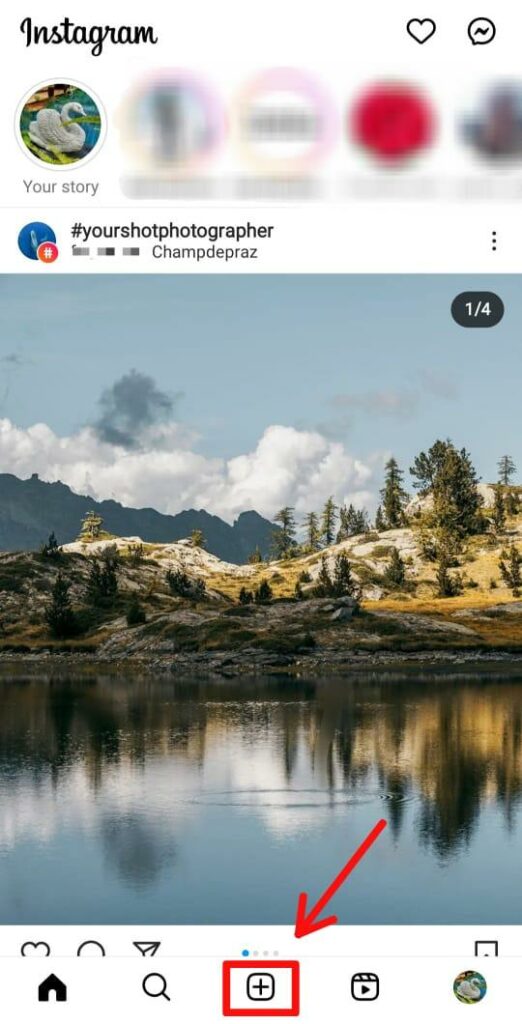
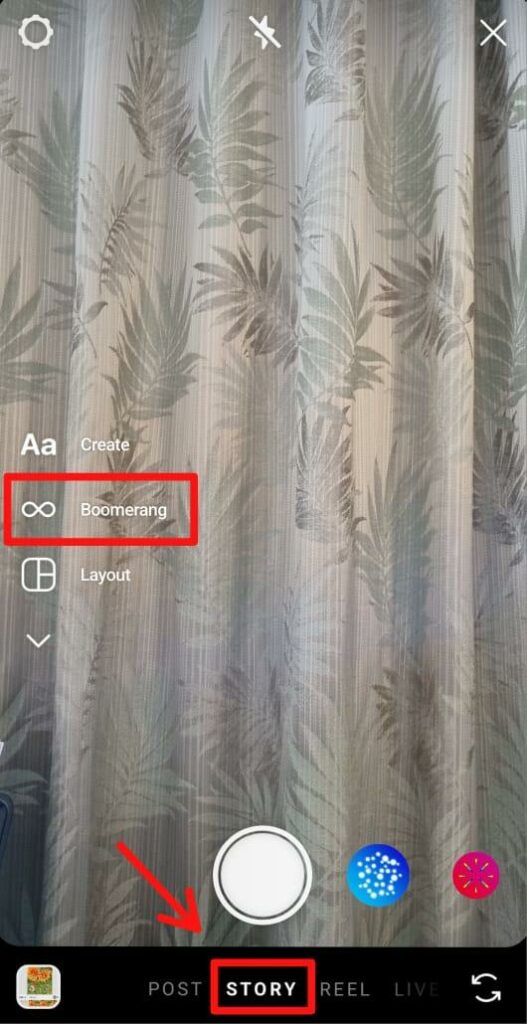
- Once you are ready to film a boomerang, tap the icon at the bottom of the screen.
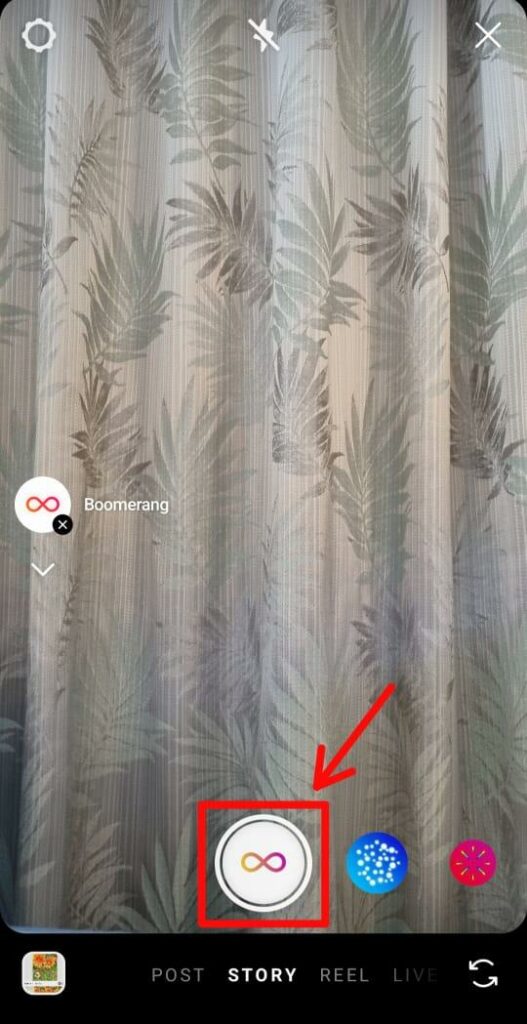
- Film the boomerang and edit it with GIFs, text, Stickers, and effects. You can also tap the “Boomerang icon” to trim the video, slow it down, and add an echo effect.
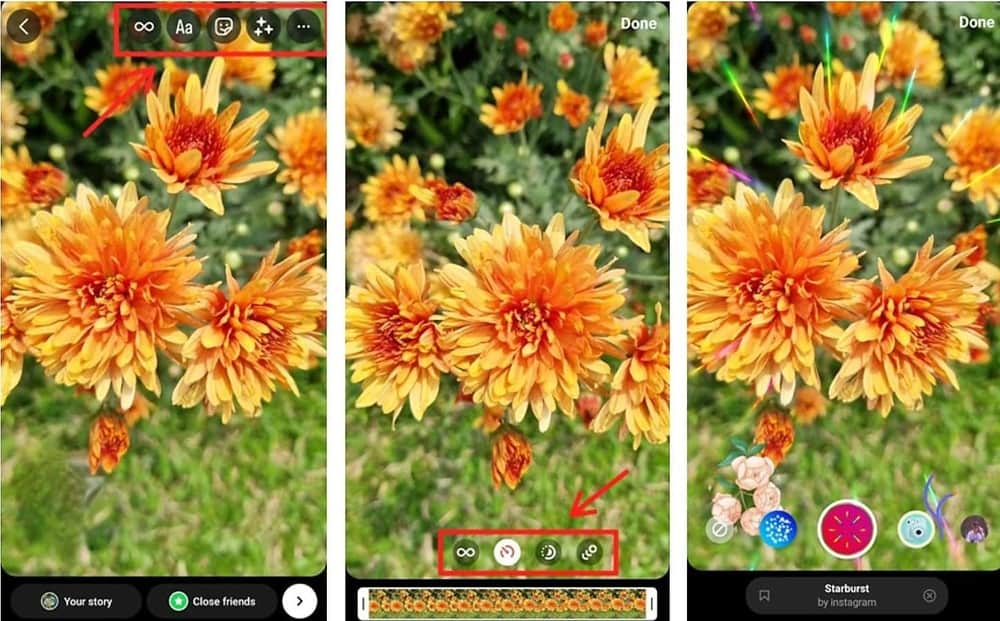
- Share the Story (GIF) with your audience.
Method 4: Use GIPHY
GIPHY is a popular app with a huge collection of free animated GIFs and Stickers. You can use GIPHY on your phone or desktop and quickly share some of the finest GIFs and stickers across different social media sites.
If you want to add GIFs to IG Story, here’s how you can do it on your phone:
- Go to the GIPHY app on your phone and tap the “Search icon” to find the GIF you want to post.
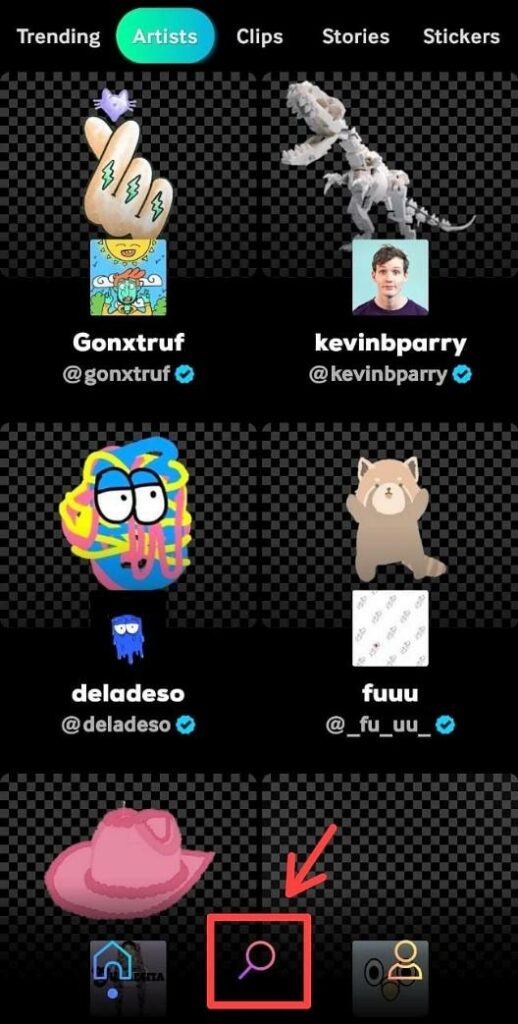
- Select a GIF and tap on the “Paper airplane icon.”
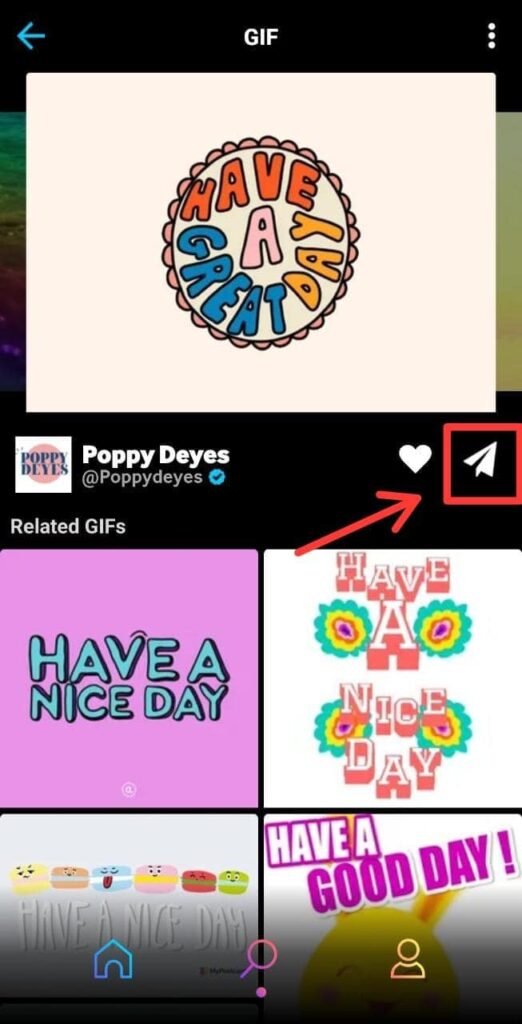
- Select Instagram from the social media icons and tap on “Stories.”
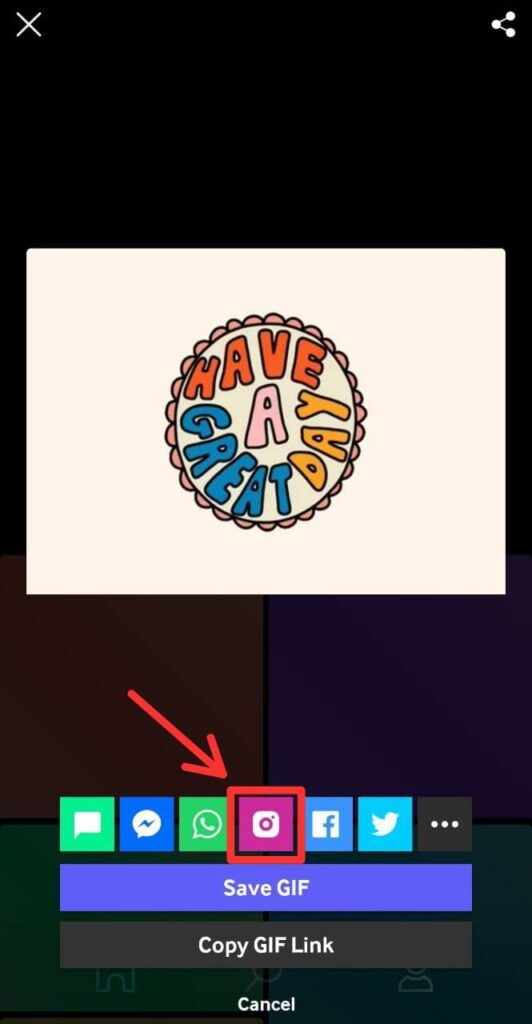
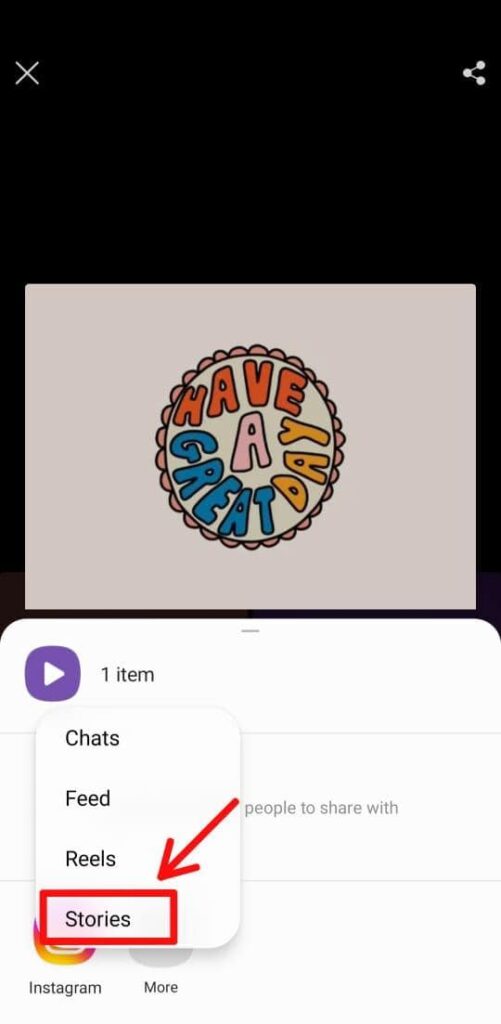
- Customize the GIF with text, effects, and Stickers if you want. Tap “Next (>)” to share it as an Instagram Story.
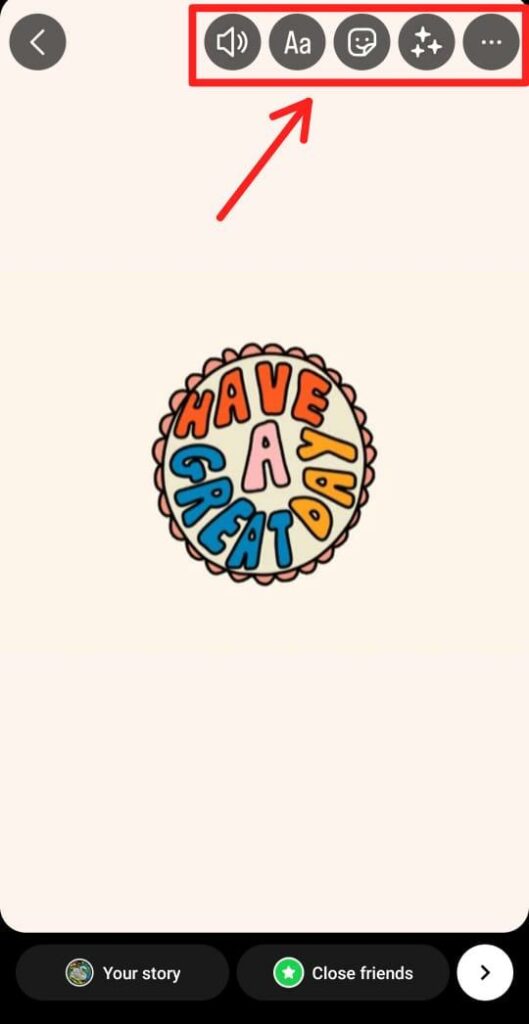
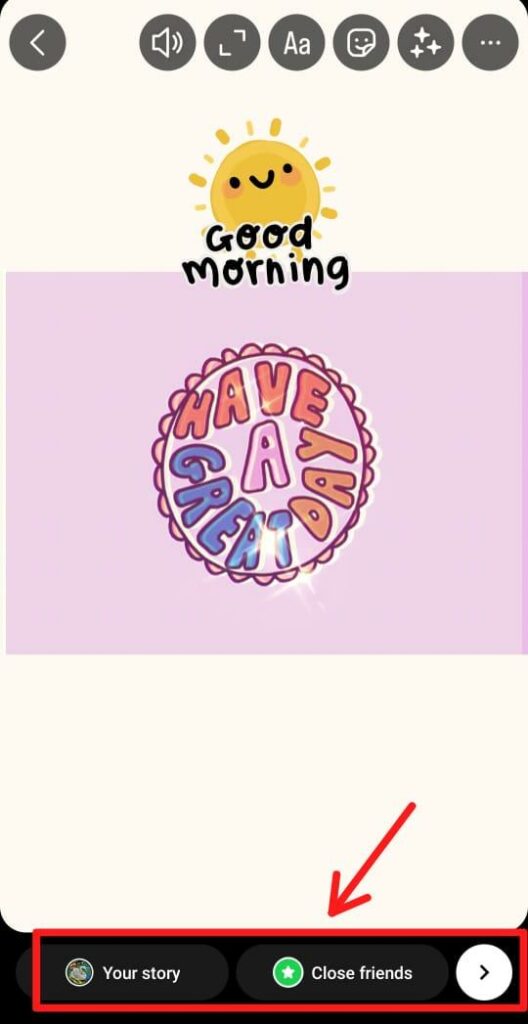
Quick Tip:
GIPHY does not allow desktop users to add GIFs directly to their IG Stories. You must save GIFs on your desktop first and then upload them to Instagram Stories.
Here’s how you can do it:
- Search for a GIF on GIPHY and click on the “Share” option.
- Select “Instagram” from the social media icons.
- Enter your email ID in the pop-up box and click on the “Share Via Email” option.
- Download the GIF from your inbox and share it on IG Stories.
These are some simple ways to add GIFs to your IG Story. You can share these short-animated videos every few days to connect with your audience better.
How to Send GIFs to Instagram DMs
Apart from sharing GIFs on your Instagram Feed and Stories, you can share them with your friends in Instagram DMs as well. Here’s how:
- Go to your Instagram account and tap the “Message icon” in the top right corner.
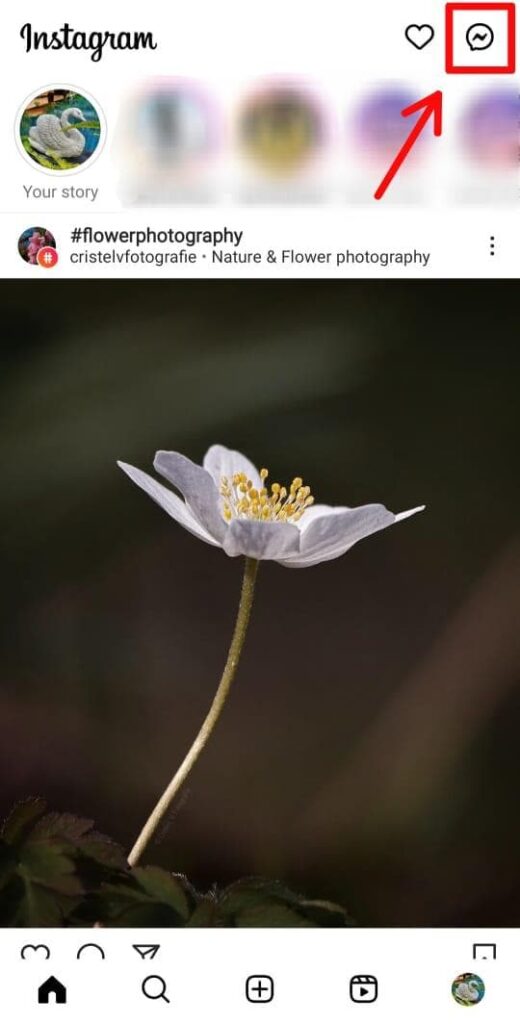
- Go to the chat of the person you want to send a GIF to, and tap the “(+) icon” in the bottom right corner.
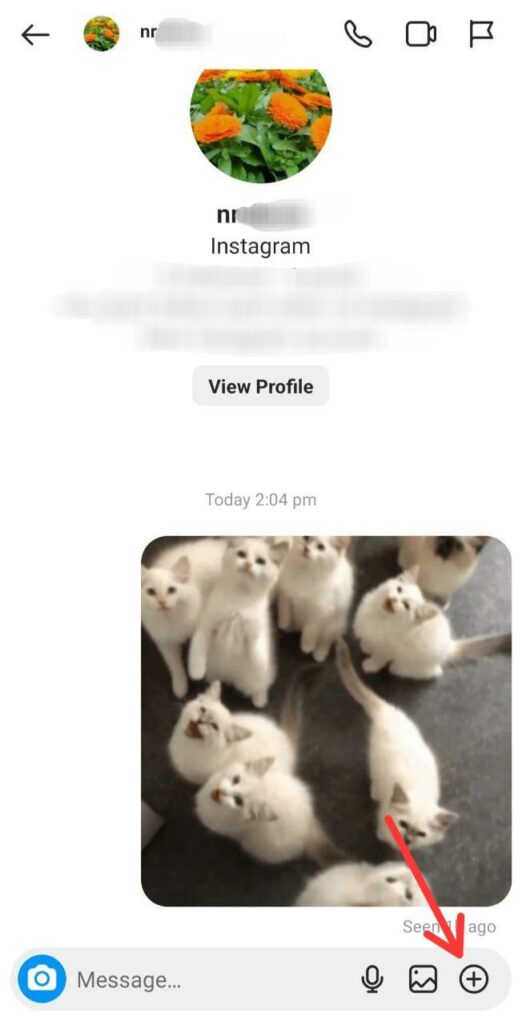
- Tap the “Stickers” option, and then click on the “GIF” option.
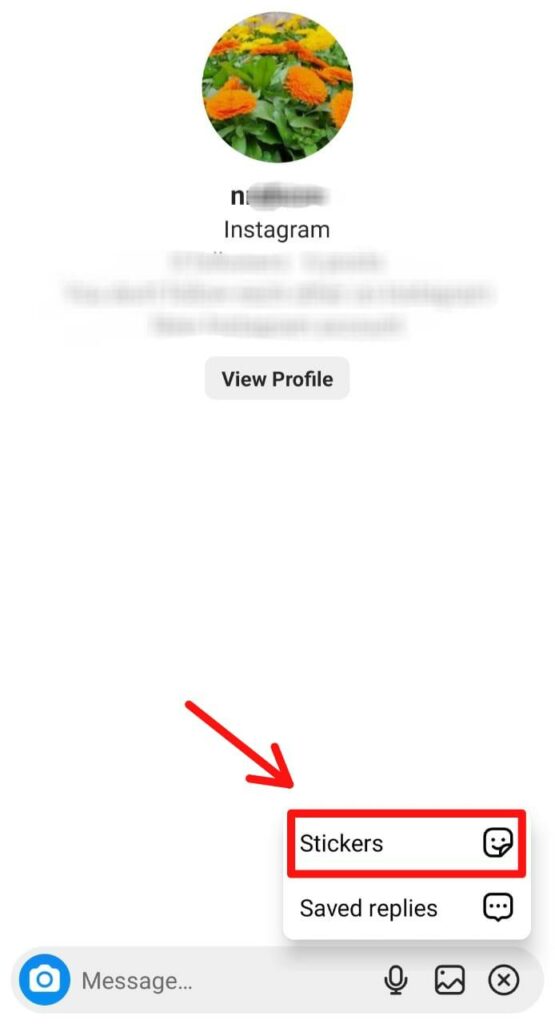
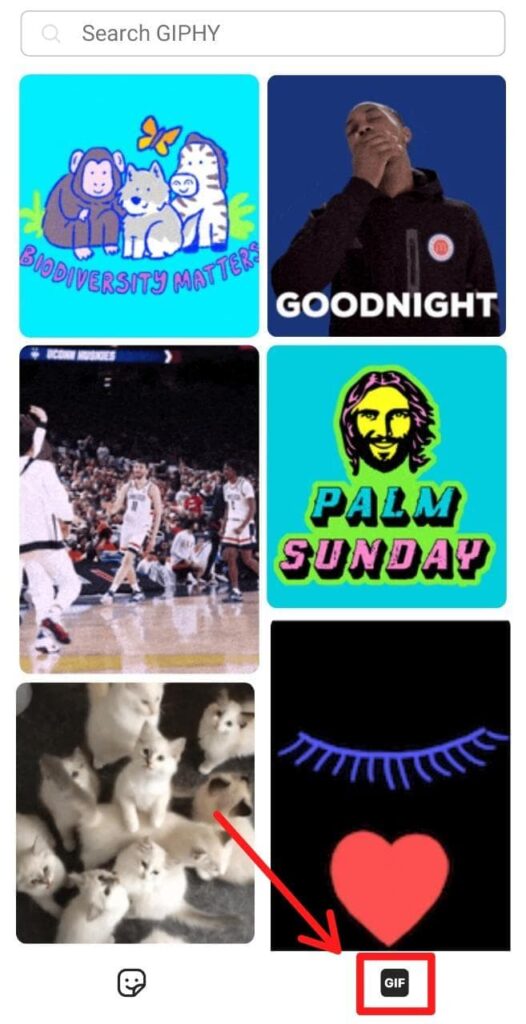
- Choose a trending GIF from the given options or enter a keyword in the search box to find a specific one.
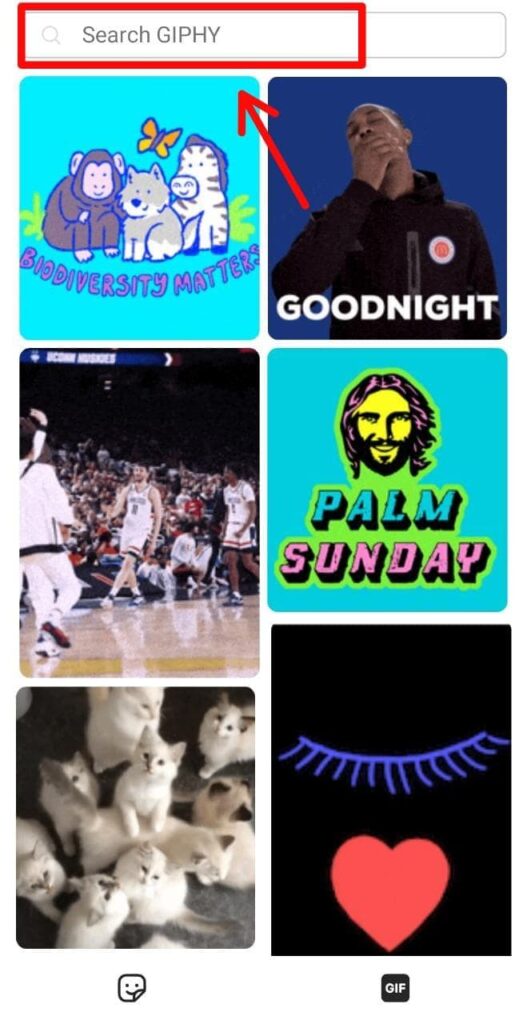
- Select the GIF you want to send and it’s done. IG will send the GIF to the chat.
How to Create a GIF on GIPHY and Share It on Instagram DMs
You can also create GIFs on GIPHY and DM them to your pals on Instagram. Here’s how you can do it:
- Open the GIPHY app and tap the “Create” option.
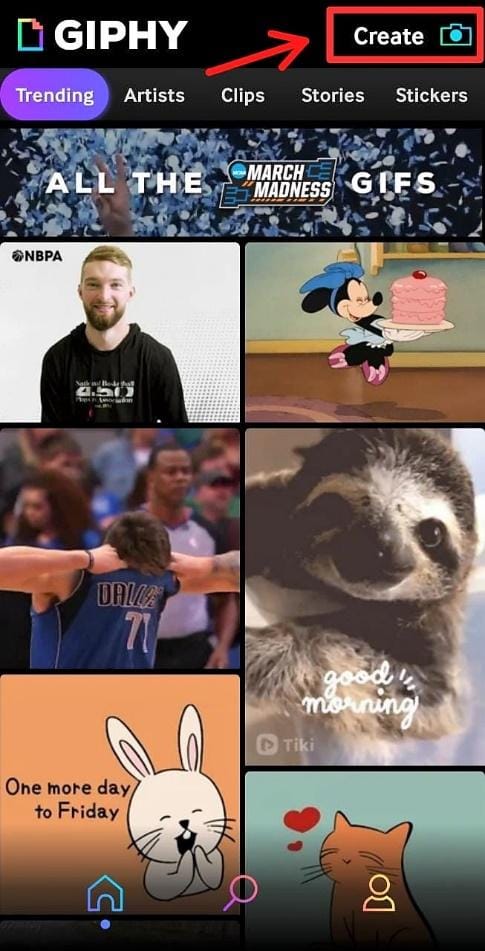
- Click on the “gallery icon” at the bottom left side of the screen and select a photo or video from your phone’s gallery.

- Tap the icons at the bottom and customize the image or video with text, effects, and Stickers. Once you’re done, click on the “arrow icon” on the bottom right corner of the screen.
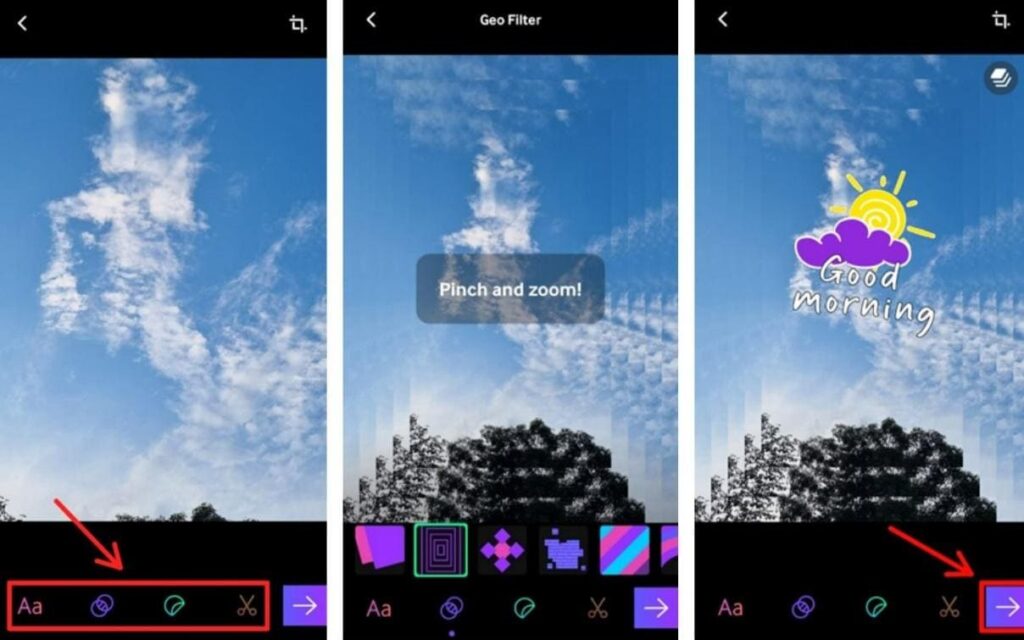
- Tap on the “Save GIF” option.
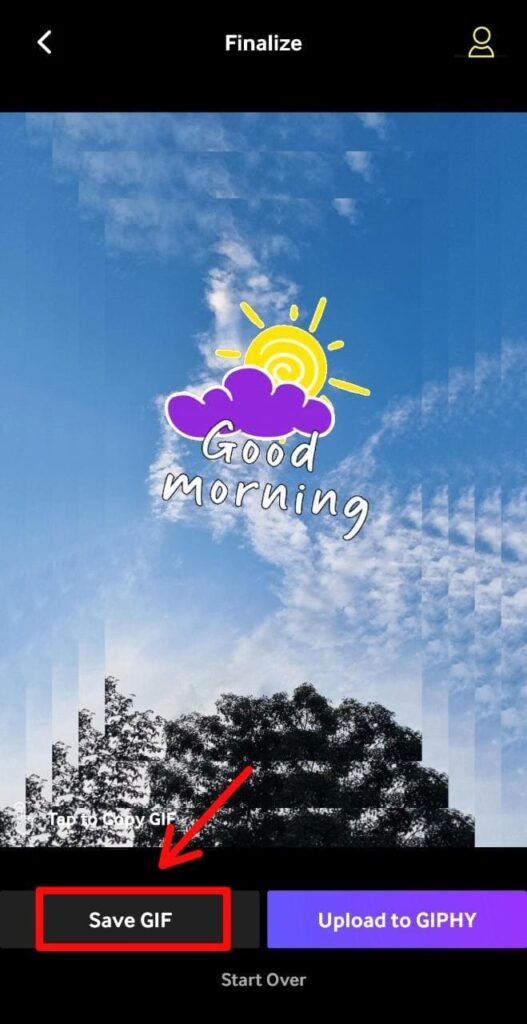
- Tap the “Instagram icon,” and select “Chats” from the list.
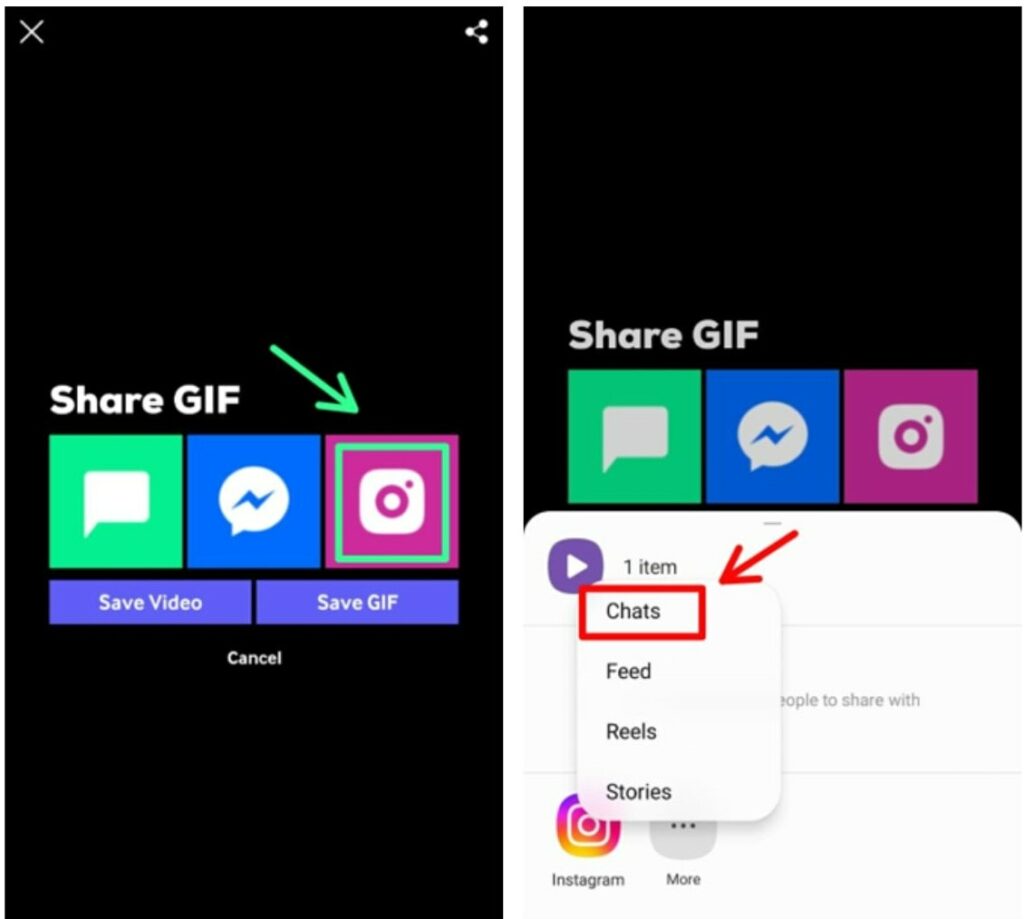
- Tap “Send” next to the name of the person to whom you want to send the GIF.
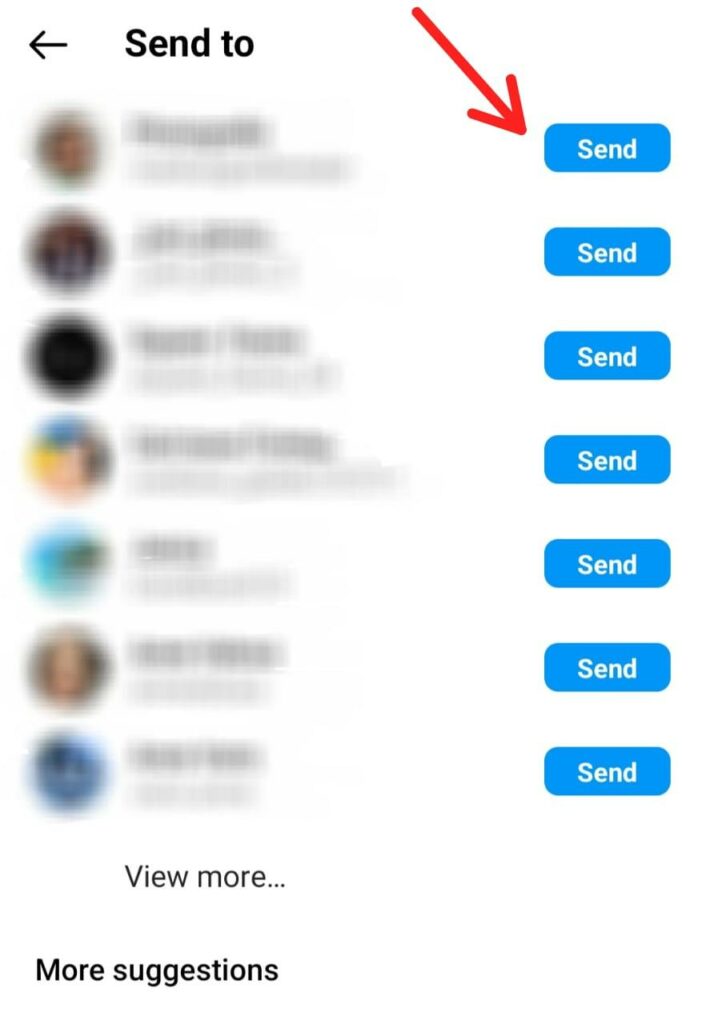
Ready to Post Some Fun GIFs on Instagram?
Now that you know how to post GIFs on Instagram, make sure you try them out. These short, animated videos can add context to your content and keep your audience interested in your IG page.
You can either create customized GIFs or use a third-party app, like GIPHY, and share GIFs with a few clicks. The right ones can help you reach your target audience and play a part in your Instagram growth strategy.
Start sharing GIFs right away and make the best use of this fun feature on Instagram!
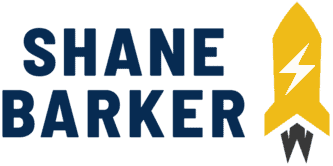

Related Articles
15 Best Instagram Marketing Tools to Grow Your Reach
Unlock Your IG Potential: Master How to Monetize Instagram
17 Best Instagram Analytics Tools to Track and Improve Engagement
How to Grow Your Instagram Account in 2024 [Free Tool Inside]
Your Guide to Using Instagram Hashtags in 2024
Want to Buy Instagram Followers? Beware of These Risks [Free Tool Inside]