Did you go on a social media detox and deactivate your Instagram account? Now that you are ready to make a comeback, do you want to learn how to reactivate your Instagram account and start posting engaging content again?
While Instagram is fun, it is addictive too. This is one reason why some Instagrammers deactivate their accounts and take a break from the platform.
If you deactivate your Instagram account, you can reactivate it and pick it up from where you left off.
In this article, I will show you how to get your Instagram account back after you have deactivated it. I will also share some tips that will help you recover your Instagram account if the simple reactivation process fails.
How To Reactivate Your Instagram Account
If you temporarily disabled your Instagram account to take a break from the social media addiction or for any other reason, here’s how you can revive it:
Step 1:Go to the Instagram app on your mobile device or visit www.instagram.com.
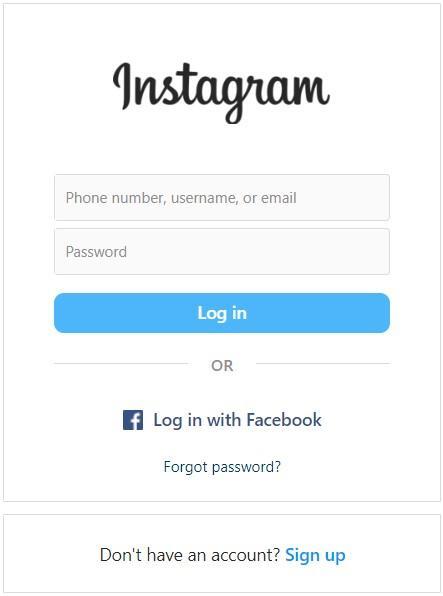
Step 2: Enter your Instagram login credentials (username, phone number, or email and password) and hit the “Log in” button.
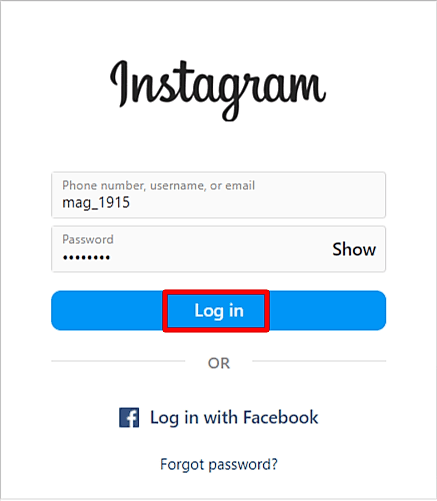
That’s it!
Simply logging into a deactivated Instagram account will help you restore it.
If you kept your account deactivated for a long time, Instagram may prompt you to accept the platform’s updated terms of use to complete the reactivation process.
In some cases, Instagram may also want you to verify your phone number. The platform will reactivate your account only after the verification process is a success.
What To Do If You Can’t Recover Your Instagram Account
If the above-mentioned steps for reactivating an Instagram account don’t work for you, do not panic.
There have been instances when users faced difficulty while reactivating their Instagram accounts even after several login attempts.
Keeping this in mind, I am sharing some tips that might help you revive your temporarily-disabled Instagram account in no time. Let’s take a look.
Tip #1: Reset the Password of Your Instagram Account
Suppose you are trying to reactivate your Instagram account by entering the login details and an “Incorrect password message” flashes on your screen. In this case, doing a quick password reset can help.
Here’s how you can reset the password of your Instagram account on your phone and computer.
Steps to reset the password of your Instagram account on your phone:
- Open the Instagram app and tap “Get help logging in” on your Android phone or “Forgot Password” on your iOS device.
- Next, on the “Find your account” screen, enter your Instagram account’s username, registered mobile number, or email address, and hit “Next.”
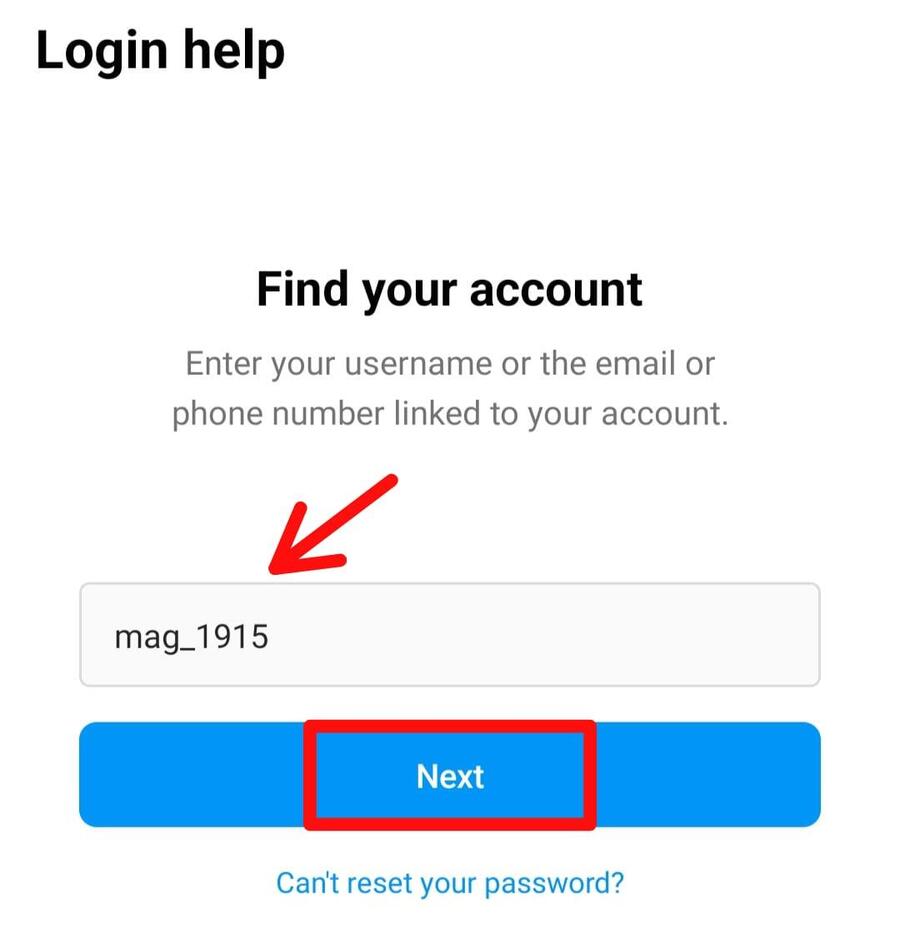
- Tap “Send an email” and Instagram will send the login code and the reset password link to your registered email id.
- Go to your email inbox and fetch the login code from there. Come back to Instagram, enter the login code, and hit “Next.”
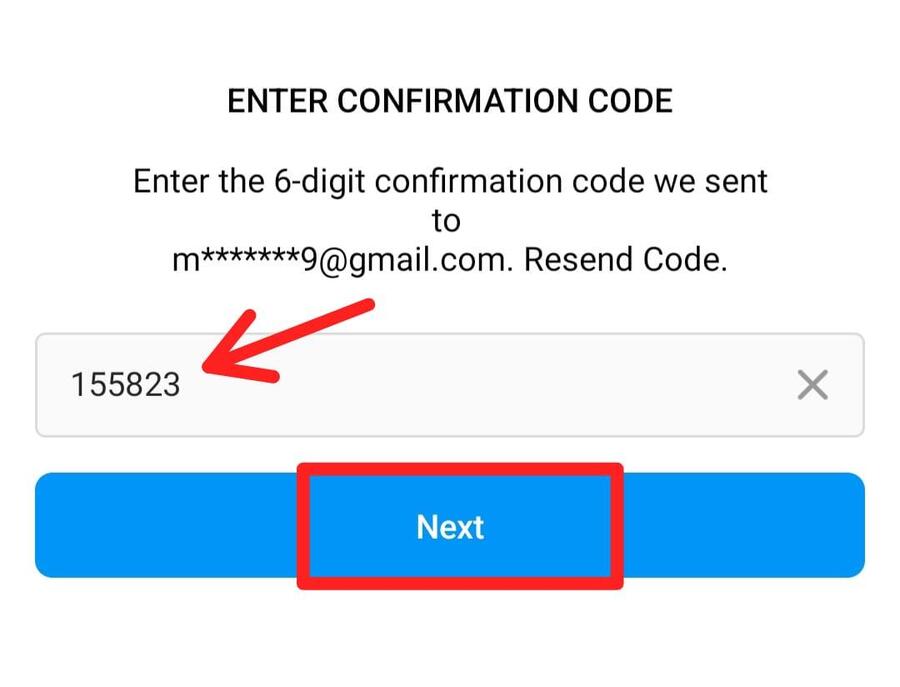
- This will reactivate your Instagram account.
Points to keep in mind:
- You can also tap the “Reset your password” button in the email you received from Instagram to set a new password for your Instagram account.
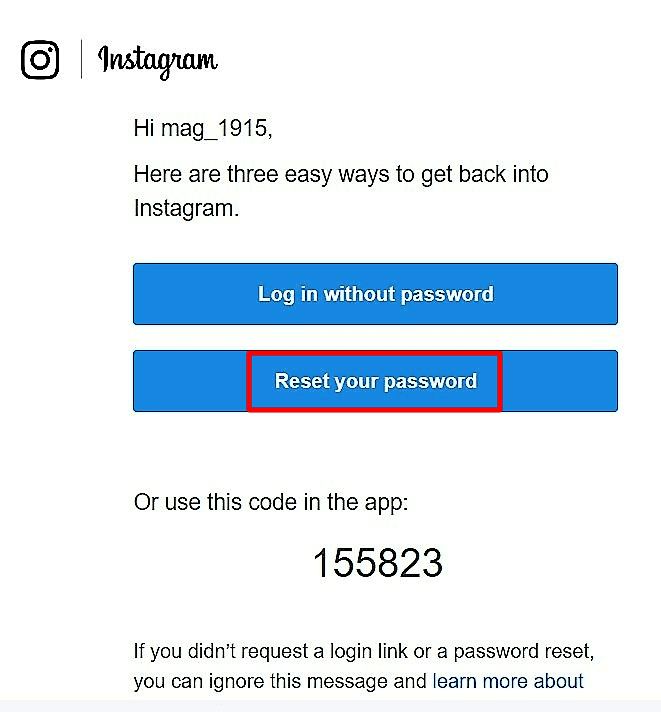
- If you use the confirmation code to restore your Instagram account, remember to set your password thereafter.
- To set a new password for your Instagram account, go to Settings and privacy > Accounts Center > Password and security > Change password > Forgotten your password.
- Instagram will send the password reset link to your registered email id. Tap this link and set a new password for your Instagram account.
Steps to reset the password of your Instagram account on the computer:
- Go to www.instagram.com and click on the “Forgot password” link.
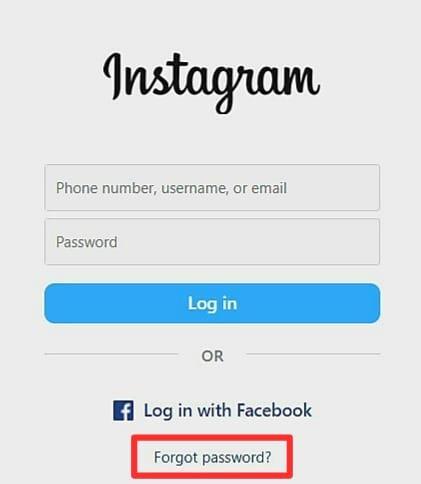
- Instagram will ask you to enter your email id, phone number, or username. Fill in one of these details and click on “Send login link.”
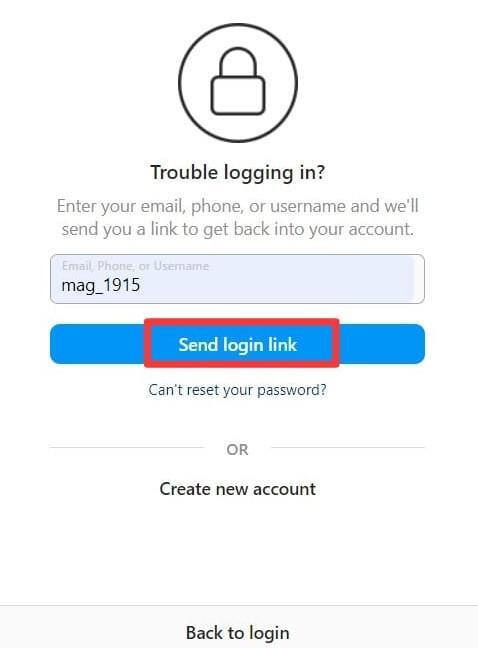
- Next, click on the “I’m not a robot” checkbox and hit “Next.”
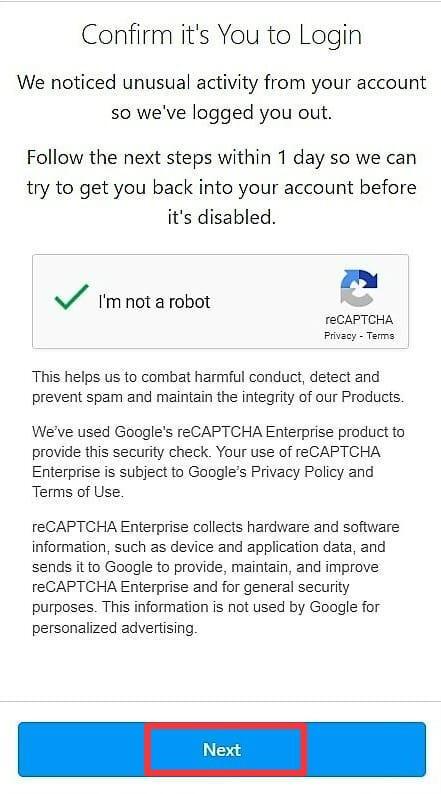
- Instagram will send an email to your registered email id.
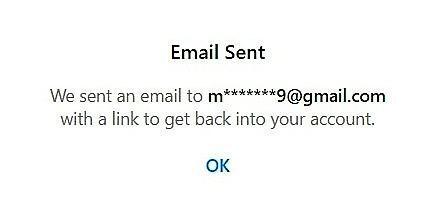
- Next, open the email in your inbox and click on “Reset your password.”
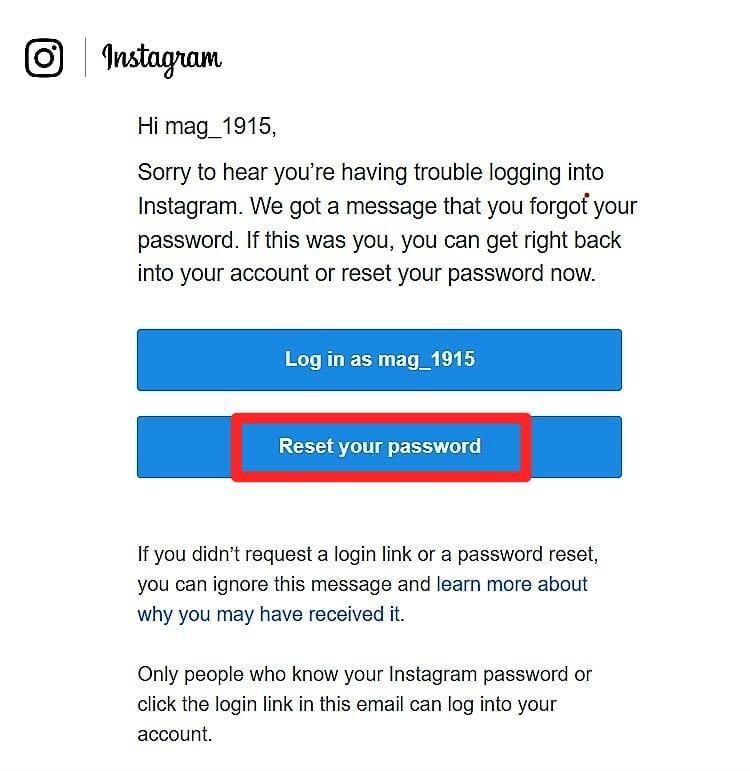
- Type the new password and click on “Reset Password.”
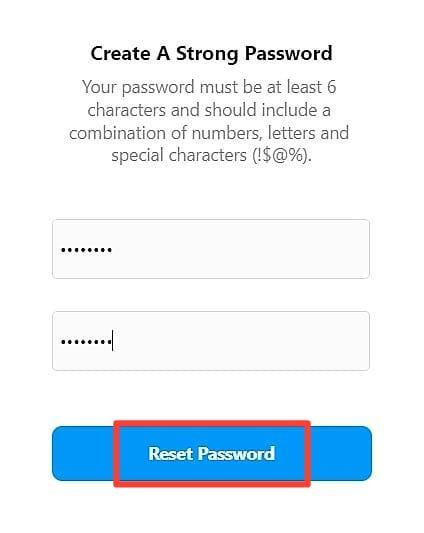
- Once you have reset the password, go back to Instagram and log into your account with the new password.
This is how you can revive your disabled Instagram account and start using it again.
Tip #2: Try Logging In From Another Device
If you are entering the correct login credentials but are still unable to reactivate your Instagram account, try logging into your account from another device.
For example, if you are unable to reactivate your Instagram account on your phone, try doing the same on your computer. If this works, it is obvious that there is some problem with your phone or the app.
You can consider re-installing or updating the Instagram app on your phone.
Tip #3: Update the Instagram App on Your Phone
Go to the App Store (iPhone users) or Google Play Store (Android users) and update your Instagram app. Once the app is updated, try logging into your Instagram account again.
Instagram gets updated every few days and using an older version of the app might prevent you from reactivating your deactivated account.
Tip #4: Clear the App Cache
If you are using an Android device, go to your phone Settings > Apps > Instagram > Storage > Clear Cache.
Once you have cleared the cache, go back to the Instagram app and try logging into your account again.
There is no option to delete the app cache on iOS devices. What you can do is uninstall the Instagram app and then reinstall it. This will help clear the cache.
To remove the Instagram app from your iOS device, go to phone Settings > General > iPhone > Delete App.
Tip #5: Reinstall the Instagram App on Your Phone
This tip is for Android users. If you still can’t recover your Instagram account, uninstall the Instagram app on your phone and restart the device.
Next, go to Google Play Store, install the app again, and try logging into the platform with your Instagram credentials. You should be able to access your account this time.
This method worked for some Instagrammers who were facing issues in reactivating their deactivated accounts.
You can try using one or more of the above-mentioned tips on “how to recover an Instagram account” and get back on this social media site.
If nothing works, chances are that Instagram has deleted your account.
Meta’s Terms of Use clearly state that the platform will delete accounts that remain inactive for a long time.
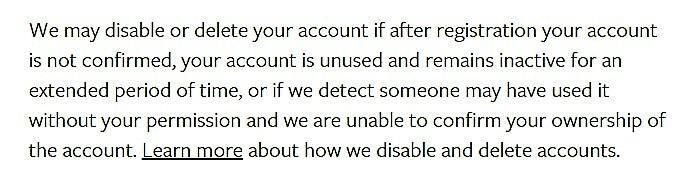
Points to keep in mind:
- In some cases, Instagram does not allow users to reactivate their accounts before 24 hours of deactivating them. So, wait for a day before you try reviving it.
- You can deactivate your Instagram account only once a week.
- You can restore a deactivated Instagram account only but not a deleted one.
Quick tips for Instagrammers:
- If you deactivated your Instagram account due to low engagement or a shadowban, make sure you use the platform wisely after reactivating your account.
- Do not engage in bot-like activities, such as liking and commenting on several posts within a short span of time, following and unfollowing many Instagram accounts in a day, and so on. Also, research how often you should post on Instagram for success and to avoid being mistaken for a bot.
- Use Instagram Insights for detailed information about your account, posts, and followers. This data will come in quite handy if you are looking for ways to reengage your followers and grow your account after an Insta-break.
How To Recover Your Instagram Account Without Accessing Your Email and Password
Suppose you don’t remember your registered email id or you are unable to access it due to some reason. In this case, you can request a security code and reset your Instagram password using the code to reactivate your account.
Here are the steps you need to follow to request a security code from Instagram:
- Go to the Instagram login page and tap “Get help logging in.”
- On the “Login Help” page, either enter your Instagram username or the phone number or email id linked to your account, and tap the “Can’t reset your password?” link.
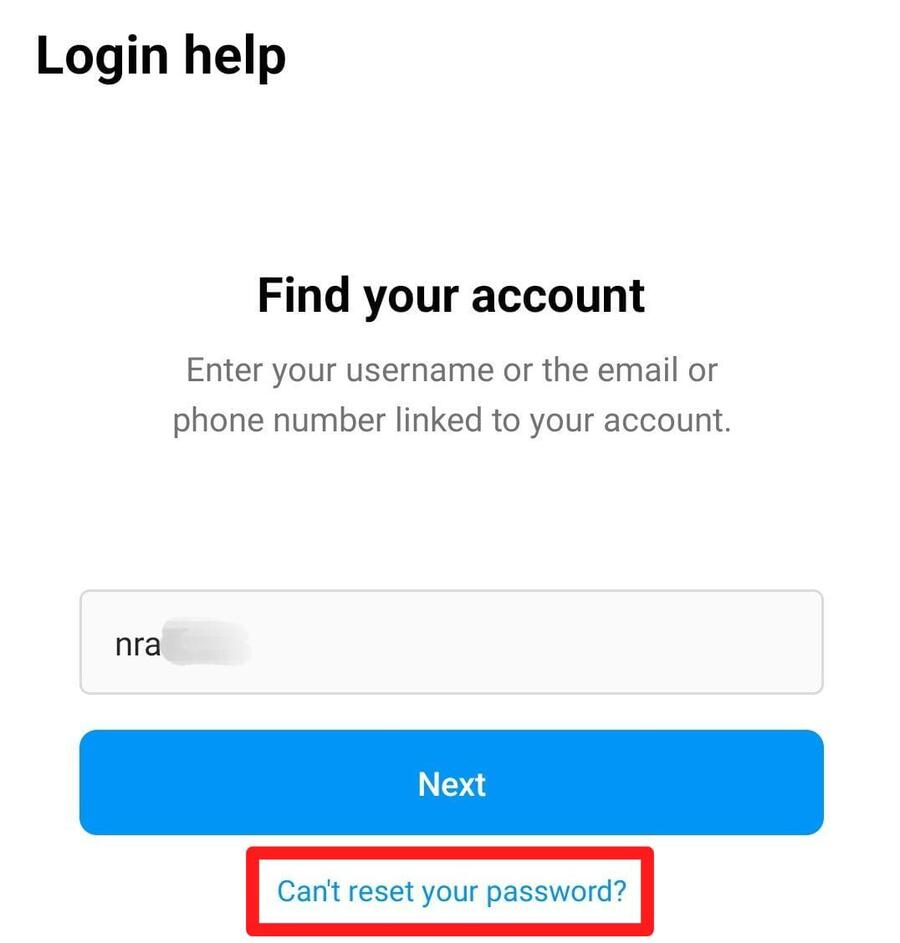
- On the next screen, the app will ask you to “Choose a way to recover your Instagram account.” Since you are unable to access your registered email id, choose the option to receive the security code on your phone number and tap “Next.”
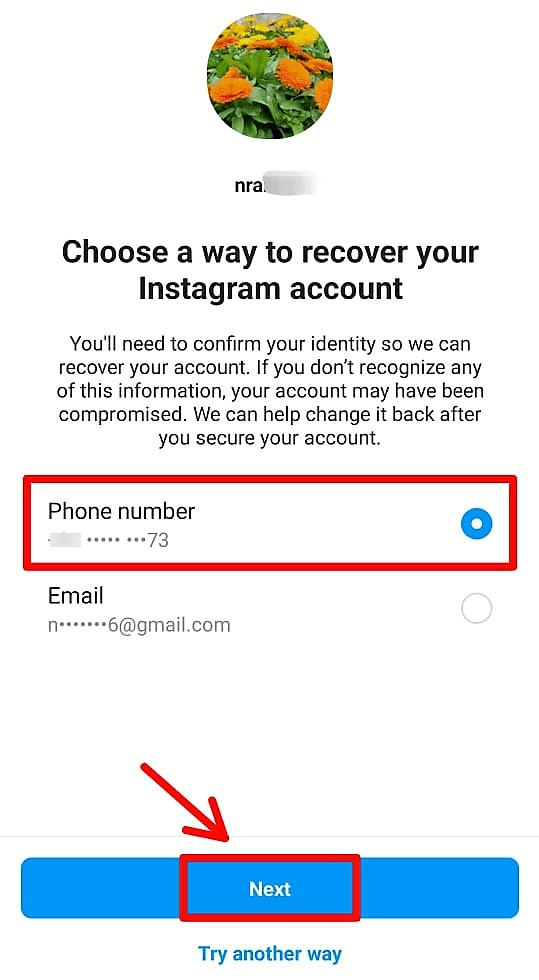
- Enter the security or confirmation code received on your phone and hit “Confirm.”
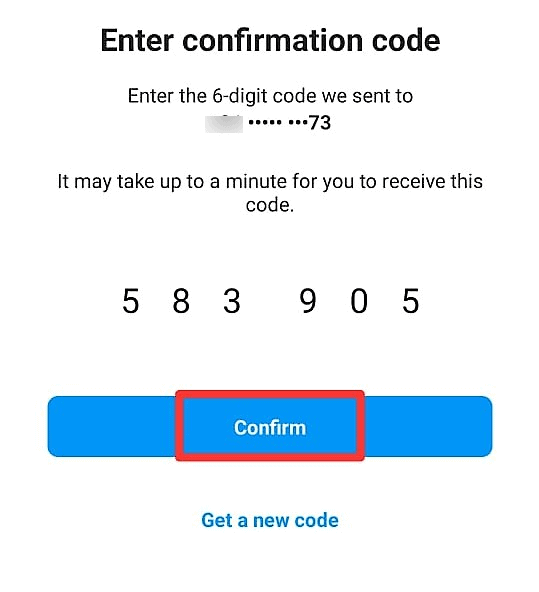
- Next, Instagram will ask you to change your account’s password. Choose a strong password and hit “Submit.”
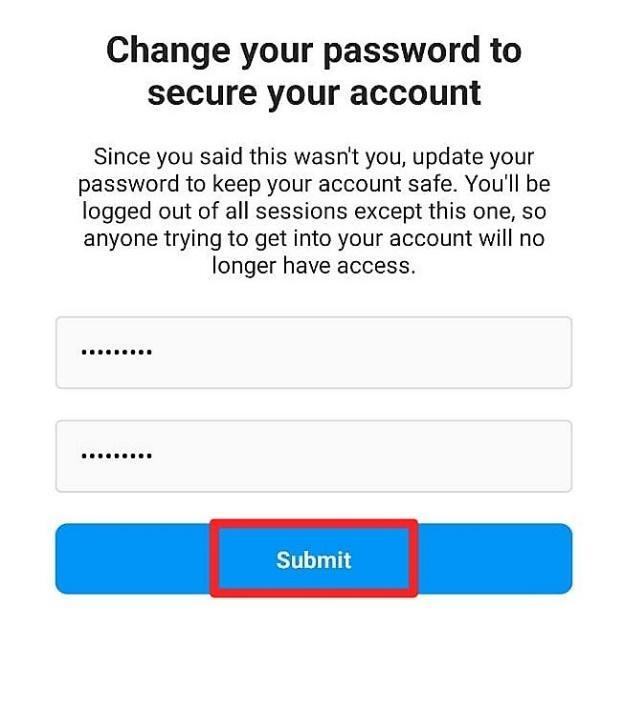
- Lastly, log into your account with your Instagram username and the new password.
How To Get Back a Deleted Instagram Account
Did you accidentally delete your Instagram account instead of deactivating it? Are you now thinking “how to get back my deleted Instagram account?”
If it has been less than 30 days since you submitted the account deletion request, you can simply log into your account and restore it.
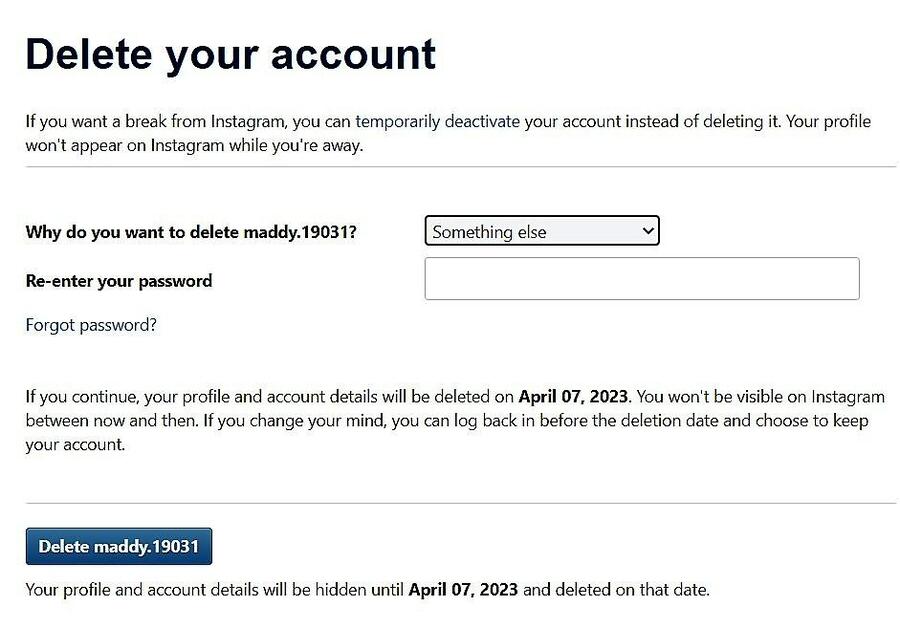
Here are some points to keep in mind:
- On receiving an account deletion request, Instagram will keep your account hidden for 30 days before deleting it permanently. So, if you change your mind and want to get back on Instagram, you must log into your account within these 30 days.
- If you do not restore your account within 30 days of deleting it, there is no way you can get it back.
- You can’t create a new Instagram account with the same username as your deleted account.
So, if one fine day you feel you don’t want to be on Instagram anymore, deactivate your account instead of deleting it.
In case you feel the void after some days and want to get back on this social media site, you can reactivate your account by simply logging into it. This way, you can keep your Instagram data intact and also save yourself from the hassles of creating a new account.
FAQs
1. What happens when I deactivate my Instagram account?
If you temporarily deactivate your Instagram account, the platform will hide your profile and all of its activities until you reactivate your account.
All of your Instagram photos, videos, Reels, and interactions will stay hidden from your audience till the time you choose to keep your account disabled or deactivated.
2. How can I get my Instagram account back after being disabled?
If you have disabled or deactivated your Instagram account, reactivating it is a breeze. You just have to log into your account with the correct credentials to reactivate it.
However, if Instagram has disabled your account for violating the platform’s Community Guidelines or Terms of Use, it can be tricky to reactivate it. You may have to wait for a couple of weeks before the platform reactivates or restores your account.
If you think you didn’t violate the platform’s guidelines, you can request a review by entering your Instagram login credentials and following the onscreen instructions thereafter.
3. If I deactivate my Instagram account, will it be deleted?
No, Instagram will not delete your account if you deactivate it temporarily. Your account will only be inactive and hidden from you and other Instagrammers.
Do not keep your account deactivated for a very long time though. The platform deletes inactive accounts after a certain period of time.
Since Instagram has not stated the exact duration after which it deletes inactive or unused accounts, make sure you log into your account every few months to prevent its permanent deletion.
Reactivate Your Instagram Account and Start Sharing Engaging Content Again
Now that you know how to reactivate your Instagram account, you can restore it at any time and connect with your audience again. You will find all of your Instagram photos, videos, and interactions as you left them.
Remember, not to keep your account disabled or deactivated for very long if you don’t want to lose access to it permanently. The platform deletes accounts that remain inactive for a prolonged period of time.
If you have any questions related to reactivating an Instagram account, do let me know in the comments section below.
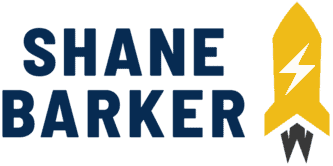
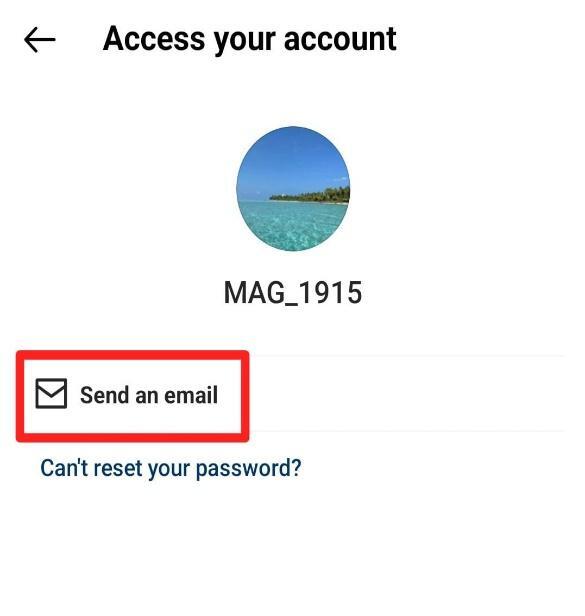
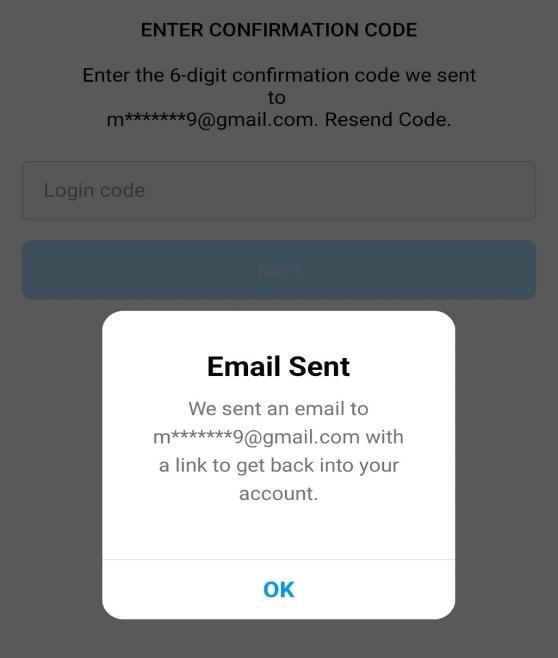
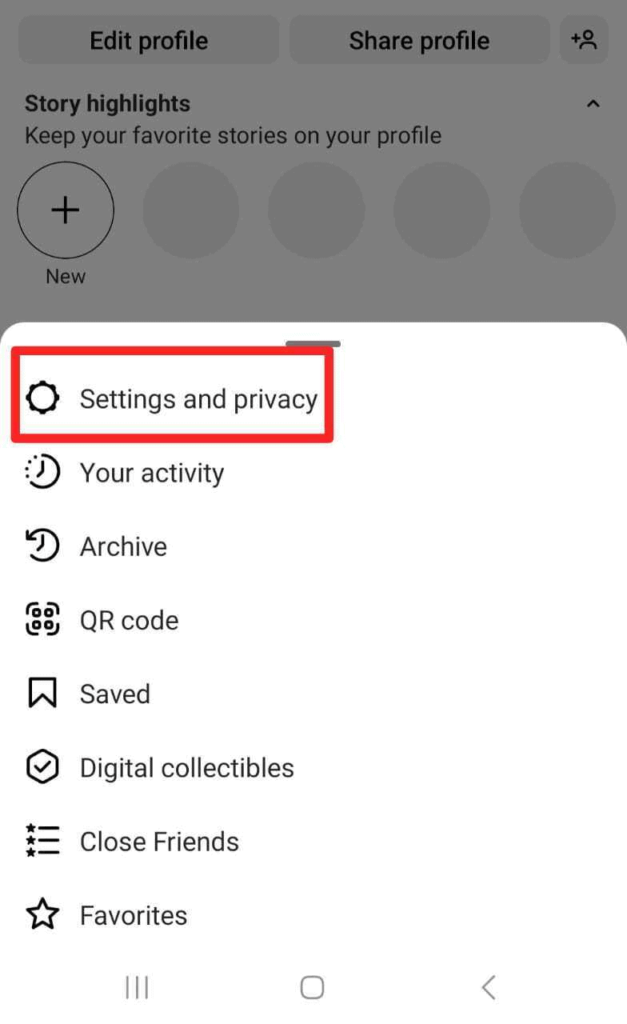
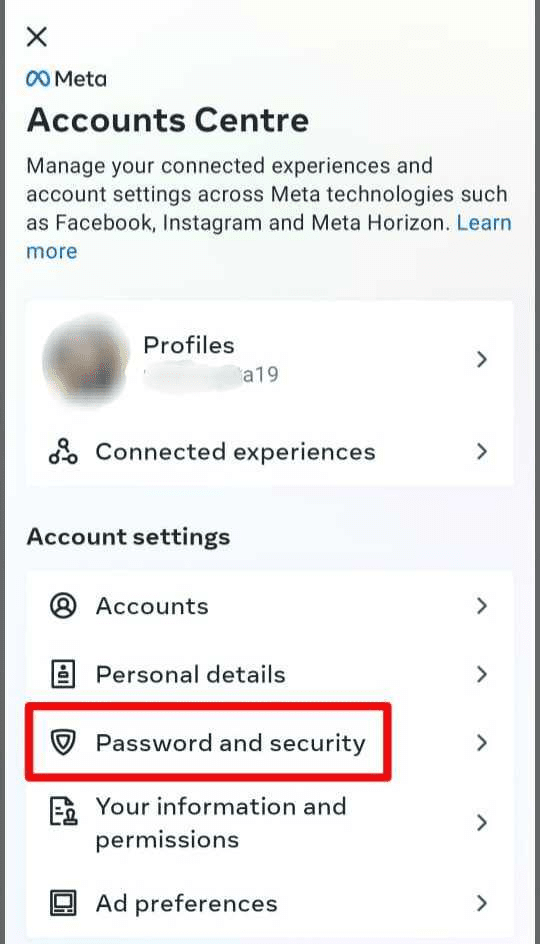


Related Articles
15 Best Instagram Marketing Tools to Grow Your Reach
Unlock Your IG Potential: Master How to Monetize Instagram
17 Best Instagram Analytics Tools to Track and Improve Engagement
How to Grow Your Instagram Account in 2024 [Free Tool Inside]
Your Guide to Using Instagram Hashtags in 2024
Want to Buy Instagram Followers? Beware of These Risks [Free Tool Inside]