How to tag on Instagram – it’s one of the most crucial things you need to learn if you are new to the platform. And that holds for individuals as well as businesses alike.
Here’s why:
Tagging opens up a world of possibilities for creating new connections, sharing memories, and discovering new content. It can take your social media interaction to the next level.
In this post, I’ll cover all you need to know about Instagram tags and mentions.
From geotags to people tags and more – we’ll explore all the different types of Instagram tags and how they can help boost the visibility of and engagement on your content!
I’ll reveal why using Instagram tags is important, which types of tags are best for different posts, tips for crafting effective tags, and more. If you want to increase your reach on Instagram – let’s dig in!
What Are Instagram Tags?
Instagram tags are a feature that enables you to add a link to another Instagram account, product, or location. They are visible to all of your Instagram followers. Tagging someone allows your followers to click through to view the tagged person's profile easily.
What Are the Different Types of Instagram Tags?
Instagram’s tagging system can categorize posts and connect users with others in the network. There are three main types of Instagram tags: User tags, location tags, and product tags.
Here is how you can use different tags in your IG posts:
1. User Tags
User tagging is used to identify other users who have been featured in a post or contributed to it. This type of tag helps increase the visibility of the people tagged and enables others to find the tagged user quickly.
User tags appear in the post and serve as a link when clicked on. Here is an example of how IG displays user tags:
![how to tag on instagram: a quick guide for [year] 1 ig user tags](https://shanebarker.com/wp-content/uploads/2022/12/IG-User-Tags.jpg)
All the photos that a user has been tagged in appear under the “Tagged” section of the profile.
By tagging other users in posts and Stories, it can help increase the visibility of both accounts. Brands can use user tags to build relationships with influencers, who have the potential to reach thousands of new customers.
Through influencer partnerships, user tags allow brands to extend their reach and amplify their content by featuring influencers’ accounts in posts or Stories.
2. Location Tags
Location tags are used to provide more information about where a photo or video was taken or created. They can be helpful for people who may want to promote their location or tell users which regions they cater to.
![how to tag on instagram: a quick guide for [year] 2 ig location tags](https://shanebarker.com/wp-content/uploads/2022/12/IG-Location-Tags.jpg)
When you add a geotag to your profile, more people searching for that particular location will find the post. Location tags appear under the username and, when clicked on, a map will appear with the exact spot highlighted.
By tagging relevant locations, individuals, content creators, and businesses can make their content more visible to local audiences. They can also target people specifically in an area who are more likely to be interested in their product or service.
If you want to learn how to make the most of location tags, you should check out my latest post on geotagging.
3. Product Tags
Product tags are a particularly important feature for ecommerce businesses that are using the platform to sell their products or services.
They can be used to direct followers toward featured products by providing direct links to product pages. The best part is that you can add multiple product tags to a single post.
It allows people to easily explore your entire range of products from a single post, rather than having to search through multiple posts.
When users click on the option for “View Shop,” they’ll be able to see the details of each of the tagged products. If you scroll down, you’ll also find an option to check out more products from the shop.
Why Should You Use Instagram Tags?
Adding tags on Instagram takes only a few seconds but it can go a long way to give you more exposure.
Here are some benefits of using Instagram tags:
- User tags allow you to easily promote content created by others, which can help with networking and brand visibility.
- Location tags enable businesses to show their customers the physical locations where they are operating and how they fit into the local community.
- Product tags enable businesses to highlight specific products in an image or video and link them directly back to a purchase page. This can be used as an effective sales tactic.
- Using these tags will make it easier for your posts to be discovered by new users who may not already follow your account. This is especially important if you’re looking for more engagement from potential customers.
- User, location, and product tags can also improve a post's reach and visibility, helping your posts get seen by a wider audience. This can lead to more followers and potential customers for your business.
If you represent a business on Instagram, you should use all three IG tags to make the most of your Instagram presence. For individuals, user tags and location tags work well to give more context to your posts.
How to Tag a User in a New Instagram Post
The steps to tag a user on Instagram might differ if you use a mobile app vs the browser version. In this section, we’ll discuss how to tag another user in an IG post via the app as well as the browser.
From the iPhone or Android Instagram mobile app or mobile browser:
After you log in to your account via the IG app or mobile browser, follow all of the steps to create your post, edit it, and write the caption.
Step 1: Log in to your account and create a new post by clicking on the “+” icon or by swiping left and selecting the option for “Post.”
Step 2: Upload your photos or videos and edit them.
Step 3: Write a caption and click on “Tag People.”
![how to tag on instagram: a quick guide for [year] 3 how to tag people on ig - tagging option](https://shanebarker.com/wp-content/uploads/2022/12/How-to-tag-people-on-IG-tagging-option.jpg)
Step 4: Tap on the photo/video where you want to tag someone.
Step 5: Enter their name or username, then tap on their name from the dropdown list.
![how to tag on instagram: a quick guide for [year] 4 how to tag people on ig - tagging menu](https://shanebarker.com/wp-content/uploads/2022/12/How-to-tag-people-on-IG-tagging-menu.jpg)
Image via Instagram
Keep in mind that if you type the full username but don’t click on the name from the menu, IG will not consider it as a tag. Instead, it will only show the name you typed without linking it to any IG profile.
To ensure that you’ve tagged someone correctly, make sure that you see an underline under their username.
Step 6: Tap or “Done” or “Share.”
In the published version, the IG tags will appear. Anyone who can view your posts will be able to see this tag and click on it. These posts will also be visible in the Tagged section of the user’s profile. Of course, they can also choose to hide it if they want.
From a Computer:
If you’re logged in to your Instagram account, you won’t get the same options as mentioned above. Here is how to tag a new user in your IG posts via computer:
Step 1: Click on the “+” icon that is seen in the top right corner of your screen.
![how to tag on instagram: a quick guide for [year] 6 ig web browser - create new post option](https://shanebarker.com/wp-content/uploads/2022/12/IG-web-browser-create-new-post-option.jpg)
Step 2: Select the photos or videos that you’d like to upload.
Step 3: Apply filters and make edits. Click on “Next.”
Step 4: Add a caption and location.
Step 5: Before sharing a post, click on the photo.
Step 6: Enter the name or username of the person you’d like to tag. Next, click on their name from the list.
![how to tag on instagram: a quick guide for [year] 7 ig web browser - tagging menu](https://shanebarker.com/wp-content/uploads/2022/12/IG-web-browser-tagging-menu.jpg)
Step 7: Share the post.
Once you follow this process, your followers and others (if your account is public) will be able to see the Instagram tags you’ve added to the post.
How to Tag a User in an Existing Instagram Post
What if you’ve already uploaded something on your profile and later realize you want to tag people? Not a problem. You can add tags on Instagram to existing posts as well. Here are the steps you can take:
From the iPhone or Android Instagram mobile app:
Whether you’re using an iPhone or an Android phone, the steps to tag someone are almost the same. There is one tiny difference between them. The last step might show the options or “Done,” depending on the system you’re using.
Now that we have that cleared up, here are the steps you should follow:
Step 1: Go to your Instagram profile by clicking on your profile picture thumbnail that’s displayed in the bottom right corner.
Step 2: Go to the post where you would like to add the tag.
Step 3: Tap the three vertical dots or in the top right
Step 4: Click on “Edit.”
![how to tag on instagram: a quick guide for [year] 10 edit tags on instagram - screenshot](https://shanebarker.com/wp-content/uploads/2022/12/Edit-tags-on-Instagram-screenshot.jpg)
Step 5: Tap on the option to Tag People that is displayed in the bottom left corner of the post.
![how to tag on instagram: a quick guide for [year] 11 how to edit ig tags screenshot](https://shanebarker.com/wp-content/uploads/2022/12/How-to-edit-IG-tags-screenshot.jpg)
Step 6: Tap on the picture wherever you want to add a tag.
Step 7: Type the IG username of the handle you want to tag. When you start typing, Instagram will give you suggestions. Tap the IG handle from the given options.
Step 8: Click on or “Done” in the top right corner. Click on
or “Done” again to confirm.
When you check the post on your profile, it will have the tag you just added. It will be visible to everyone who can view your posts. The person or the page you tag will be able to find this post in their Tagged section.
From a Computer:
If you’ve got photos and videos on your desktop, you can directly upload them on IG via the browser version. Here are the steps to tag users in IG posts that you upload via desktop:
Step 1: Go to your profile by clicking on your profile picture on the left.
Step 2: Open the post to which you want to add the tags. Click on the in the top right.
Step 3: Click on the “Edit” option.
![how to tag on instagram: a quick guide for [year] 15 ig web browser - edit tags](https://shanebarker.com/wp-content/uploads/2022/12/IG-web-browser-edit-tags.jpg)
Step 4: Click on someone/somewhere in the post.
![how to tag on instagram: a quick guide for [year] 16 add tags in ig posts](https://shanebarker.com/wp-content/uploads/2022/12/Add-tags-in-IG-posts.jpeg)
Step 5: Type the username that you can want to tag. Select it from the list. As with new posts, if you only type the username and don’t select it from the list, IG will not pick up the username for tagging.
![how to tag on instagram: a quick guide for [year] 17 ig web browser - tagging options](https://shanebarker.com/wp-content/uploads/2022/12/IG-web-browser-tagging-options.jpeg)
Step 6: You should be able to see the tag in your IG post. Once it’s visible,click on “Done” which is in the top right corner.
![how to tag on instagram: a quick guide for [year] 18 ig web browser - tagging users](https://shanebarker.com/wp-content/uploads/2022/12/IG-web-browser-tagging-users.jpeg)
If you don’t see the tags immediately, don’t panic.
Sometimes it might take a few seconds to reflect the change on the browser version. Refresh and check again.
Also, if you end up adding the wrong tag – don’t worry! You can edit your tags on Instagram as many times as you want once you have published the post.
Where Can You See Tagged Instagram Posts?
Tagged Instagram posts on your profile are a great way to show off your personal style, share funny or memorable moments, and connect with friends. Seeing the kind of posts that others are tagging you in allows others to get insights into the person behind the profile.
And if you have a brand, it allows users to see what other people have said or done with your products or services. This is especially beneficial for those who are trying to build an online presence or create more awareness around their brand.
From the iPhone/Android Instagram Mobile App and Desktop:
Step 1: Go to any Instagram profile.
Step 2: Click on the icon to see the photos that they are tagged in.
![how to tag on instagram: a quick guide for [year] 20 where to find tagged photos on instagram](https://shanebarker.com/wp-content/uploads/2022/12/where-to-find-tagged-photos-on-Instagram.jpg)
If no photos appear in the given space, it means that there are no posts that the user is tagged in. Or they may have chosen to hide their tagged posts from their profile.
Who Can See Posts That You’re Tagged In?
When others tag you in posts, Reels, or videos, they are featured on your IG profile. But who can see them? That depends on the visibility settings you’ve added to your profile.
- If all of your IG posts are open to the public, everyone who visits your profile will be able to see tagged photos.
- If your IG posts are kept private, only your followers will be able to see your tagged videos and photos.
You can always edit your visibility settings at a later stage by going to a tagged post. Just click on the or
icon that you see in the top right corner.
How to Hide an Instagram Post That You’re Tagged In
Ever been tagged in an Instagram post that some random user thought was funny but you knew was not good for your online reputation? Or been tagged in a spammy post?
It's all about preserving your image and avoiding any potential PR disasters. When someone tags you in a questionable post, you can hide it. Here’s how to hide IG posts that you’re tagged in
Step 1: Go to your IG profile and go to the Tagged section.
Step 2: Tap on the post that you want to hide from your profile.
Step 3: Click on in the top right corner.
Step 4: Click on Tag options.
Step 5: Click on “Hide from my profile.”
On the other hand, you can add the post again by repeating Step 1 and Step 2 and clicking on “Show in my profile.”
How to Manually Allow IG Posts That You’re Tagged In
But if you want a tighter reign over who gets to tag you online, you should change the settings so that you have to approve each post that you’re tagged in.
This allows you to control how much personal information about yourself is shared with others and make sure that anything you post or are tagged in looks professional.
It also gives you some assurance that whatever image of yourself you present is accurate, as you are the one approving each post before it goes live. By manually allowing posts, you can also remove any unwanted tags that could be potentially damaging to your image or reputation.
This feature is especially important for people in positions of authority, influencers, or those who represent a company or organization on social media.
Here is how you can manually allow tagged posts on IG:
Step 1: Click on the button in the bottom left corner.
Step 2: Tap on the icon for Settings .
Step 3: Click on the option for “Privacy and Security.”
Step 4: Select the option “Add Manually” or “Add Automatically” under the “Below Photos of You” section.
When you choose the option to add tagged photos and videos manually, you will receive a notification every time someone tags you. If you want to add the post to your profile, tap the post and the username. Then, select the option, “Show on my profile” or “Show in profile.”
When you are on your mobile browser or web browser, you can click on the button in the top-right corner of your profile. Go to “Post options” and select the “Hide on my profile” option or “Show on my profile” option.
How to Tag Someone in an Instagram Reel
The process of adding tags in Instagram Reels is similar to that of IG posts. It’s simple and straightforward. Here’s how you can do it:
Here’s how you can do it:
Step 1: Log in to your IG profile.
Step 2: Create a Reels by clicking on the “+” icon on the top right corner. You can also swipe left and select the option for “Reel.”
Step 3: Create your Reel and add music, filters, or other effects.
![how to tag on instagram: a quick guide for [year] 27 create instagram reels](https://shanebarker.com/wp-content/uploads/2022/12/Create-Instagram-Reels.jpg)
Step 4: Edit your clips.
Step 5: Edit your cover, write a caption, and click on the option, “Tag People.”
![how to tag on instagram: a quick guide for [year] 28 tagging users in ig reels](https://shanebarker.com/wp-content/uploads/2022/12/Tagging-users-in-IG-Reels.jpg)
Step 6: Tap on the screen to start tagging.
Step 7: Type a username and select it from the list of suggestions.
![how to tag on instagram: a quick guide for [year] 29 tag suggestions - how to tag someone in ig reel](https://shanebarker.com/wp-content/uploads/2022/12/Tag-suggestions-How-to-tag-someone-in-IG-Reel.jpg)
Step 8: You can tap on the option, “Tag another person” to add more tags to your IG Reel. If you are done, click on the ✔ icon in the top right corner.
![how to tag on instagram: a quick guide for [year] 30 tagging multiple users in ig reels](https://shanebarker.com/wp-content/uploads/2022/12/Tagging-multiple-users-in-IG-Reels.jpg)
Step 9: Once you are done, click on “Next” and fill the rest of the details.
Step 10: Click on “Share.”
When users watch your Reel, they’ll be able to check the tag in the bottom right corner of the screen.
![how to tag on instagram: a quick guide for [year] 31 tagged user in ig reel](https://shanebarker.com/wp-content/uploads/2022/12/Tagged-user-in-IG-Reel.jpg)
When they click on it, users will be able to see a list of all the tagged Instagram accounts. From there, users can also directly send follow requests to all the tagged accounts.
![how to tag on instagram: a quick guide for [year] 32 list of tagged users in ig reels](https://shanebarker.com/wp-content/uploads/2022/12/List-of-tagged-users-in-IG-Reels.jpg)
Currently, Instagram doesn’t allow you to directly upload Reels from the browser version. However, you can use special Chrome extensions like Inssist to upload Reels from your PC.
How to Tag Someone in a Caption
Tagging someone in an IG caption can be done simply by typing in their username after the “@” symbol. You may also tag multiple people at once using this method. Keep in mind that you shouldn’t add spaces between “@” and the username to make sure they are tagged correctly.
![how to tag on instagram: a quick guide for [year] 33 tagging in instagram captions - example](https://shanebarker.com/wp-content/uploads/2022/12/Tagging-in-Instagram-captions-example.jpg)
What is an Instagram Mention?
An Instagram mention is when a user tags another person in their post, Story, or comment. This causes the tagged user's profile to appear as a clickable link. It also sends a notification to the tagged user about the mention.
![how to tag on instagram: a quick guide for [year] 34 what is an instagram mention photo collage](https://shanebarker.com/wp-content/uploads/2022/12/what-is-an-Instagram-mention-photo-collage.jpeg)
By mentioning other users in posts, Stories, and comments, you can draw attention to their profiles or share your content with them. You can also use Instagram mentions as a way of creating conversations between users and increasing engagement on your posts or Stories.
Mentioning other users is one of the most effective ways for influencers and brands to increase the reach of their content and grow their audiences.
How to Mention Someone in an Instagram Story
When mentioning someone in Instagram Stories, you can do so in two different ways. If you want to mention one person directly, use the “@” symbol followed by their username. You’ll see that IG displays multiple profile options on the screen. Tap on the one that you want to mention.
This will link the user's profile to your Story and when people click on it they'll be taken straight to their profile. If you directly type the username without clicking on the options, IG won’t link it to the profile.
Here is a quick demo:
You can also mention multiple people at once by using the “Mention” Sticker. To do this, click the Sticker icon in your Story and select the “Mention” sticker. Then type in the usernames of the people you want to mention and they'll be added to your Story.
What if you forget to add someone to a Story that you already shared?
You can also mention users after your Story is published. To do this, tap on the icon in the bottom right of your Story. Next, click on “Add Mentions.”
You can add up to 20 mentions in each IG Story.
What Happens When You Mention Someone In Your Story?
When you mention any IG handle in your Story, here’s what happens on Instagram:
- People you mention will get a notification telling them that you've mentioned them in your Story. If you’ve been mentioned in multiple Stories, IG gives a combined notification.
![how to tag on instagram: a quick guide for [year] 36 instagram mentions notification](https://shanebarker.com/wp-content/uploads/2022/12/Instagram-mentions-notification.jpg)
- They'll also get a direct message from you that includes a preview of your Story. This preview disappears from the message thread after 24 hours.
- When you mention someone in an existing Story, their username will not appear in your Story, but they will receive a notification.
- If you're unable to mention someone, they may have changed who can mention them from their privacy settings.
What Happens When Someone Mentions You in Their Story
When someone mentions you in their Story, your username is visible in their Story, and anyone who can see it can tap on your username to go to your profile. Only your approved followers can see your posts if your account is set to private.
Stories you're mentioned in don't appear on your profile or in your tagged photos. Keep in mind that photos and videos shared to someone's Story disappear to their followers after 24 hours unless they've added those IG Stories as Highlights.
Here’s how you’ll be notified of your mentions on Instagram:
- If someone you follow mentions you in their Story, you'll get a direct message that includes a preview of their Story.
![how to tag on instagram: a quick guide for [year] 37 instagram story - mentions](https://shanebarker.com/wp-content/uploads/2022/12/Instagram-Story-mentions.jpg)
- If someone you don't follow mentions you, it'll appear in your inbox as a message request.
You can also share a Story where you are mentioned with your followers. To do this, go to your inbox where you are notified of a Story mention and click on the option to add it to your IG Story.
How to Allow People to Mention Your Business on Instagram
If you’re a business owner on IG, you also have the option to control who mentions your brand in captions, comments, and Stories.
To manage your online presence and image, this is a great feature.
It helps reduce the risk of potential customer complaints or negative publicity that could hurt your reputation. It also enables you to ensure that any mention of your business on Instagram is accurate and appropriate. After all, inappropriate content can spread quickly and be hard to contain.
Additionally, you may want to control who mentions you on Instagram to ensure that the content being shared is in line with your brand identity and messaging. This will help create an overall positive perception of your business by potential customers.
Here’s how you can decide which users can mention your brand on IG:
Step 1: Go to your IG profile.
Step 2: Tap on the icon in the top right corner.
Step 3: Click on Settings.
Step 4: Click on “Privacy.”
Step 5: Tap on “@Mentions.”
Step 6: Go to the “Allow @mentions from” option.
Step 7: Select one of the three options: No one, People you follow, or Everyone.
Whatever you choose will be applied to all mentions – IG Stories, captions, comments, and Stickers.
Ready to Start Tagging and Mentioning Users on Instagram?
Tagging people in your Instagram posts is a great way to increase engagement and create more visibility for businesses and individuals alike. Whether you're looking to draw attention to your profile or give shout-outs to others, tagging is a powerful tool that will help you achieve your goals.
Now that you know how to tag on Instagram, are you ready to try the feature out? If you have any questions, please feel free to mention them in the comments section. I’ll be happy to answer them for you.
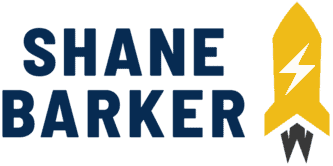

Related Articles
15 Best Instagram Marketing Tools to Grow Your Reach
Unlock Your IG Potential: Master How to Monetize Instagram
17 Best Instagram Analytics Tools to Track and Improve Engagement
How to Grow Your Instagram Account in 2024 [Free Tool Inside]
Your Guide to Using Instagram Hashtags in 2024
Want to Buy Instagram Followers? Beware of These Risks [Free Tool Inside]