HubSpot is a popular marketing, sales, and customer service platform that helps businesses grow by attracting, engaging, and delighting customers. Whether you're a small business owner looking to improve your online presence or a marketer looking for an all-in-one solution, everyone uses Hubspot. Want to know the ins and outs of HubSpot? There are plenty of HubSpot reviews online, but none are as in-depth as this.
I’ve spent quite some time digging around, getting the hang of the platform, testing it out, and coming to some interesting conclusions.
With tough competitors like Zoho and Salesforce offering excellent features at great prices, how well does HubSpot compare?
In this review, I’ll cover all the basics, who should use HubSpot, and if it's even worth it.
Let’s get started
What Is HubSpot?
HubSpot is an all-in-one inbound marketing solution with a stack of customer service, marketing, and sales software.
It’s the all-in-one solution for CRM that offers not only the basic tools needed for free, but the premium version offers additional features for all personnel in your marketing, sales, operations, and customer service teams.
You can think of it as CRM software with additional tools for everyone in your marketing, sales, operations, and customer service teams.
Who is HubSpot for?
HubSpot works great for smaller to medium-sized businesses. The free version is an excellent CRM tool that offers the bare necessities, including automated email and social campaigns, page creator, workflow automation, SEO auditing, chatbot builder, and a live chat feature.
HubSpot offers a fully packed free version and a premium package that works for small and medium-sized companies. It is, however, lagging behind the competition in functionality for larger companies with a large existing client base.
HubSpot Features Review
As a customer relationship management tool, HubSpot’s platform is designed to incorporate all things customer related including emails, social media, your web pages, and customer support.
For this HubSpot features review, I’ll be working my way through the most important features you’ll find on HubSpot’s platform, located as tabs on top of the dashboard.
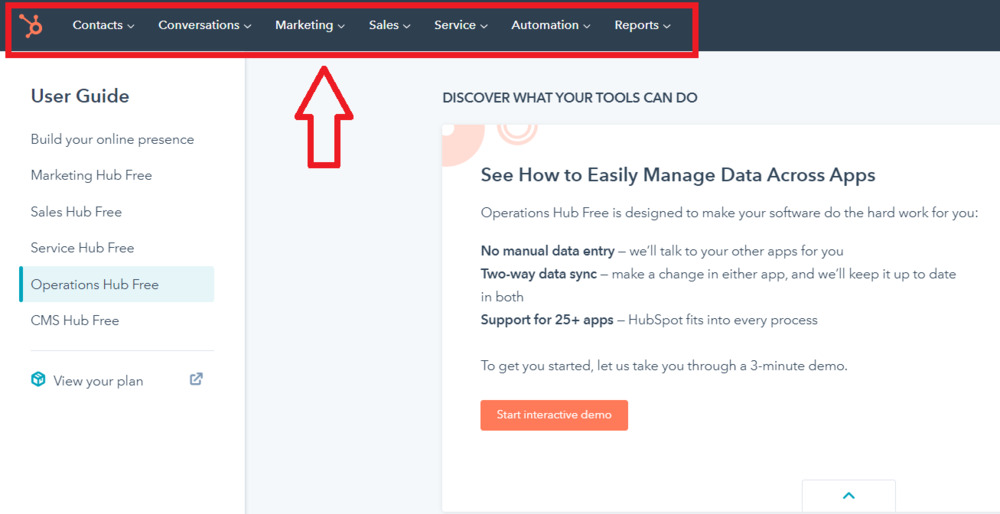
Contacts
The first tab on HubSpot is the Contacts tab. This is where all your contacts and their details are stored. This includes email addresses, phone numbers, when you last contacted them, and which company they work for.
Simply clicking preview next to their name should give you all these details.
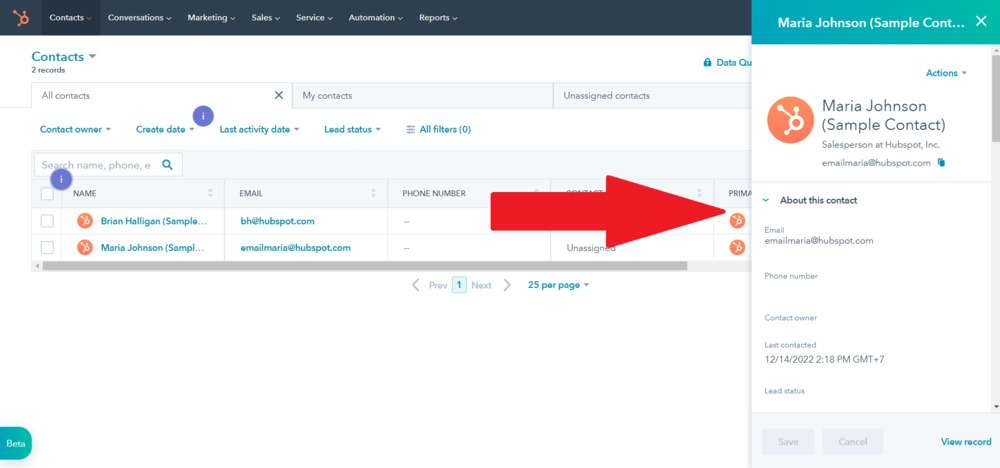
The Contact’s dashboard is well-designed and easy to use. Simply clicking on a contact will open your recent chat history, as well as the important details of the contact.
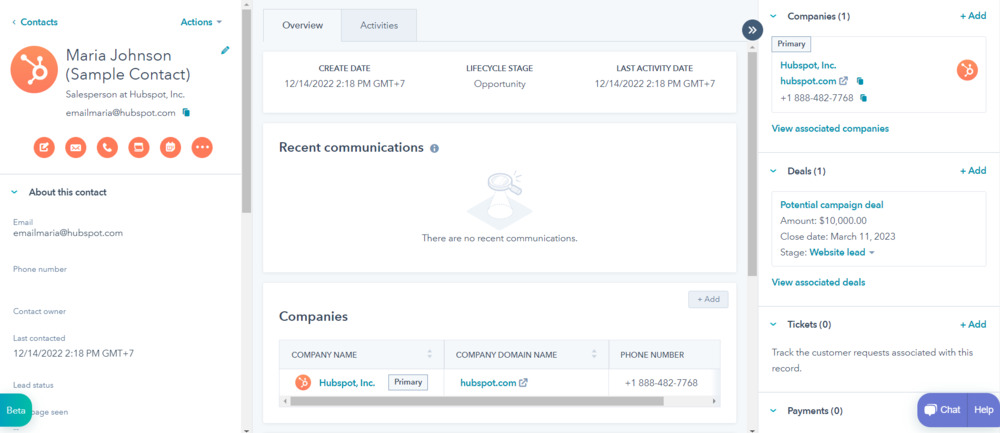
There, you can also schedule meetings, assign tasks, and view previous and upcoming activities related to the contact.
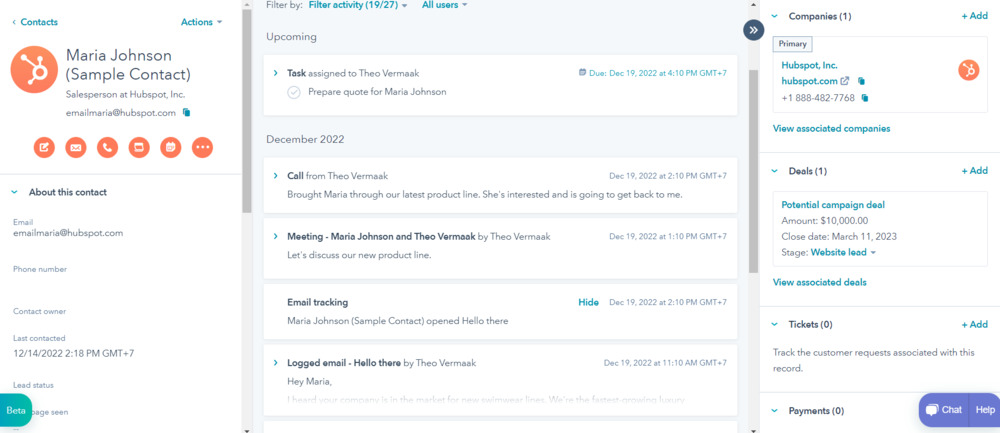
Under the Contacts tab, you’ll also find Companies and Calls.
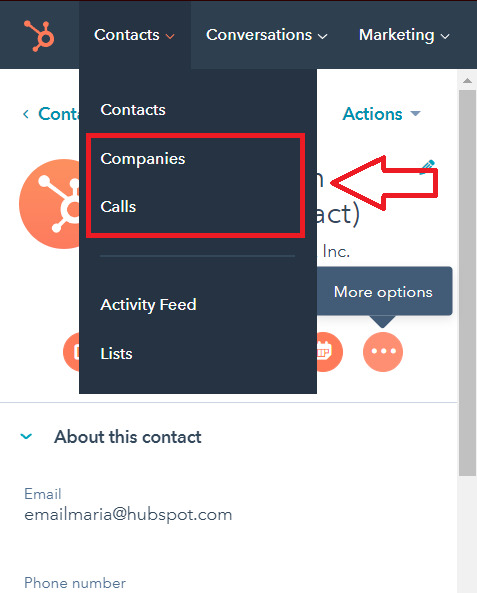
Companies is where all companies you’ve been in contact with are stored. This is essentially the same as contacts, but instead of listing the names and contact info of people, it will list companies.
When you click on a company, it will provide you with information about the company, as well as the contacts you have that work there.
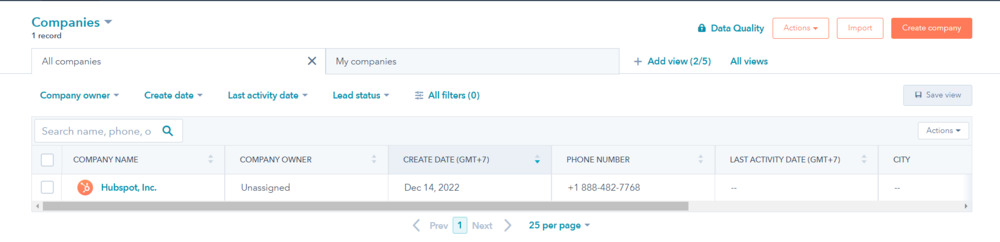
Calls is an excellent feature that keeps track of any calls you’ve had with contacts. You can filter specific calls according to date, call duration, activity assigned to, and whether a transcript is available.
Transcripts aren’t available in the free version of HubSpot, but are a great way to measure call performance and improve your sales team.
Overall, the functionality of the contact’s feature is great. It’s simple to use, makes it easy to quickly find information about a contact, as well as schedules and assign tasks regarding the contact.
Conversations
Next up in this HubSpot CRM review is the Conversation tab. This tab is all about communicating with your contacts and leads. Underneath the Conversations tab, you’ll find Inbox, Chatflows, Snippets, and Templates.
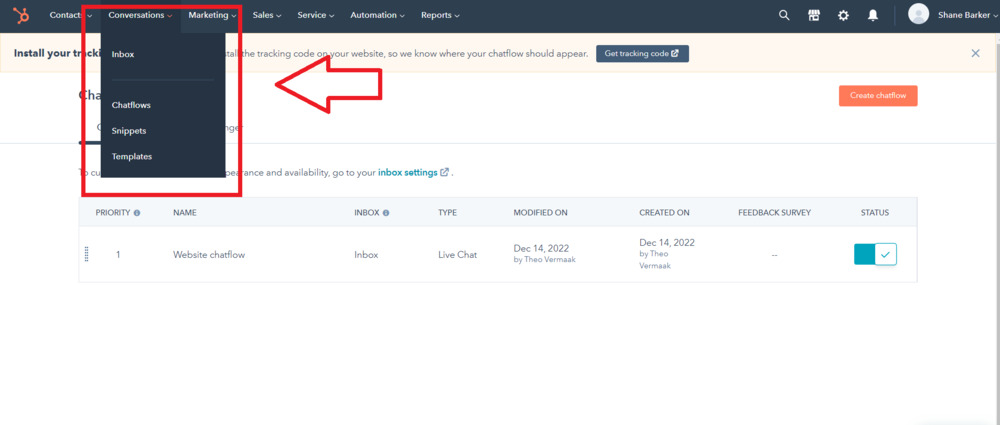
The inbox contains all your messages and comments from emails and linked social media accounts.
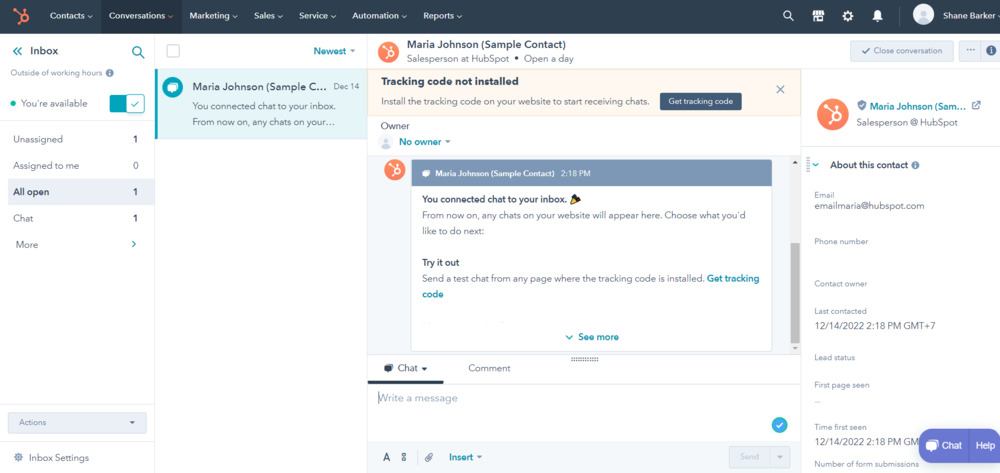
You’re able to filter emails if you’re looking for a specific email. You can filter them by campaign type, email type, and date range.
When you click on a message in your inbox, a window will open on the right side, displaying information about the contact who sent the message.
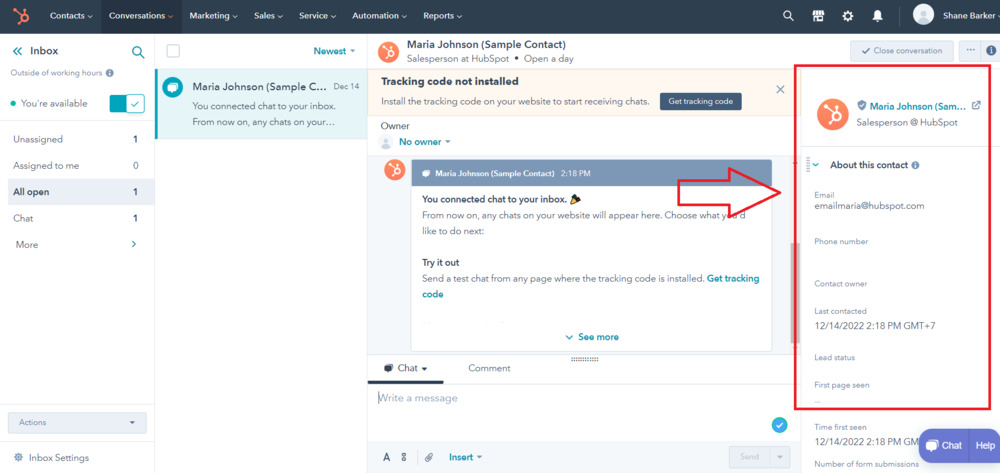
Chatflow is where you’re able to create automated messages and set triggers for all your different social media accounts, as well as your website.
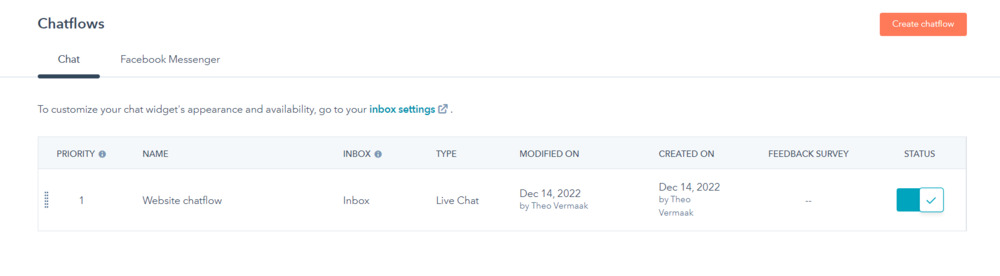
Once you’ve set up all of your social media accounts and linked your website, you’ll be able to create automation for any of them. The dashboard and creation of automation are pretty simple, and it didn’t take long before I was quickly able to set up a basic chat flow.
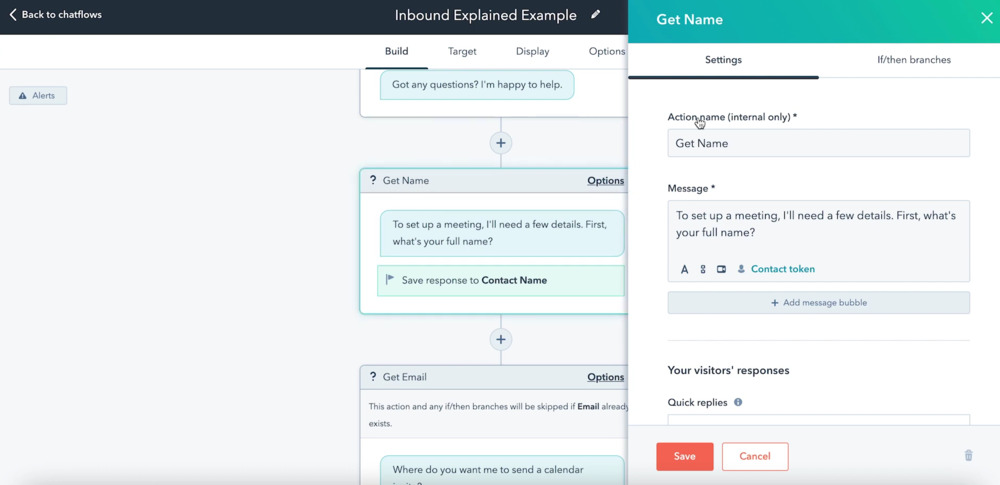
Snippets are short, reusable text blocks you create and store for use anywhere on HubSpot, for example, in email templates, and in chat conversations.
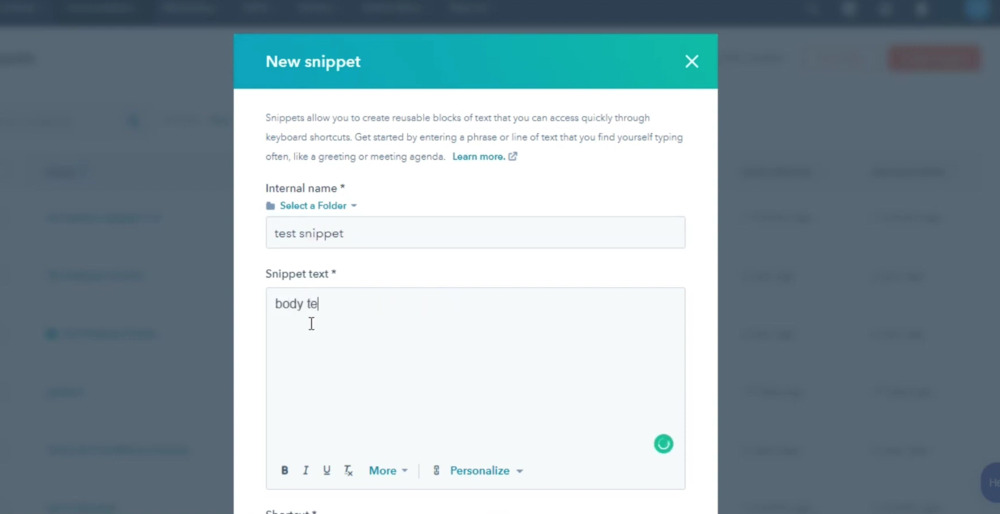
Under Conversations, there’s also a Template Creator, where you can create and store templates of your most used emails and social media posts.
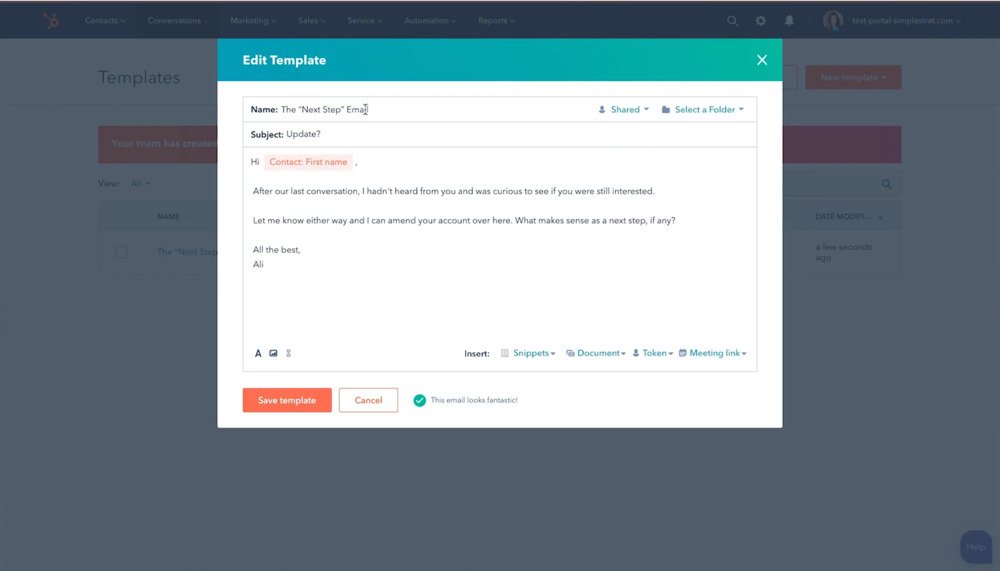
The Conversation features are good. The inbox interface isn’t too difficult to navigate, but I find it a little clunky at times. Especially when you’ve got a lot of messages and contacts. This is mainly due to the four-column structure of the main inbox.
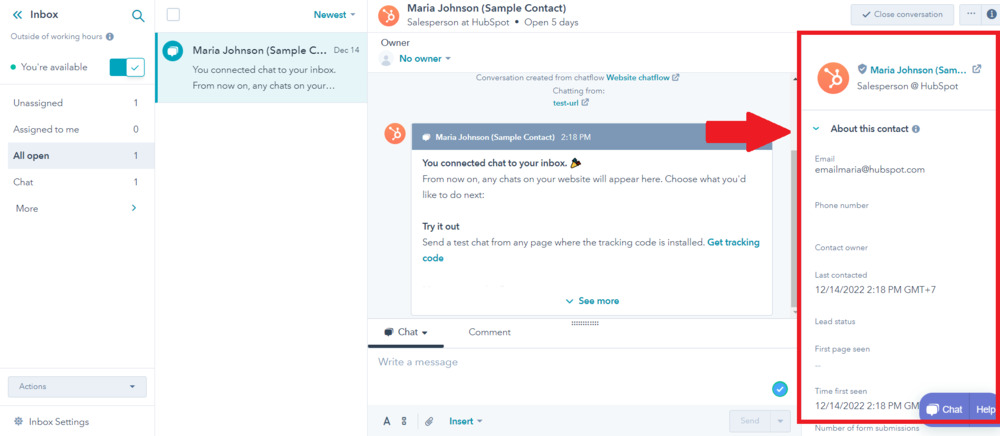
It might be better if the contact detail column, which is a great addition conceptually, is optional and can be minimized if a user wants.
Marketing Hub
The Marketing tab is all about creating leads and lead-generating campaigns. This includes setting up email campaigns, managing ads, creating landing pages that convert, on-page SEO, a social media campaign manager, and a form generator.
Starting off this section of the HubSpot evaluation is the Ad Manager.
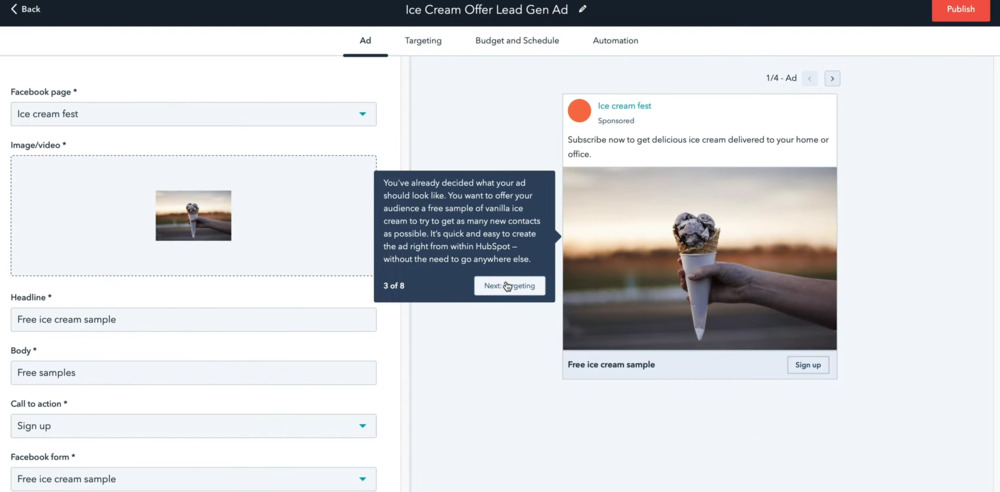
The Ad Manager can be used to create ads for integrated ad accounts like Google Ads, Facebook Ads, and LinkedIn Ads.
Creating an ad is quite simple, although I would have liked some more intuitive editing tools like a simple image editor, but that’s a minor issue.
The preview of the ad is a great feature and shows you in real-time what the ad would look like on the platform it is being displayed on.
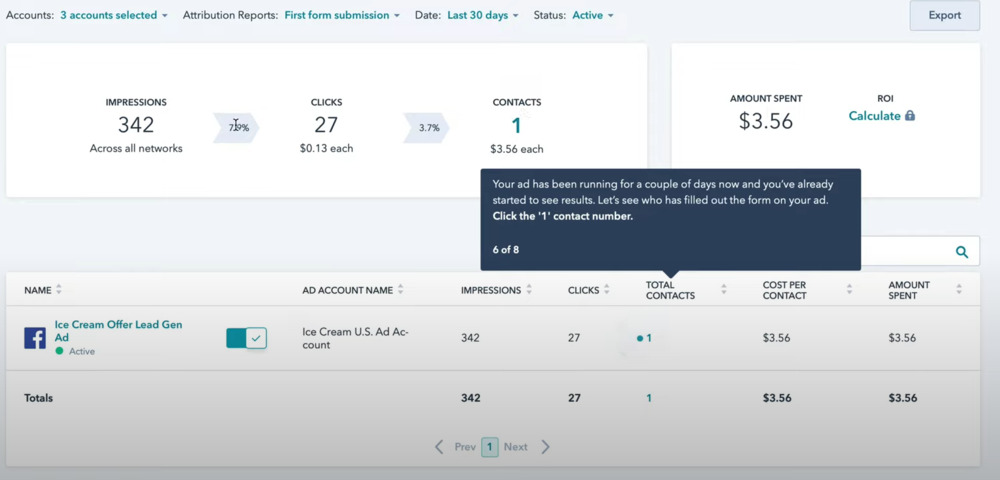
The dashboard overview of an ad looks good too. It offers valuable info like the amount spent on the ad, how many impressions and clicks it had, as well as how many new contacts you’ve gained from it.
The Marketing Email dashboard is simple. When you first start, you’ll get an option to import data from other CRM platforms and email marketing tools you might be using.
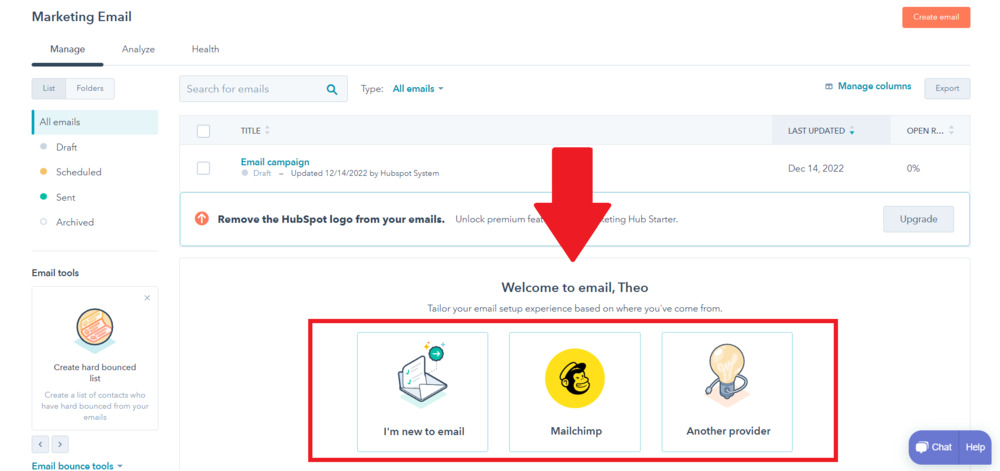
Crafting an amazing email for your campaign is super easy with HubSpot.
When you click Create Email, you’ll be given three options as shown below.
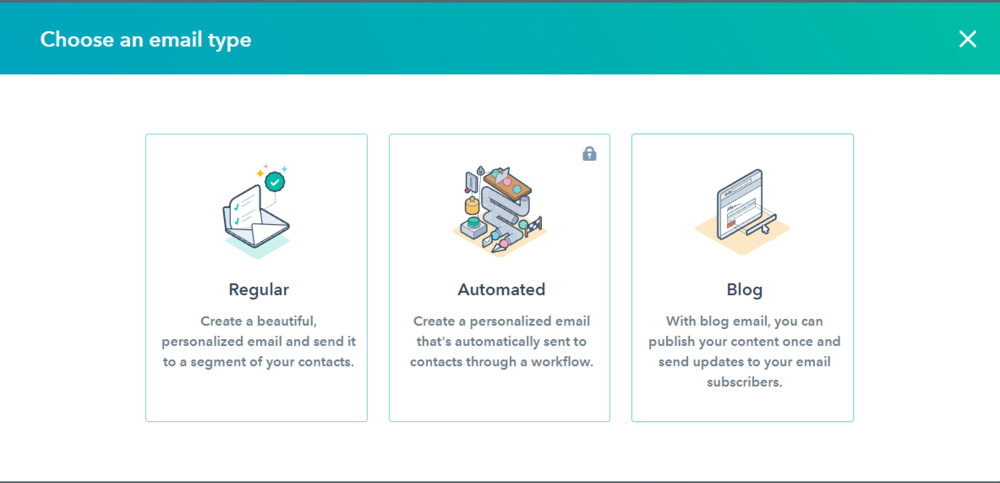
When you’re creating a regular email, you’ll be greeted with a template screen that looks like this.
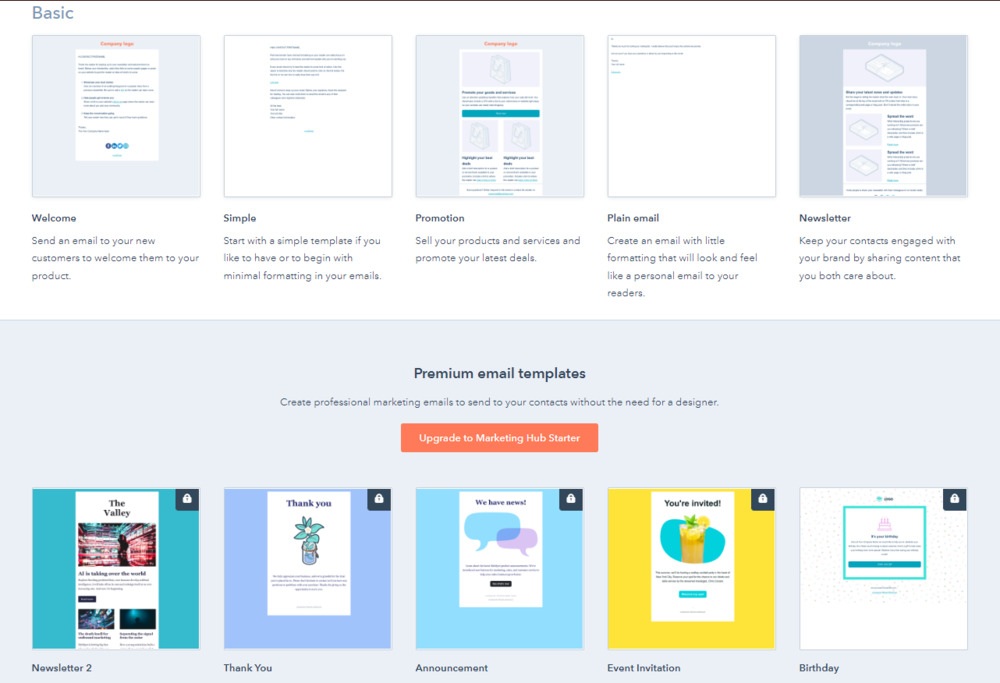
If you’re on a free HubSpot account, you’ll be limited to the basic templates. The premium templates are available from the lowest-priced tier if you want more variety.
In this case, I’ve decided to create a promotional email.
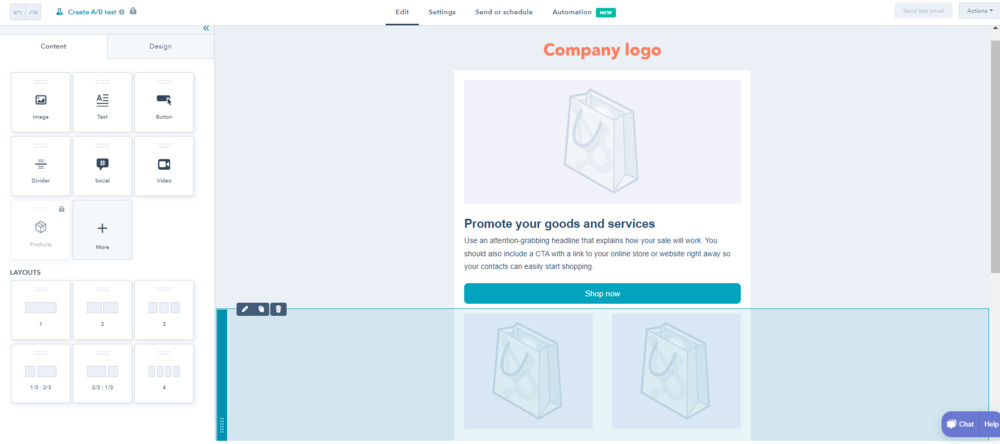
The text editor within the email creator is great and familiar to all who use Word or Google Docs.
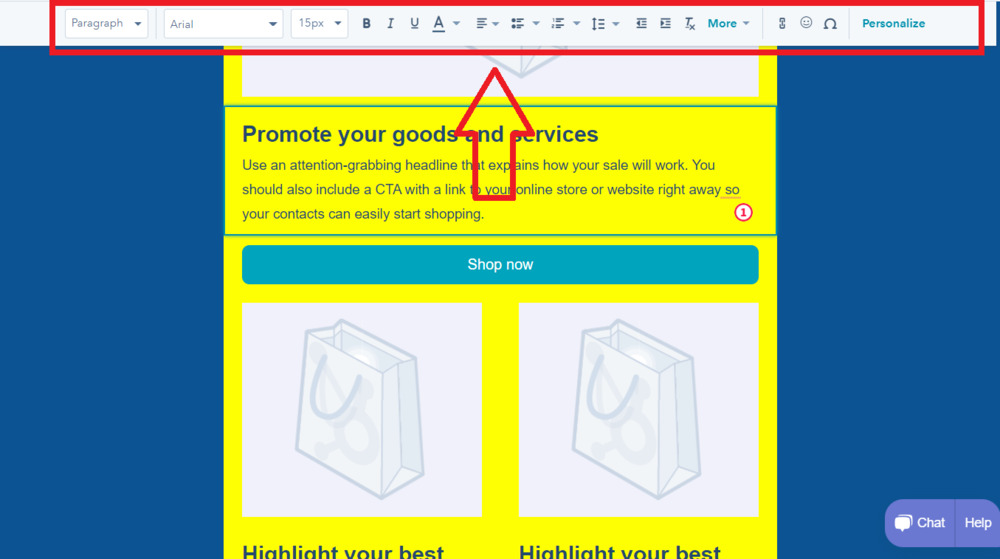
You can change the color of the email background and design, as well as add CTA buttons, social media handles, and videos.
The editor does everything you need to create a fairly custom email, although not as intuitive as some other block builders. For example, when you add a CTA or button, you drag and drop it in. Once it’s in the email, though, you cannot click and drag to edit it.
Instead, you have to rely on size sliders on the left-hand side.
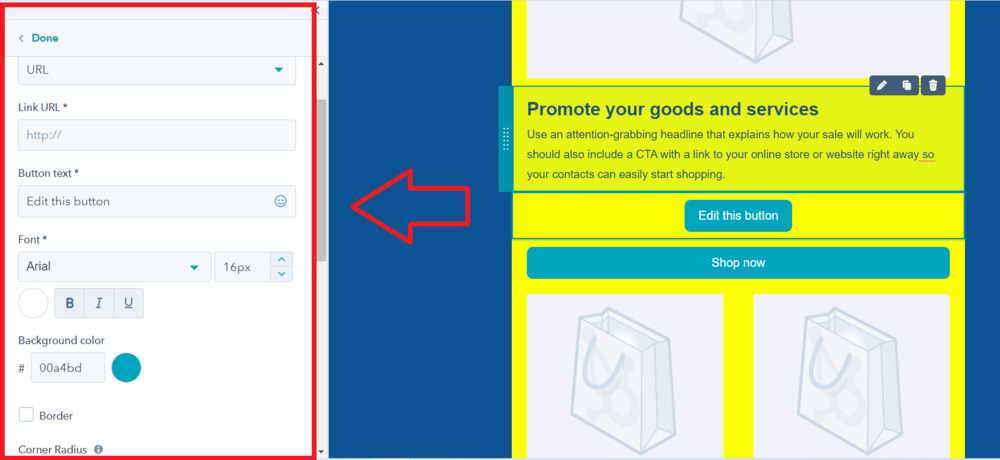
The Page Creator is another excellent tool.
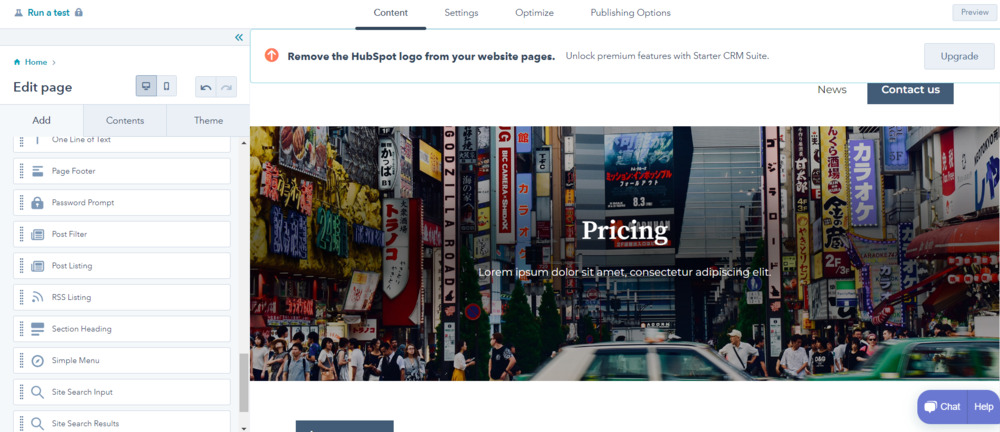
The page editor is quite in-depth and works by dragging and dropping blocks into the page. These blocks are fully customizable, although it is all done through the left-hand side editor, similar to the email creator.
That means once you drop in a block, you can’t physically click on and drag it the way you want. You’ll have to rely on sliders to edit size and position.
There’s also an option to view the page in mobile mode, but editing can only be done in desktop mode.
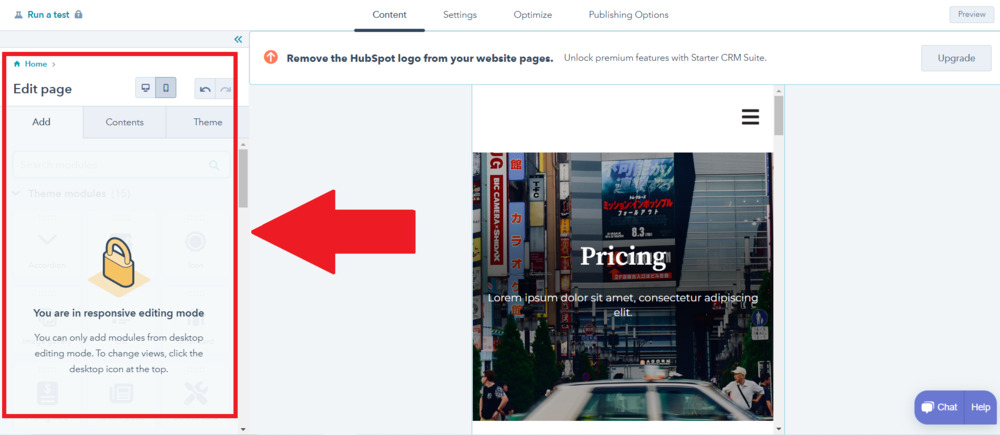
I do appreciate the addition of on-page SEO.
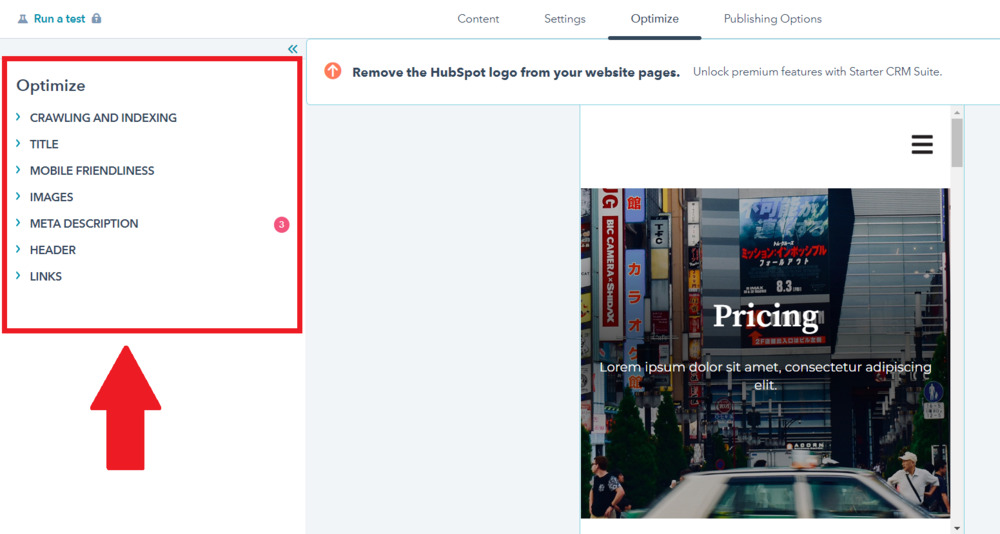
Before publishing your web page, you can assess its search engine optimization through HubSpot. You’ll be prompted with errors and important details that need to be added before you continue publishing.
For paid users, you’ll also be able to create A/B tests through this dashboard.
There’s also a Blog Tool, which lets you create a blog within minutes. It comes with a WordPress blog importing tool, which helps you migrate any WordPress blogs over to HubSpot. You can also easily add images and do some basic editing. There are also stock images to choose from.
The On-Page SEO Auditor is available for blogs too.
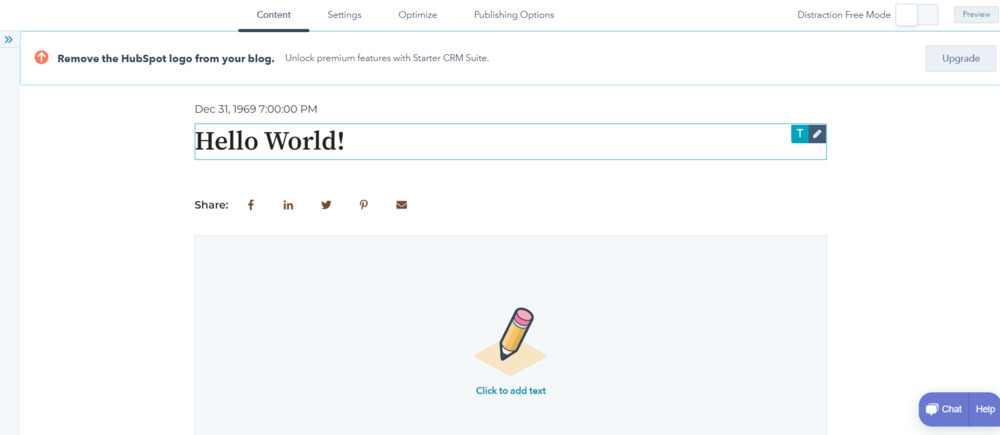
Premium users will also be able to access a dedicated SEO tab. This SEO Auditing Tool will crawl your website, and show any errors and suggestions to improve your website’s overall SEO health.
It will also provide valuable information such as a page’s impressions, click-through rate, and rankings.
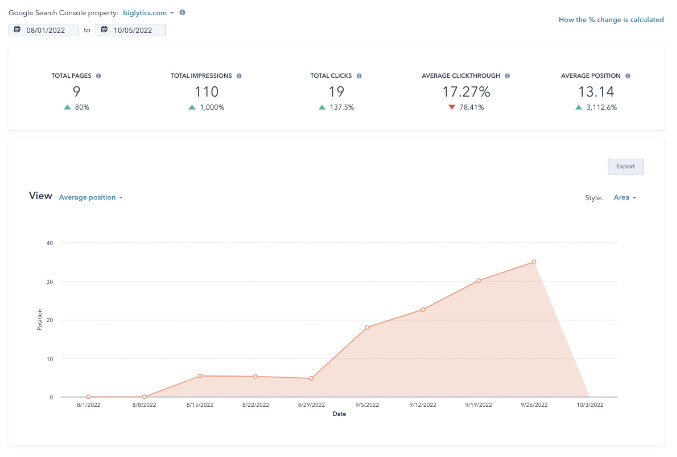
Sales Hub
The Sales hub comes after marketing when customers have already ended up on your email list, or clicked on a URL leading to your landing page.
This is where you get to manage possible sales, view closed sales, view sales forecasts for a specific time period, create professional quotes, view payments, as well as manage sales pipelines.
The Deals dashboard looks similar to the Contacts dashboard because it technically is. It has a bit of extra info displayed like the name of the potential deal, which stage it is in, the date of closing, and the amount.

The Forecast feature is part of the professional tier and up.
The Forecast tool allows you to keep track of progress toward any sales goals set within each of your sales pipelines.
This makes it an excellent tool for managers. It allows them to quickly gauge how well their sales team is performing, which part of the sales pipeline a deal is in, and the forecasted timeline of each goal.
It can also use previous data to forecast revenue, as well as provide an overview of the current revenue for the selected sales period.
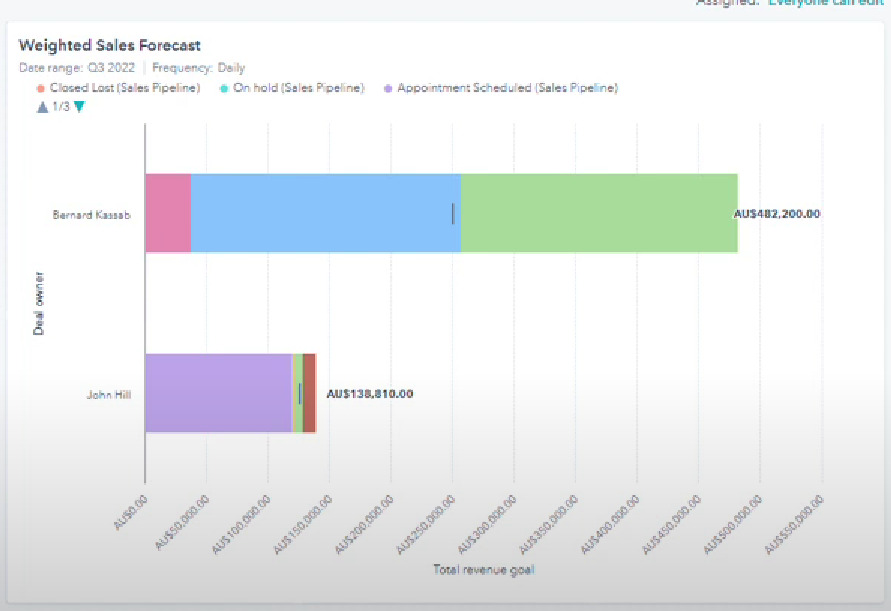
The Task Manager is another excellent tool created to keep your team on track to achieve the set goals.
Through this dashboard, you can see current tasks, and future tasks, create and manage tasks, as well as see the timeline for each task.
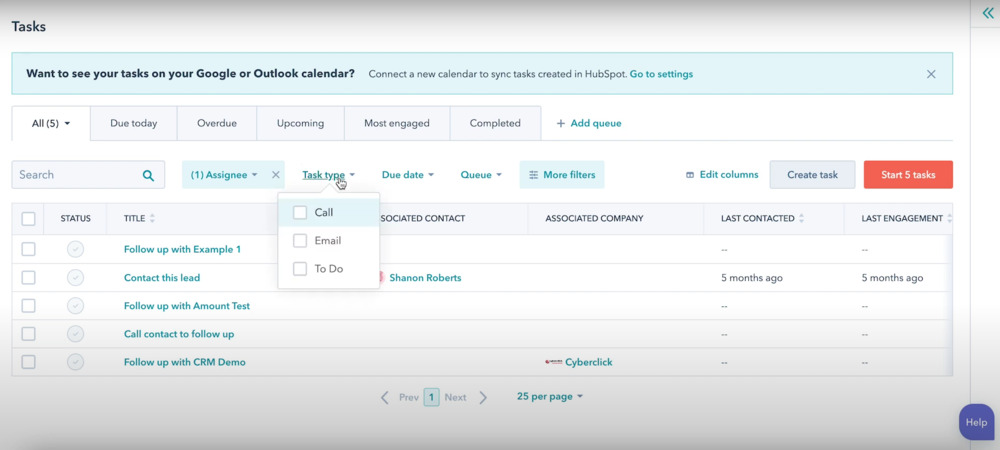
Creating a new task is easy and straightforward. You can name it, assign it to a team member, set reminders and priority level, as well as associate it with a certain deal or contact.
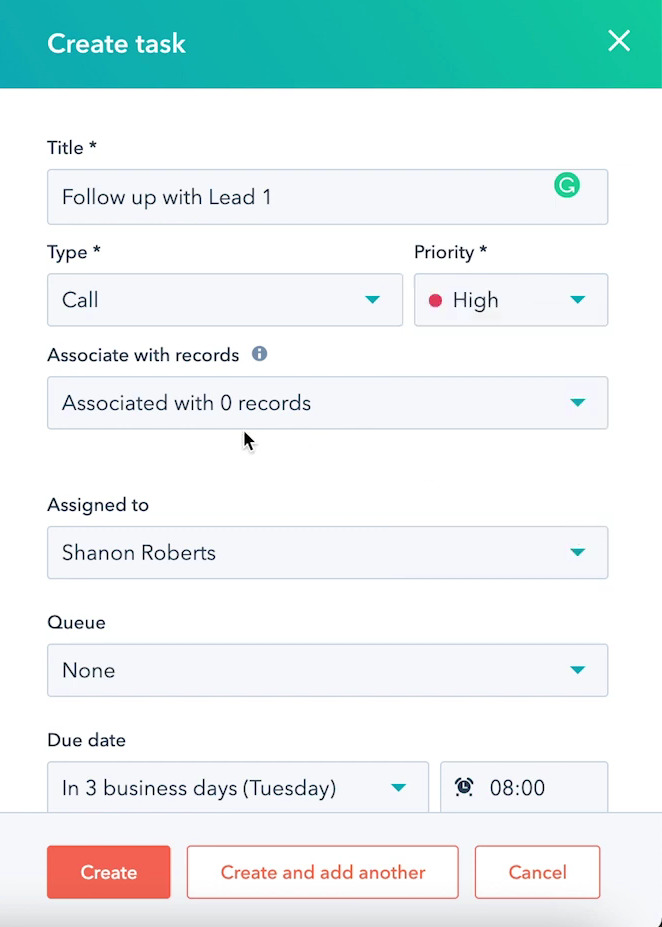
Having a task manager like this, as a part of your CRM platform, makes managing all your teams much easier. Communication between the sales team, marketing team, and customer support are interwoven throughout the whole process on HubSpot.
You’ll also find the meetings dashboard under Sales. There you can see any sales meetings that are coming up.
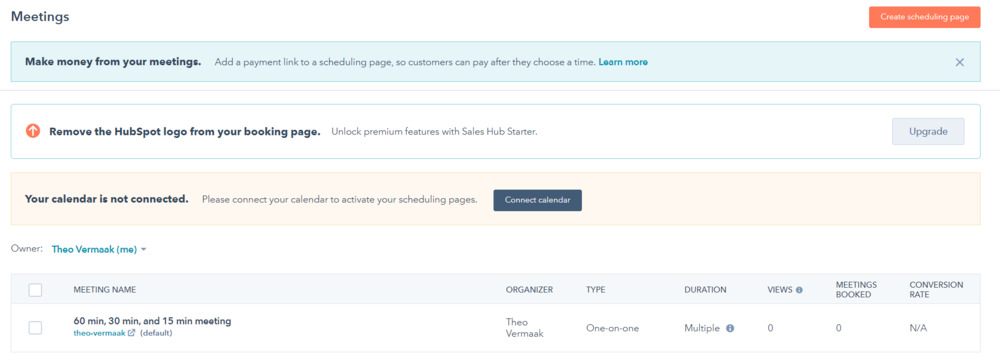
Service Hub
The Service hub connects all customer service data, in one convenient dashboard. There, your customer support team can manage and assign issues customers might be having to the relative team to offer support.
Firstly, comes the ticketing system. This is also the only free feature, with the other features underneath the Service hub only available with paid subscriptions.
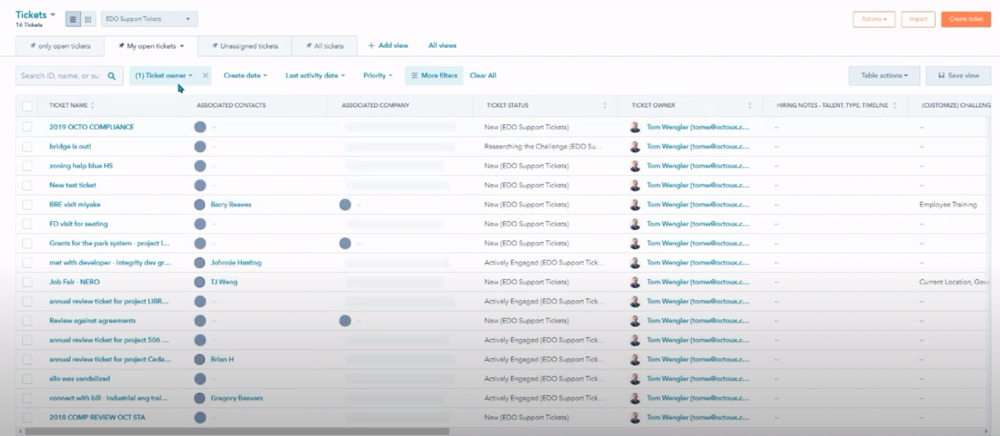
It’s through the ticketing system that your customer support can create tickets, send them to the relevant support personal, manage the issue, and resolve it.
Another excellent tool is the Feedback Survey tool. With this tool, you can easily create a customer feedback page. The editor itself is simple, easy to use, and gets the job done quickly.
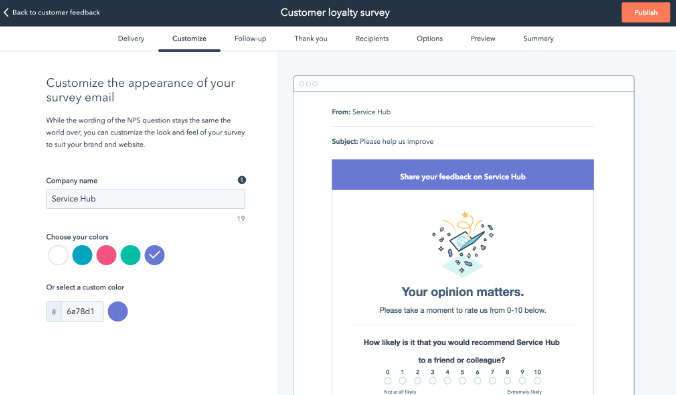
Once your customer survey is set up, HubSpot will collect all data from customers as they answer the survey. The customer’s contact information will also be stored. From there, you can view customer feedback and whether it’s positive or negative. Each survey can be viewed separately.
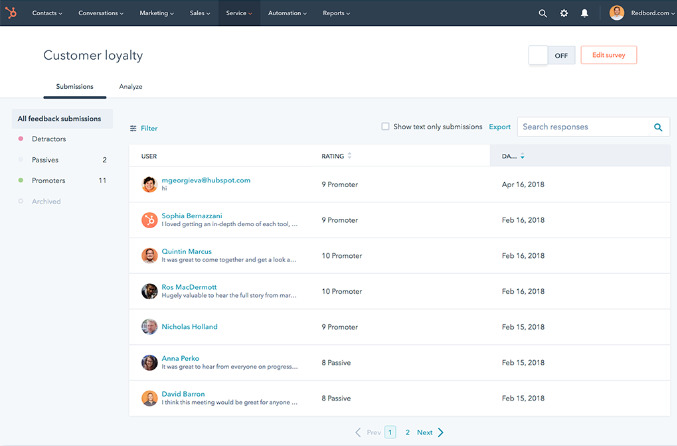
That data can also be provided as statistics. The dashboard is simple, showing the number of surveys taken, the percentage of positive and negative feedback, and a graph breakdown of the data.
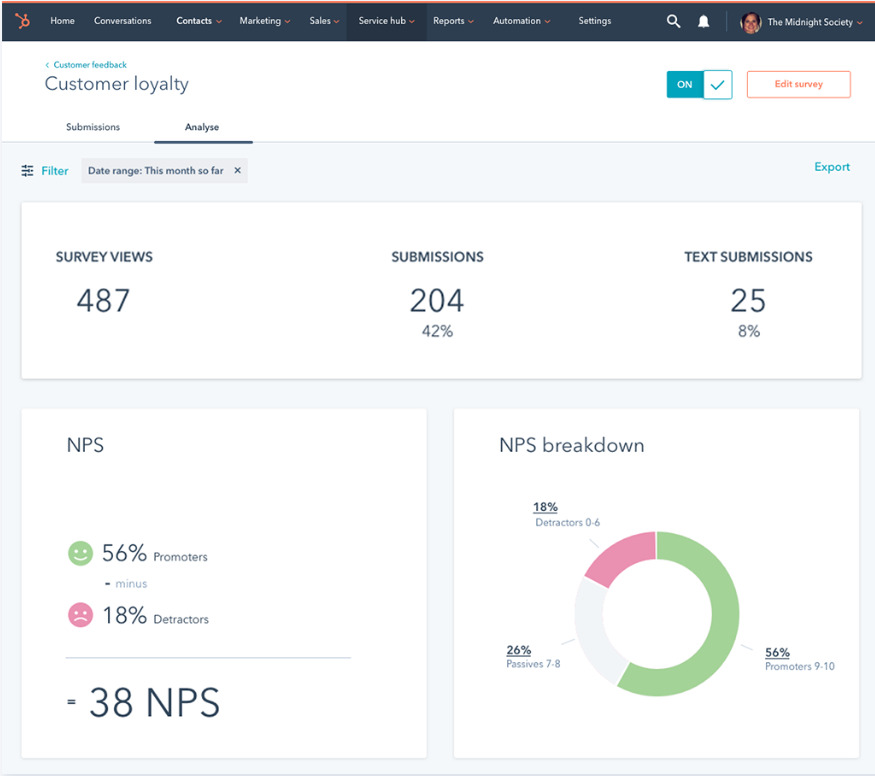
The Knowledge Base is where customer queries are stored. This can be the most asked questions, or areas where there’s a lot of negative feedback.
Essentially, any data collected through the feedback surveys, is then relayed here. This database will allow you to create solutions and even blog posts to aid customers.
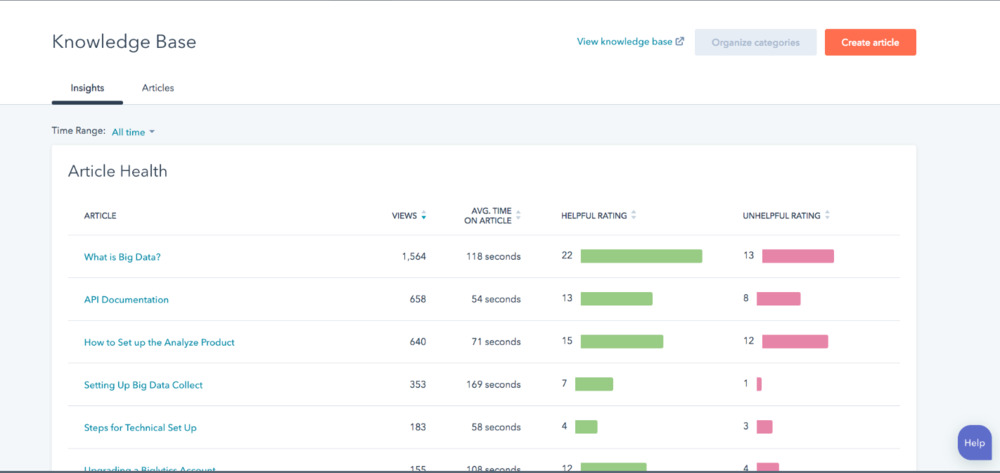
Lastly is HubSpot’s Customer Portal. This tool is connected to your shared inbox, which allows customer service to stay connected and on top of any customer issues, as well as helps customers solve problems on their own through access to your company’s knowledge base.
You can customize your Customer Portal to fit your brand’s style with a simple, efficient editor.
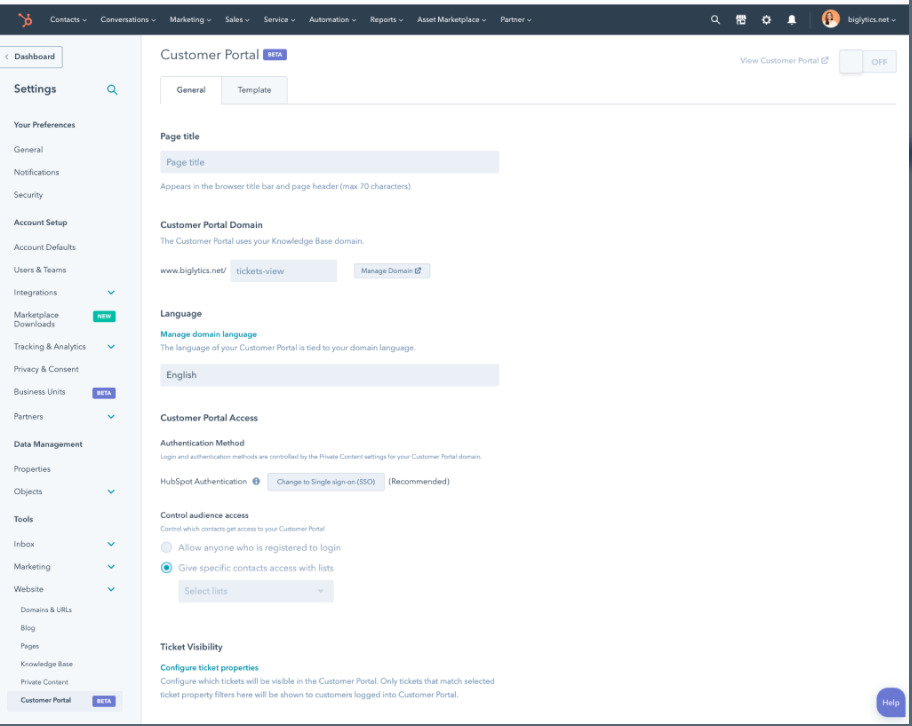
In the Customer Portal, customers can view the status of their tickets, connect with the customer support team, as well as make their way to the FAQs to find fast answers.
Automation
HubSpot’s Automation and Workflows are two excellent tools to add to any sales or service team.
This is especially important when you're prospecting potential leads. When you’re juggling many leads, it's easy for one to slip through the cracks.
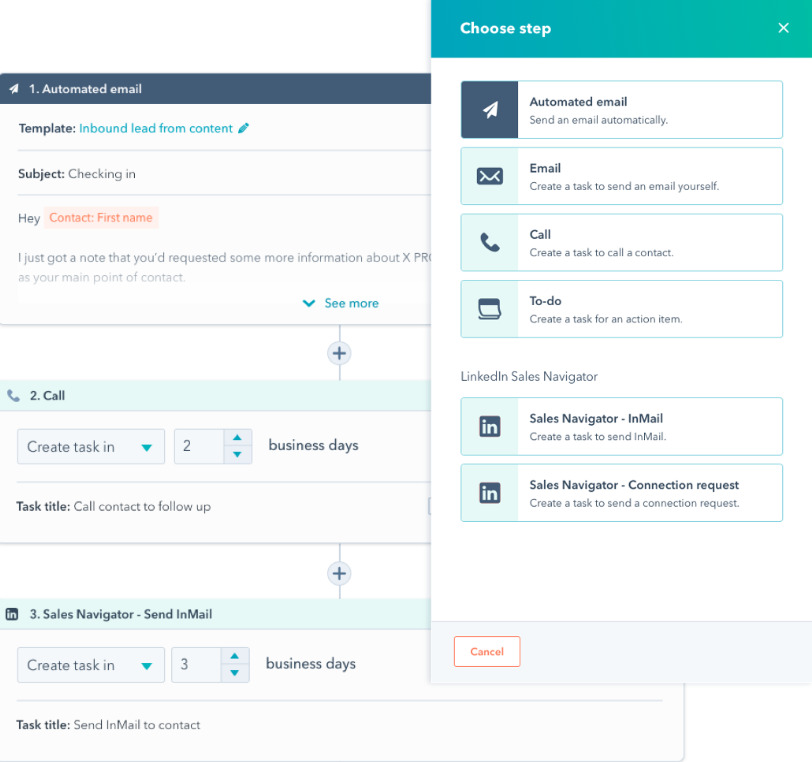
The Automation dashboard is intuitive and shows you a clear divide between each automation. You can create automation for all your different linked accounts, whether it be Facebook, LinkedIn, email, or even calls.
The Workflows tool isn’t just used for automating emails. Through Workflows, you can create automation that run from the start of the sales funnel, all the way through to the sale and follow-up.
This includes triggers internally for your team. You can set triggers that will notify a specific team member to complete a task that will trigger something else upon completion.
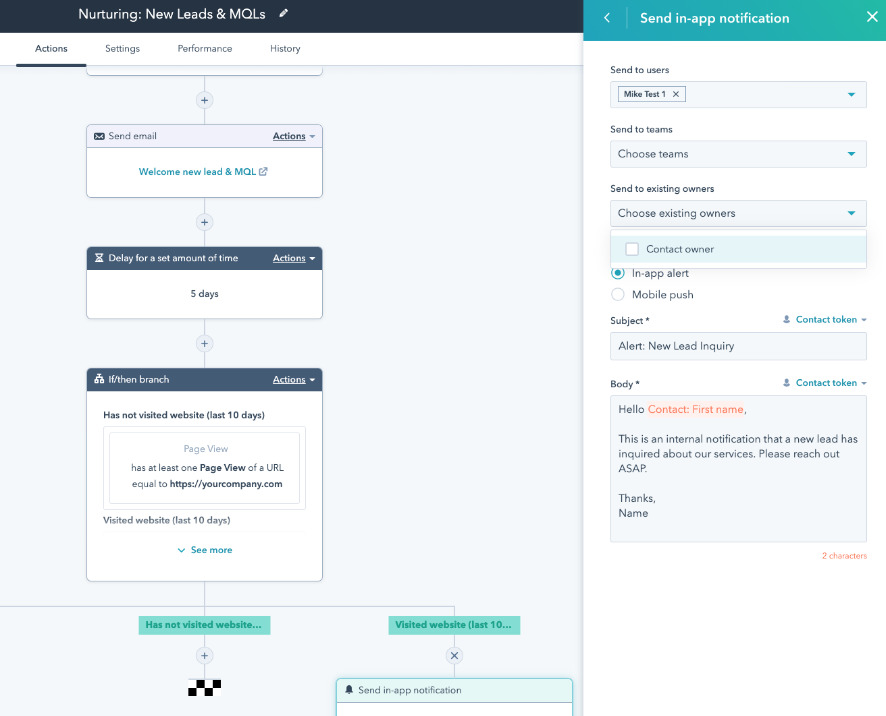
The Automation and Workflows tools are quite good. This is especially true of the Workflows tool, where I was able to create a complicated web of triggers, that is able to guide a customer through the sales pipeline with ease.
Different teams within the company are notified when the customer triggers a response, which helps your workforce stay on top of their tasks, keeping response time as fast as possible.
HubSpot Pricing Review
HubSpot is competitively priced, and don’t forget that HubSpot also offers a free version of its software.
When purchasing HubSpot, you’ll either be able to buy the “Hubs” separately or all together in a bundle.
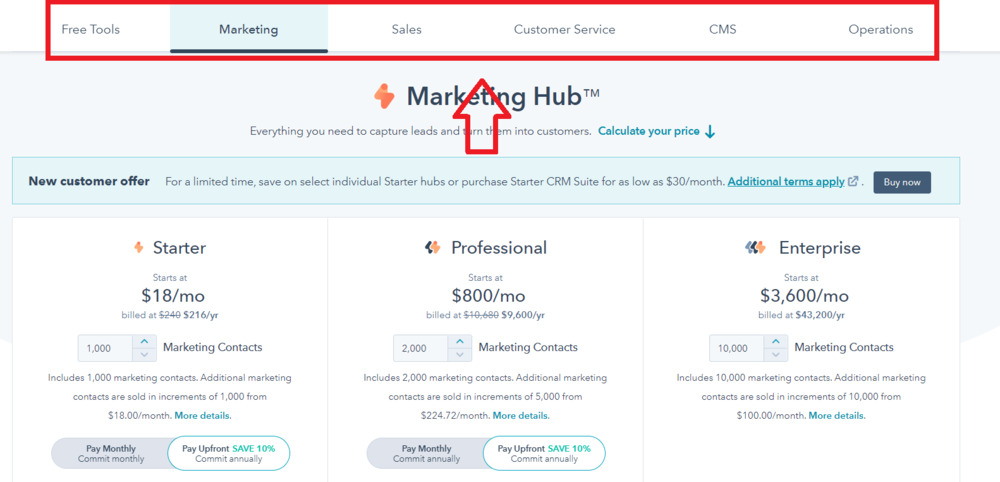
Above, it shows all the different tools you can purchase separately. Here’s a breakdown of the prices for each tool.
Plan | Marketing | Sales | Customer Service | CMS | Operations |
Starter | $18/monthly | $18/monthly | $18/monthly | $23/monthly | $18/monthly |
Professional | $800/monthly | $450/monthly | $450/monthly | $360/monthly | $720/monthly |
Enterprise | $3600/monthly | $1200/monthly | $1200/monthly | $1200/monthly | $2000/monthly |
All of these prices are quoted monthly, but billed yearly.
If you’re interested in using the whole platform, then you’ll save a lot of money investing in the full bundle instead.
Here are HubSpot’s CRM Suite prices.
- Starter Plan: $27/month
- Professional Plan: $1600/month
- Enterprise Plan:$5000/month
Let’s break down each CRM Suite plan a bit more.
CRM Suite Starter Plan
The starter plan will offer you 1,000 marketing contacts, 2 users for the Sales hub, 2 users for the Service hub, access to the CSM hub, and access to the Operations hub.
You’ll only be able to create 50 web pages, have 1 inbox, optimize only emails, automate 10 actions, create 1 blog, and support up to 5 currencies.
CRM Suite Professional Plan
The Professional Plan has all the same tools as the Starter Plan, but includes up to 100 shared inboxes, 2000 marketing contacts, 5 users for sales and service hub, removes all HubSpot branding from content, has mobile optimization, unlimited automation, 100 blogs, multi-language support, 30 currencies, 5000 sequences, 1 million product listings, as well as one-to-one support.
CRM Suite Enterprise
The Professional Plan is best suited for mid-size companies and has all the bells and whistles. When it comes to larger companies, there are plenty of other great options for CRM.
If you are considering getting the Enterprise Plan, then you’ll be getting 20x more email contacts, 100 blogs, 200 currencies, 12,000 minutes of call time, 5000 sequences per account on workflows, up to 500 custom reports, and a product library of 1 million.
There really aren’t many extras to differentiate Professional from Enterprise, other than a larger number of marketing contacts, and double the number of users that can access the sales and service hub.
If your team might consist of 6 or 7 people, you have the option to add additional members, which is better than paying for the Enterprise package.
How Easy it is to use HubSpot?
HubSpot’s layout is quite simple and for the most part easy to navigate. The powerful tools provided are all well-made, to the point, and have a quick learning curve.
After spending about 30 minutes with the platform, I felt comfortable that I could perform any task on the platform.
The Automaton tools are also easy to use, with a nice presentation as the triggers branch off into their subsections. Within 10 minutes, I was creating automated workflows that ranged from 5-10 trigger points.
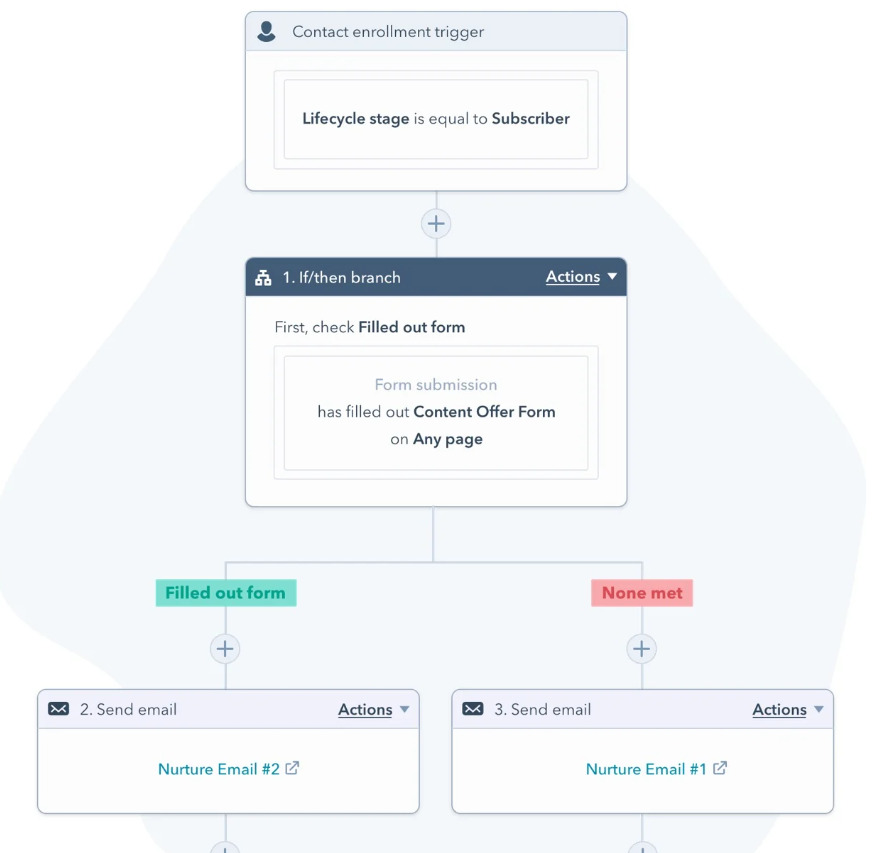
The inbox is also easy to navigate, displays plenty of useful information, and the platform overall is very responsive.
I do have some minor issues with the application, but none of them are part of the user experience. To find out what I liked and disliked about HubSpot, let’s check out my pros and cons list.
HubSpot Pros
Here are my favorite things about HubSpot.
It’s Free!
Well, not exactly. The free version is more than enough for smaller businesses and offers everything you need to start your CRM journey. The best part is, once your business starts growing, you can easily upgrade to the Starter or Professional version, without losing any data.
Social Management Features
The social management system is an excellent way to make sure you take full advantage of modern marketing by utilizing social media platforms like Facebook, LinkedIn, Instagram, and Twitter.
Connected accounts will automatically send messages and comments to your shared inbox. You’ll also be able to create and track ads for social media.
It’s an All-in-One Solution
HubSpot works best when you’re using all the features, instead of just getting a single tool. It offers a platform for your marketing, sales, and customer service teams to work together, in tandem.
HubSpot Cons
I’ve given HubSpot a fair shot, and as a free CRM platform it’s the best out there. Unfortunately, there are a few drawbacks.
It’s Expensive
If you take a close look at the different packages, you’ll notice that there’s quite a sharp rise in price going from the Starter Package up to the Enterprise Plan.
Credit is due though, HubSpot does allow you to purchase things like extra contacts, but it’s quite costly. The packages themselves are also a little uneven. For example, the Starter Pack offers 1000 contacts for your email marketing, if you want another 1000, you’ll need to settle for the Professional Plan.
Thing is, the price of a Starter Plan is $27 a month, but the Professional Plan costs $1600 a month. With the uneven pricing, it’s difficult to recommend any plan above the Starter Plan.
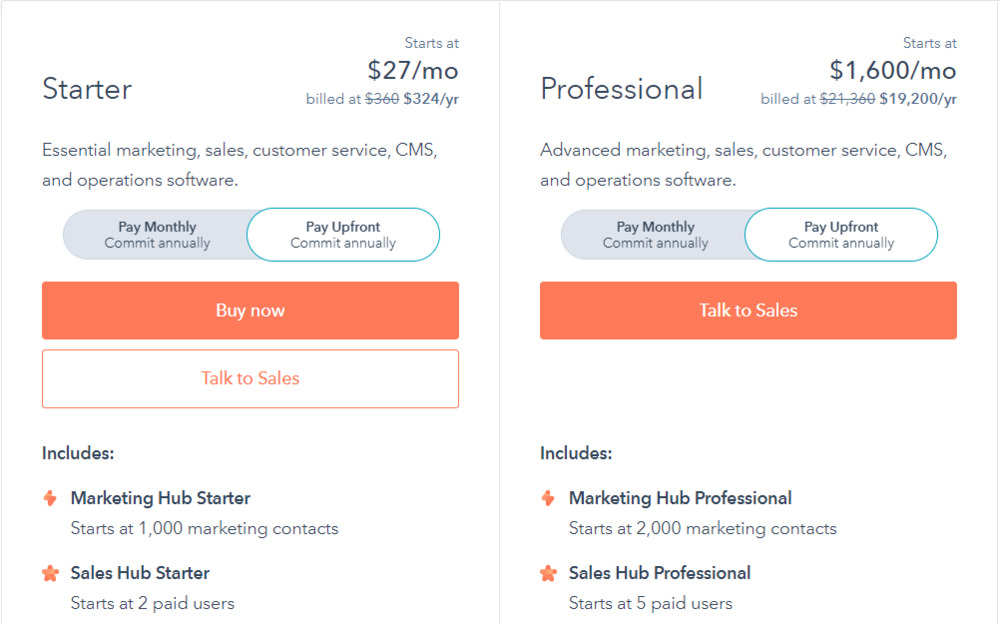
Annual Contracts
Yes, even if you subscribe to pay monthly, you’re still obligated to pay every month of the remaining contract with no option to cancel.
Usually, SaaS companies will offer a discount if you pay annually, or pay the normal price monthly with the option to cancel at any time.
The biggest issue here is that apart from the 14-day trial, you can’t test the waters. It’s especially difficult if you have a small business and are interested in the Starter Plan. Small businesses aren’t as certain as larger companies about their next year. This makes it difficult to commit to a 12-month contract.
Many users online have been caught off guard by this, which has left many customers unhappy, particularly with how HubSpot’s support dealt with the issue. This brings me to the next section of this review.
HubSpot Support Review
There are countless reviews online about HubSpot’s customer support, ranging from one star to five stars.
HubSpot seems to be favored by many companies, with some glowing reviews about lead prospecting, and many users applauding HubSpot for its excellent free version. These reviews are in agreement with what I feel as well.
These users have had some minor issues like glitches and login issues. The issues were handled well by customer support.
The biggest complaints and one-star reviews come from users who have had issues with their plans, usually trying to change or cancel plans.
It’s risky, and I agree that the 12-month contract for monthly payments, especially in this day and age, is outdated. If a user, after a month or two’s use, would like to cancel, then they should be able to. It’s the exact reason why buying annually is cheaper, and paying monthly is a bit more expensive.
HubSpot Demo
Now that I’ve gone through all the features, pros, cons, and customer support, it’s time to sit back and relax. I’ve created a HubSpot review and demo video for you to check out.
My Verdict: Is Subscribing to HubSpot Worth It?
HubSpot’s free CRM platform is a great place to start, especially for small businesses looking for some basic CRM tools, without the investment. If you’re looking for a feature-rich CRM platform for a large business, then there are much better options for the same price and lower.
If the free version works for you, and you want a bit more versatility, some extra tools, and more contacts, I recommend the Starter Plan, but nothing beyond that.
The Starter Plan has 1000 contacts, which should suffice for a small, local business, as well as all the great tools, apart from SEO.
If you aren’t interested in HubSpot, or want to change to a different CRM platform, then I’ve got you covered.
Best HubSpot Alternatives
Now that we have done a detailed HubSpot review, let’s look at some of the best alternatives available. These are my 3 favorite HubSpot alternatives:
1. Salesforce
Salesforce is a popular alternative to HubSpot and is an excellent CRM tool for all business sizes. It’s one of the oldest, and most well-known CRM solutions and sits as the market leader in CRM software brands.
It might look a bit more bare bones, but it has some of the best account and contact management systems currently available. In terms of options and functionality, it’s a steeper learning curve but is able to handle much more data.
Its interface is also a little difficult to use, and not as intuitive or modern looking as HubSpot.
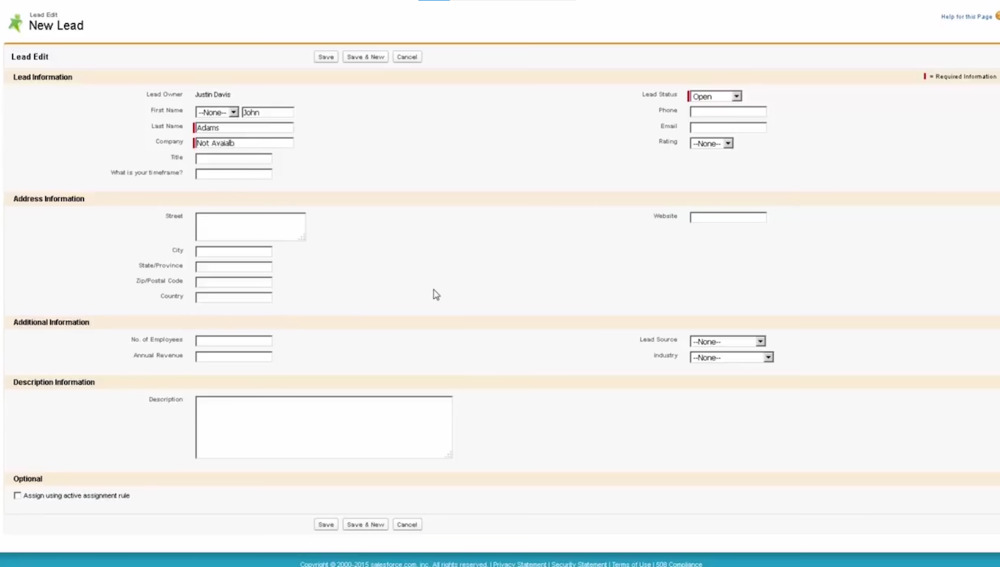
There isn’t a free version available, but Salesforce does offer a free trial for you to test out their platform.
Salesforce might seem a little expensive for smaller businesses, especially since HubSpot offers a free version of their software, but for larger businesses, there is no better than Salesforce.
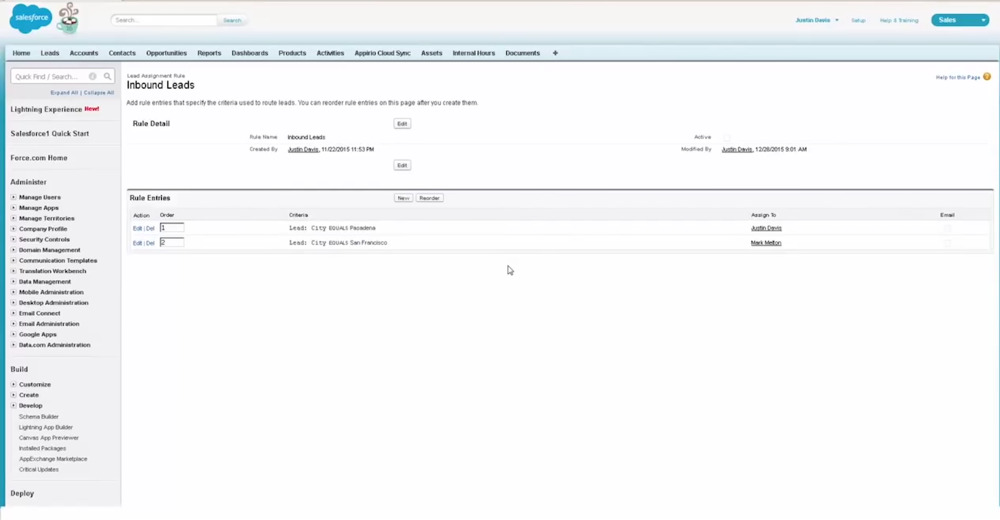
Key Features
- Contact Management with access to critical customer data and their interaction history.
- Opportunity Management to keep track, manage, and schedule meetings with leads.
- Einstein Analytics, a cloud based analytical tool that helps you visualize data
- Collaborative forecasts of sales to help businesses gauge and plan for future sales.
- Marketing Cloud is an automation system across a wide range of channels, including emails and social media.
Pricing
- Essential Plan: $25/month
- Professional Plan: $75/month
- Enterprise Plan: $150/month
- Unlimited Plan: $300/month
2. Freshsales
Freshsales sets itself apart from Salesforce and HubSpot by offering not only the basics but throws in a visually stunning deal pipeline, as well as AI-based lead scoring.
The intuitive, modern-looking interface is easier to navigate than both Salesforce and HubSpot.
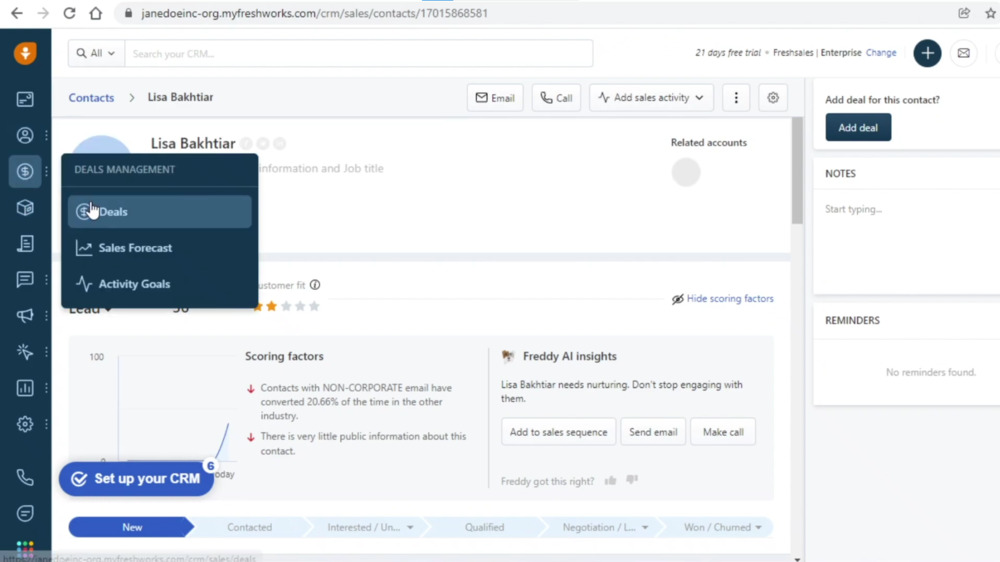
It also boasts a user-friendly, intuitive interface with intelligent workflow automation. As an all-in-one CRM solution, it’s a solid choice for novices and smaller businesses that don’t want to pay too much for features they won’t use.
Freshsales does have a free version, but it doesn’t offer enough to make the free version better than HubSpot’s.
But their pricing tiers are cheaper than Salesforce’s and offer a similar set of features like contact scoring, AI-powered deal insights, Slack integration, chatbot, and intuitive automated workflows.
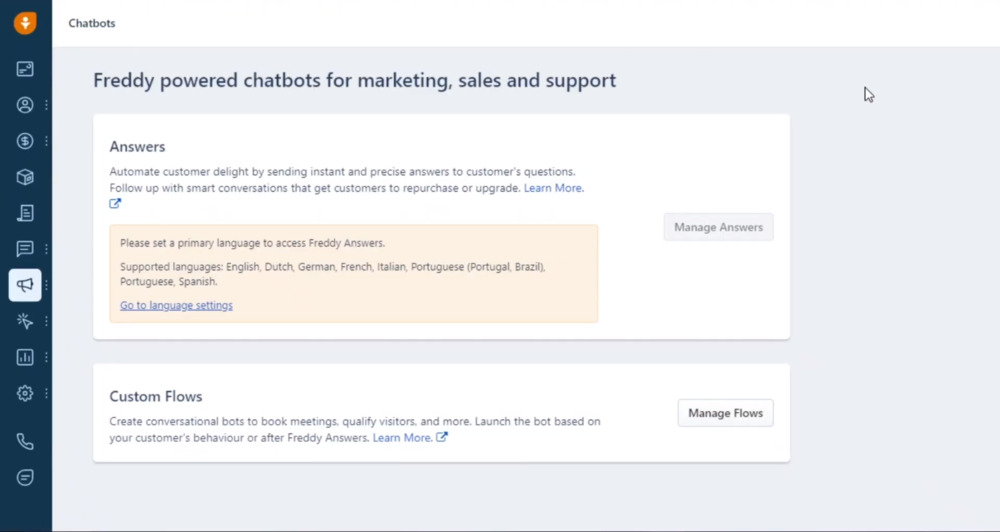
Key Features
- Chat campaigns with automated responses.
- Contact management all in one, neatly organized platform.
- Conversion rate optimization to help find what works best to convert visitors.
- Email Campaigns with automation options and triggers.
- Sales sequences to create a series of touchpoints throughout the sales funnel.
Pricing
- Growth Plan: $15/month
- Pro Plan: $39/month
- EnterprisePlan: $69/month
3. Zoho CRM
This is an award-winning, web-based CRM that you can use to generate, nurture, and convert leads. It provides all features like lead and contact management, sales pipeline management, and purchase control.
The user interface is extremely user-friendly and can be used by anyone without any hassles. And, it is suitable for small businesses as well as enterprises due to its scalability.
Overall, it is a good HubSpot alternative that you can definitely consider.
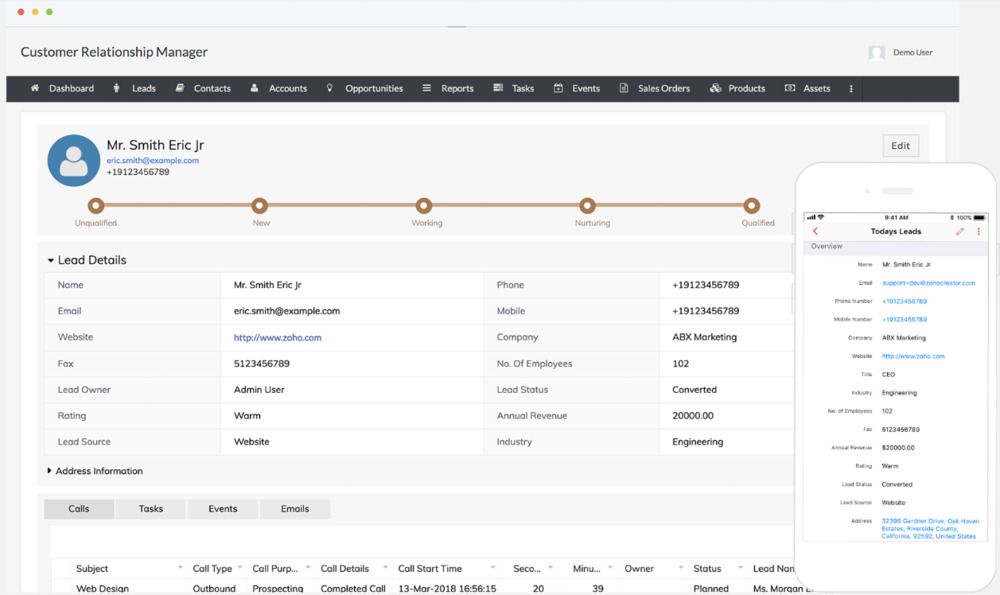
Key Features
- Lead management allows you to capture leads, automate lead scoring, as well as identify leads that are more likely to convert.
- Deal management helps you to close deals easier and faster.
- Workflow automation to create an automated sales pipeline
- Real-time insights about customers
Pricing
- Standard Plan: $14/month
- Professional Plan: $23/month
- Enterprise Plan: $40/month
- Ultimate Plan: $52/month
If you’re still not sure which CRM tool to get, I’ve created this HubSpot alternatives list just for you.
Are You Ready To Take Your Customer Relations to the Next Level?
As with most HubSpot reviews, it’s time to make a choice.
I hope that this HubSpot review has cleared up any questions you have regarding its features, pricing, pros, and cons so that you can make an informed decision.
In my opinion, HubSpot offers an excellent starting point for small brands looking to get their hands on their first CRM platform, without the initial investment, but lacks the polish and functionality at its highest tier compared to other CRM platforms.
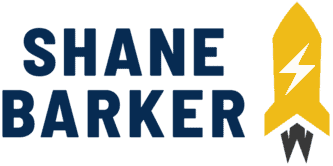
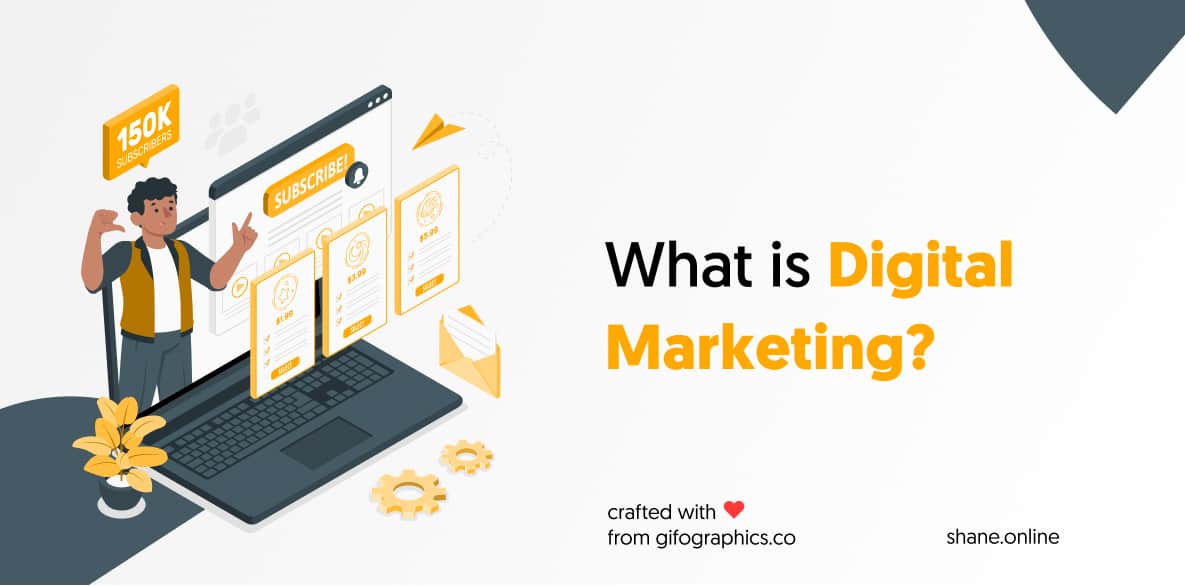
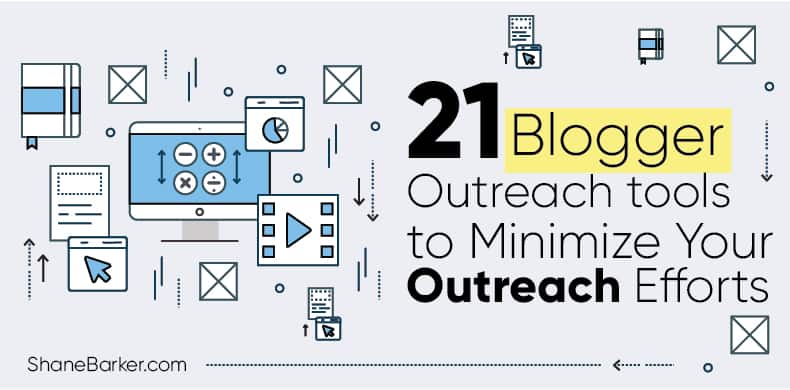
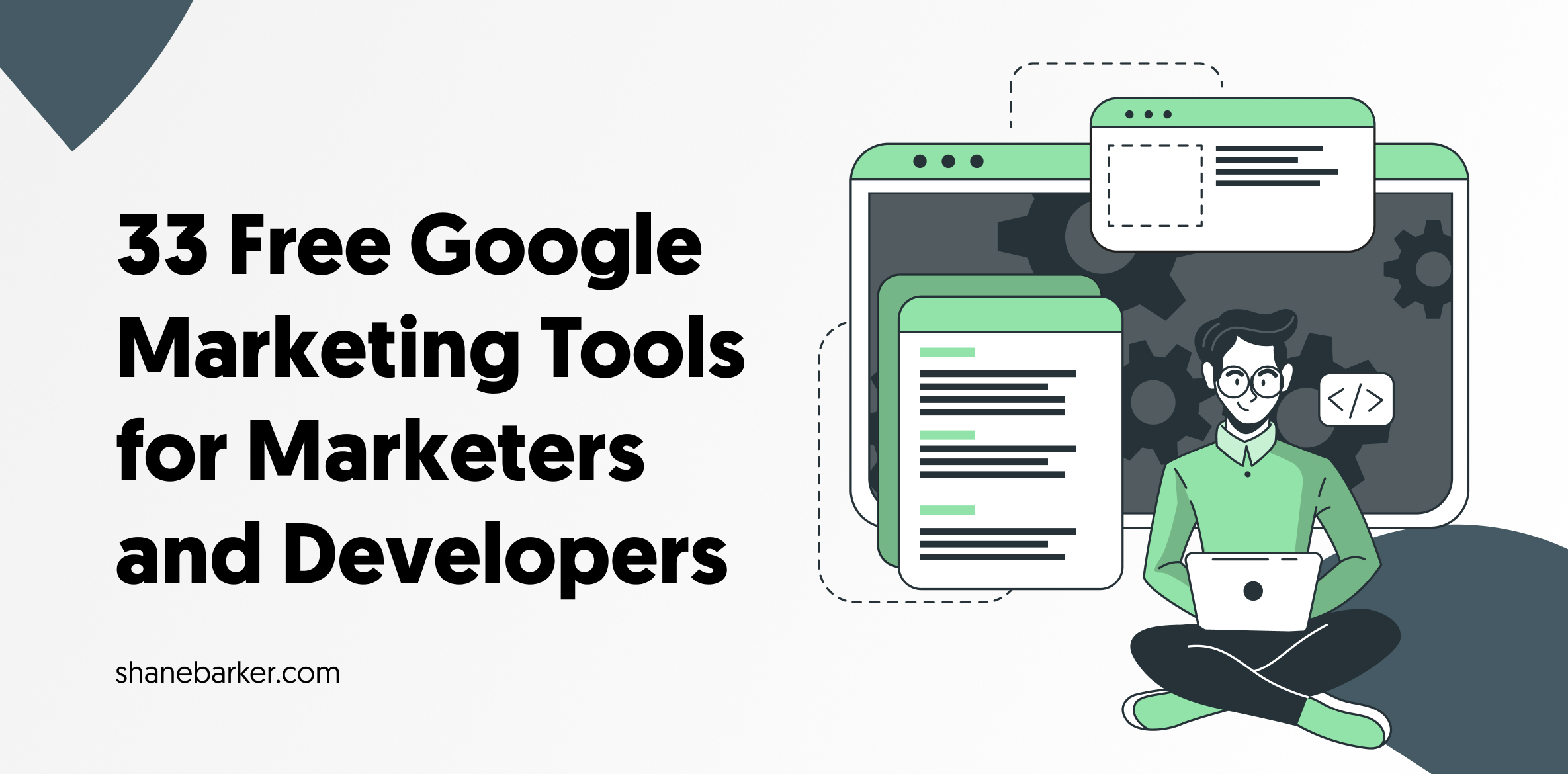
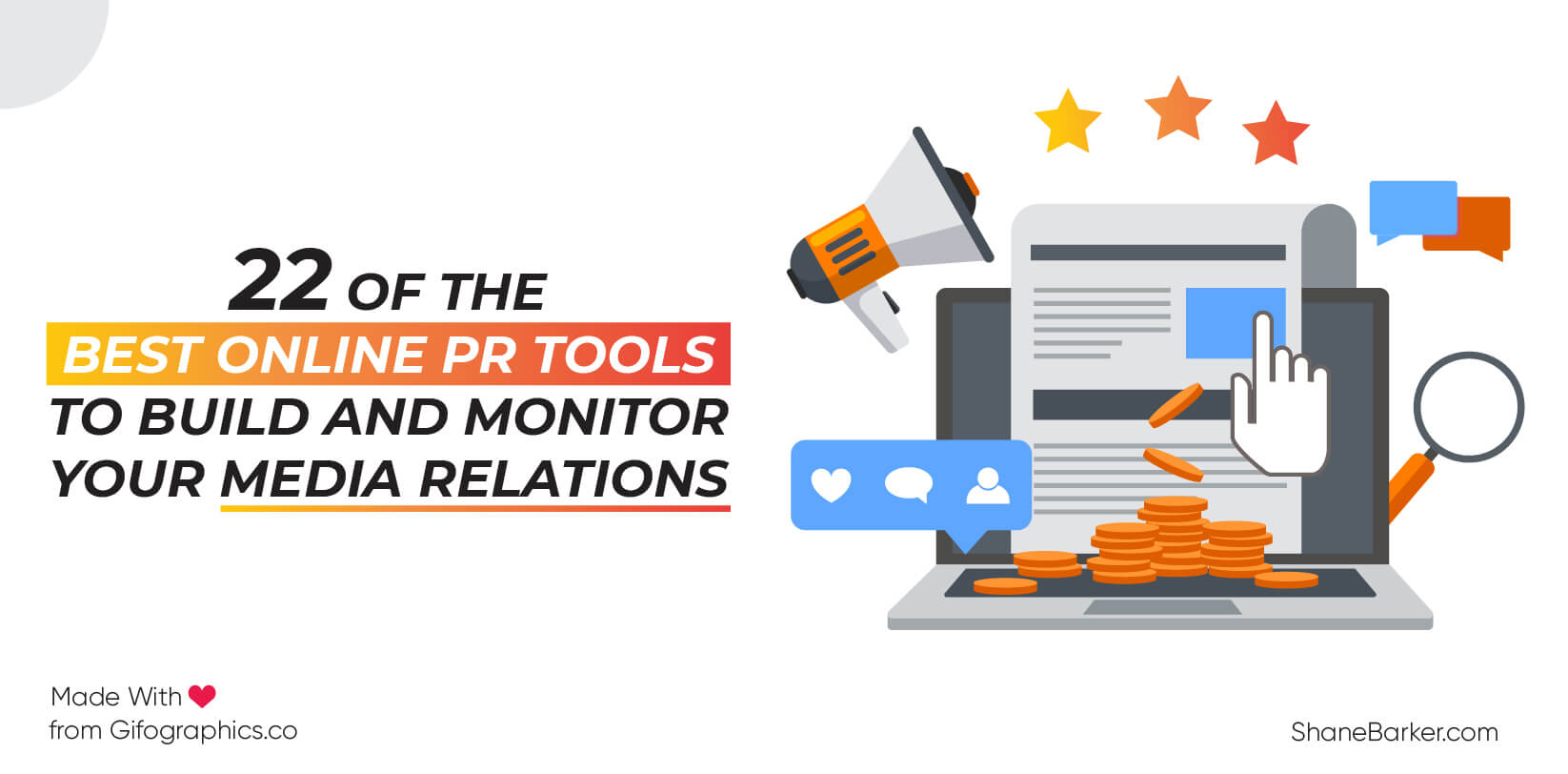
![digital marketing for startups: the strategies to use in [year] 53 best digital marketing strategies for startups](https://shanebarker.com/wp-content/uploads/2021/09/best-digital-marketing-strategies-for-startups.png)

Great review very helpful
It was really informative.
Thanks for sharing!
Thank you so much.
I really enjoyed reading your blog. I really appreciate your information which you shared with us.
Thank you so much! I’m so glad you loved it.
Thanks for sharing this valuable information.
Hey! Thank you so much I’m glad you liked my article on hubspot review.
Thanks for sharing this one.
A must-read post!
I’m glad you loved it. Thank you so much, your comment really motivates me to share more of such information.
Excellent!
I’m glad you feel that way.
Good article.
That’s nice of you to say. Thank you!