One way to make sure you don’t end up with a video that looks like it was filmed with a potato is by using the best video editing tools to add video clip filters online.
Video clip filters online are one of the most popular ways to spice up videos. Whether you want to add a touch of color to your videos or go all out to change their look and feel, these tools offer all the features you need.
Before we check out some of the top online video editors and what they have to offer, let's try to understand why it is important to add video effects and filters, and how to do it.
Why Should You Consider Adding Filters to Your Video Clips?
Adding filters to your videos can make them more aesthetically pleasing, and can also alter the mood or tone of the video. Video effects and filters can also help differentiate your videos from that of your competitors.
For example, if you use vintage or sepia filters, it can help transport viewers to different time periods. Whereas, using sharpening filters can give the impression of being crisp and cold.
The type of filters and effects you use will depend on the software you're using and the overall look and feel you're trying to achieve with your video.
It's also important to keep in mind that some filters can have a negative impact on the quality of your video. For example, using too many filters or the wrong type of filter can make your video look amateurish.
As a general rule of thumb, it's best to use filters sparingly and only when they enhance your video quality.
The Different Types of Video Filters You Can Use
There are a number of different types of filters that can help enhance your videos. Some of the most popular filters include:
- Sharpen: This filter is used to make the edges of objects in your video clip sharper. This can be useful if you want to create a sense of depth or focus in your video.
- Blur: The blur filter is the opposite of the sharpen filter. It softens the edges of objects in your video clip and creates a dreamy or ethereal look.
- Brightness: The brightness filter can adjust the overall brightness of your video clip, making it more vibrant or more muted.
- Contrast: The contrast filter adjusts the difference between the lightest and darkest parts of your video clip. This can help make your video look more dramatic or subtler.
- Saturation: The saturation filter adjusts the amount of color in your video clip. It can make your video look more vibrant or muted.
- Hue: The hue filter adjusts the overall color of your video clip and can help change the mood or tone of your video.
- Vintage: The vintage filter gives your video clip a retro look to create a nostalgic feel.
- Sepia: The sepia filter is similar to the vintage filter, but it gives your video clip a more antique look. Use it to create a historical feel in your video.
- Grunge: The grunge filter gives your video clip a distressed, edgy, or gritty look.
- Black and white: The black and white filter removes all colors from your video clip. This can be useful if you want to create a classic or timeless look in your video.
Now that you know some of the most popular types of video filters, let's take a look at how to apply them to your videos online.
How to Add Filters to Your Video Clip Online
There are a variety of tools that allow you to enhance your video clips online. You can adjust video quality, framerate, and resolution, add effects and filters, and edit them professionally.
In most video editing software solutions online, you can apply filters to your video clips by following the steps below:
- Upload your video.
- Click on the “Effects” tab.
- Choose the filter you want to apply.
- Click “Apply.”
Your video clip will now have the desired filter applied. You can then download your edited video in your preferred video format.
And the best part?
Many of these video enhancement tools are free to use or they offer a mix of free and paid video filters and editing options.
Let's take a look at what a top online video editor can help you do with your video clips.
1. Add Filters to Your Videos Easily
You don't need to be a video editing expert to add filters to your videos. With the right online video editor, you can quickly add filters with just a few clicks.
In most online video editors, you'll find filters under the “Effects” tab. Simply click on the tab and browse through the available filters. When you find one you like, hover over it and click “Apply.”
Some of the most popular preset filters you can use are:
- Glitch effects
- Vintage filters
- Color presets
- Artistic filters
In addition to preset filters, you can also create custom filters. To do this, you'll need to adjust the following settings:
- Hue
- Saturation
- Brightness
- Contrast
You can find these settings in the “Color” tab of most online video editors. Simply adjust the slider for each setting until you're happy with the results.When you're done, click “Apply” to add the custom filter to your video clip.
2. Edit Your Videos Like a Pro
With an online video editor, you can quickly and easily edit your videos like a pro. There's no need to download or install any software on your computer. And best of all, you can try out all the features for free.
Most online video editors offer a wide range of editing features, including:
- Trimming
- Cutting
- Cropping
- Rotating
- Adding text, watermarks, and logos
- Adding video transitions
- Using masks and overlays
- And more!
Video editors like invideo offer easy-to-edit video templates that are designed to showcase your brand’s story or product in the best light possible. You just need to replace parts of them with your text, colors, and video materials. That’s all!
To edit your video clip, simply upload it to the online video editor of your choice and make your changes. When you're done, you can download your edited video or continue editing it further.
3. Overlay Images and Videos
In addition to adding filters and effects, you can also overlay images and videos on top of your video clip. This is a great way to add branding or watermarks to your videos.
To overlay an image or video, simply upload it to the online video editor and drag it onto your video clip. You can then resize and position the image or video as desired.
When you're done, click “Apply” to add the overlay to your video clip.
4. Add Sound Effects to Your Video Clips
You can add sound effects to your video clips with most online video editors. This is a great way to make your videos more engaging and entertaining.
To add sound effects, simply upload your video clip to the online video editor and click on the “Sound” tab. Here, you'll find a library of sound effects that you can browse through. When you find one you like, simply click on it to add it to your video clip.
You can also upload your own sound effects or use the built-in microphone to record audio directly into the online video editor.
When you're done, click “Apply” to add the sound effect to your video clip.
Not only this, but you can also eliminate background noises, add intros and outros to your videos, or even add your own voiceover.
And that's just the beginning! With an online video editor, you can do so much more with your video clips.
5. Add Animated Titles and Motion Graphics
Adding animated titles and motion graphics is a great way to make your videos more engaging and visually appealing. And with most online video editors, it's easy to do.
To add animated titles and motion graphics, simply upload your video clip to the online video editor and click on the “Titles” tab. Here, you'll find a library of title templates that you can browse through. When you find one you like, simply click on it to add it to your video clip.
You can then customize the text, colors, and other settings as desired. When you're done, click “Apply” to add the animated title to your video clip.
6. Download Your Edited Videos
Once you're happy with your edited video, you can download it for later use. Most online video editors offer a variety of popular formats to choose from, including:
- MP4
- MOV
- AVI
- WMV
- And more
Simply select the file format you want and click the “Download” or “Export” button. Your edited video will then be saved to your computer.
7. Easily Share Your Edited Videos
After you've edited and downloaded your video, you can easily share it with others. Most online video editors offer a variety of sharing options, including:
- Email sharing
- Embed code
- Sharable link
- Direct sharing to social media platforms like YouTube
- And more
Simply select the sharing option you want and follow the instructions. Your edited video will then be shared with your desired audience.
And there you have it!
So what are you waiting for? Try out an online video editor today and see how easy it is to enhance your videos with preset filters and professional-quality edits.
Also, check out my tips to create awesome social media videos.
To help you pick the right tools, I’ve listed the key features of some of the top tools that can help you add video clip filters online. Be sure to check them out!
The Best Tools to Add Video Clip Filters Online
Video clip filters are a great way to improve the quality of your videos and make them more engaging and entertaining. Let’s take a look at some of the best tools that let you add video clip filters online.
1. Videoleap by Lightricks
Lightricks’ Videoleap app helps you edit and personalize your video clips online and through its iOS and Android apps. You can choose from its library of video effects, filters, stickers, sound effects, and fonts.
![how to add video clip filters online [+useful tools] 2 ai video clip filters and effects with videoleaps app by lightricks](https://shanebarker.com/wp-content/uploads/2024/03/ai-video-clip-filters-and-effects-with-videoleaps-app-by-lightricks-1024x638.png)
Videoleap’s online video editor also lets you find trending video templates with different filters and effects and customize them with your photos and videos.
![how to add video clip filters online [+useful tools] 3 ai anime video clip filters by videoleap app](https://shanebarker.com/wp-content/uploads/2024/03/ai-anime-video-clip-filters-by-videoleap-app.png)
Videoleap is the perfect AI editor to optimize your TikTok and Instagram videos.
Key Features
- Pre-designed video templates
- AI video effects like AI scenes, anime characters, gaming, superhero or villain versions, animated character versions, etc.
- Video transitions like dissolve, fade, dynamic shake, and flicker
- Motion effects
- Stop-motion effects on iOS devices
- Distort, warp, rays, and lens flares effects
- Trimming, cropping, merging, and reversing clips options
- Video speed controlling
- Loop videos
- Video resizing
- Video text effects
- Object and background removal
2. invideo
invideo is a free online video editor that lets you create professional-quality videos for your business promotions, social media ads, and other video marketing needs.
From 7,000+ editable video templates to powerful editing features and attractive animations, this video editor makes your job easy.
You can add text and stickers, and also set your brand’s kit for a one-click application. This includes setting your brand’s preferred color palette, logo, and font styles to any video.
![how to add video clip filters online [+useful tools] 4 free video templates from invideo](https://shanebarker.com/wp-content/uploads/2023/09/free-video-templates-from-invideo-1024x400.jpg)
Key Features
- 7000+ editable video templates
- Access to stock media and music
- Intuitive editing features
- Trimming and cropping features
- Adding text and stickers
- Video transitions
- Video intros and outros
- Voiceover additions
- Mulitple brand kits (colors, logo, font styles)
- Team collaboration
- Animations like blur, slide, bounce, spin
- Motion graphics
- Masks and overlays
- Video editing features like combining clips, flipping videos, and cutting clips into two
- Color correction for your videos
- Free to use
You can also consider upgrading to its Business plan for $15/month to get access to additional features 20 background removals/month and its mobile app subscription. Save 50% if you commit to annual billing.
3. VEED
VEED is one of the best online video editors with free video filters. Its intuitive drag-and-drop interface is simple to use, without any risk of losing quality or your original footage.
There’s no need to download any software, so you can start editing your videos immediately. And if you need any help, its team is always here to answer your questions.
![how to add video clip filters online [+useful tools] 5 veed video editor](https://shanebarker.com/wp-content/uploads/2023/09/veed-video-editor-1024x591.jpg)
Key Features
- Add or remove audio.
- Add subtitles automatically.
- Crop and rotate your video clips.
- Add filters and video effects.
- Use its color correction, color grading, and visual effects.
- Use your branded content, logos, color palettes, and fonts easily by creating a handy brand kit.
- Share and review files easily with its cloud storage.
- Easily download your edited videos using the export button in multiple file formats, including MP4, MOV, WEBM, AVI, etc.
- Free to use
4. CreatorKit
CreatorKit is an online video editing platform that offers a range of video clip filters to help you create engaging, creative content.
With its easy-to-use tools, you can apply a variety of effects to your videos, including slow motion, time-lapse, and more. It also offers a wide selection of royalty-free music and sound effects to help you add a professional touch to your videos.
![how to add video clip filters online [+useful tools] 6 creatorkit](https://shanebarker.com/wp-content/uploads/2022/04/CreatorKit.webp)
Key Features
- Create engaging videos for ecommerce, marketing, social media, and more using features like add/remove background, add animated discount tags, etc.
- Add text and captions with animations to your video clips online for free.
- Trim and cut your uploaded videos or you can also cut a portion of any YouTube video.
- Add effects and filters, including VHS, glitch, filmy effects, and more.
- Use hundreds of pre-built video templates for product promos, ads, before and after stories, explainer videos, deals posts, and other content.
- Take advantage of its animated text styles and smooth video transitions.
- Easily share your video on any social platform such as TikTok, Instagram, LinkedIn, Facebook, and Twitter.
5. Flixier
Flixier is another great option for creating engaging video content. It offers a range of video clip filters as well as a library of stock photos and videos, that you can use to create your own unique videos.
Flixier also has a range of template options to choose from, so you can create videos that are truly your own.
![how to add video clip filters online [+useful tools] 7 flixier](https://shanebarker.com/wp-content/uploads/2022/04/Flixier.webp)
Key Features
- Create videos in your browser easily by adding text, images, sounds, transitions, auto-subtitles, and so much more.
- Trim, cut, or crop videos all in a couple of minutes.
- Collaborate in real-time with your colleagues to edit videos and review changes online.
- Make your videos more engaging with built-in stock libraries, motion titles, 50+ transitions, and motion graphics.
- Automatically publish your video to most social media sites, including YouTube, Facebook, and Instagram.
- Most of the features are available on the free version.
6. Clideo
Clideo is a user-friendly online video editor with a wide range of filters that you can use to enhance your videos. The filters are easy to apply and there is a wide range of options to choose from. You can also adjust the intensity of the filter to create the perfect look for your video.
Clideo also offers a wide range of other video editing features, such as the ability to trim and crop your video, add text and watermarks, and even change the speed of your video. There is also a handy built-in player so you can preview your edited video before exporting it.
And the best part?
It is free to use with no registration required. Simply upload your video and start editing.
![how to add video clip filters online [+useful tools] 8 clideo](https://shanebarker.com/wp-content/uploads/2022/04/Clideo.webp)
Key Features
- Make your clip black and white, add a vintage effect, or just correct its colors.
- Add subtitles.
- Crop and resize your videos, and also compress the file size.
- Merge two video clips into one.
- Use it as a converter to change your video file format to another.
- Change the speed of your video and add effects like slow motion, reverse, loop, etc.
7. Kapwing
Kapwing is a free online video maker that offers professional tools for creating video content. It offers a variety of video filters to make your clips look professional and polished. To add a filter to your video, simply upload your video to Kapwing, select the “Filters” option from the editor's toolbar, and choose the filter that you want to apply.
With Kapwing's easy-to-use video editing suite, you can make stunning video clips for social media, YouTube, or your website.
![how to add video clip filters online [+useful tools] 9 kapwing](https://shanebarker.com/wp-content/uploads/2022/04/Kapwing.webp)
Key Features
- Upload and convert your videos to MP4, MOV, AVI, GIF, WEBM, and other popular formats.
- Drag-and-drop files, split clips, trim videos, and rearrange clips on the timeline for a seamless video editing experience.
- Add millions of royalty-free images, GIFs, and video assets.
- Auto-generate subtitles.
- Remove backgrounds in one click.
- Enjoy integrations with apps like Google Drive, Photos, Unsplash, Pexels, and Giphy.
Looking for more options?
Check out my listicle on the best online video editors for beginners.
Ready to Get Started with the Best Video Clip Filters Online?
Adding video clip filters to your online videos is a great way to add some fun to your content. It can also be a powerful branding tool, helping you to create a unique look and feel for all of your videos.
In this article, I’ve shown you how easy it is to add filters to your videos using the top online video editors. So, if you're looking to add some extra style to your content, be sure to try them out!
And, don’t miss out on this detailed video marketing guide that can help you grow your brand’s reach, engagement, and sales using videos.
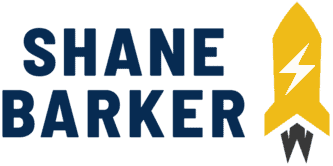
![how to add video clip filters online [+useful tools] 1 add text or brand logo overlay to your video clips with invideo](https://shanebarker.com/wp-content/uploads/2023/09/add-text-or-brand-logo-overlay-to-your-video-clips-with-invideo.jpg)

Related Articles
The Right Time to Post on Social Media: A Reliable Guide
7 Best B2C Marketing Channels for Social Media in 2024
How to Grow Social Media Organically: 19 Tools You Need To Use in 2024
30 Best Social Media Marketing Tools in 2024
7 Social Media Analytics Best Practices You Should Follow
19 Best Social Media Management Tools for Marketers in 2024