Xenioo is a chatbot platform that helps you build bots for multiple channels including Facebook Messenger, Slack, WhatsApp, Telegram, Websites, Microsoft Teams, Google Assistant, Amazon Alexa, and Phone.
| Pricing Plan | Cost (Per Month) |
|---|---|
| Free | No Cost |
| Starter | $35.50 per month |
| Professional | $118.40 per month |
| Agency | $296 per month |
| Enterprise | Customized |
| Upgrade Packages | Different prices for each, starting from $11.70 |
Xenioo is a chatbot platform that you can leverage to create and manage intelligent chatbots. The best part is that you can create a chatbot without writing even a single line of code.
Another feature that I like is that you can create chatbots for multiple channels, not just for websites. Overall, if you are looking for a quick way to design and launch a chatbot for your business, Xenioo can help you.
Xenioo Review: Key Features
Who is it Designed For?
What Makes Xenioo Different from Other Chatbot Platforms?
I have come across many chatbot builders in recent years, and most make good on their claims of building some of the best chatbots.
But, the one limiting factor for many is that their bots are mainly for websites or Facebook Messenger. Some also specialize in WhatsApp chatbots, while some offer other platform integrations on-demand or as an add-on.
Xenioo is one of the most advanced omnichannel chatbot building platforms. You can create one chatbot and publish it on multiple channels.
This includes voice-based platforms like Google Assistant and Amazon Alexa as well. This means that you can use Xenioo to create voice bots.
Another distinguishing feature of Xenioo is that it offers a free plan.
Want to know the best part?
The free plan is not time-limited and is actually free forever. If you need 1-2 chatbots with limited functionality, you can have that for free.
I know from experience that when you try it, you will want more, but still, a forever free plan is not something that you find easily.
Detailed Xenioo Review: Everything You Need to Know
I am writing this Xenioo review after trying the platform myself. Trust me when I say that it is an advanced platform to build user-friendly chatbots.
From basic product-finder website chatbots to advanced customer support chatbots with natural language processing (NLP) capabilities, Xenioo can create them all.
The best part is that the chatbots that you design using this platform can be used on multiple channels. The most popular channels that businesses use chatbots on are websites and Facebook Messenger.
Xenioo chatbots, however, can also be used on WhatsApp, Telegram, Slack, Google Assistant, Alexa, etc. You can also create a chatbot for a custom channel that you want.
Basically, you can create a chatbot and publish it anywhere you want. Now, that’s something that most chatbot platforms don’t provide.
Moreover, Xenioo has a powerful AI engine that powers its chatbot conversations and helps you create intelligent chatbots. They also support IBM Watson and Dialogflow, which gives you greater flexibility in terms of bot design.
Want to learn more about Xenioo and its features?
Let’s get started with this Xenioo review, categorized by the key aspects of this platform.
1. User Interface
This is my favorite thing about this beautiful chatbot builder and that’s why I will talk about this first in my Xenioo review.
Ready to learn more?
Let’s get started.
Let me just start with the simplicity and neatness of this platform’s interface. When you log in, you will see only four tabs—Dashboard, My Bots, Templates, and Help.
Your main work will be done in the “My Bots” section where you can build a new bot or edit your existing bots.
The chatbot builder has a drag-and-drop interface where you can easily design conversation flow, but more on that later.
The platform provides explanations for each button, box, or dashboard item that you can see. So, if you are using it for the first time, you can still figure it out on your own as I did.
They also provide extensive user support in the form of articles, how-to guides, tutorial videos, etc. So, even if you have never built a chatbot before, you can learn how to do so on your own.
Pro Tip: I recommend playing around with the interface and experimenting a lot before you launch your first bot.
2. Actions
This part of my Xenioo review will focus on actions. For those of you who have never designed a chatbot before, actions/operations are basically the building blocks of chatbot interactions.
A conversation with a bot includes text, input buttons, options to direct users to the right interactions, etc.
For example, let’s say that you want to guide your website visitors and help them find the right products. You can train your chatbot to say hi first and then provide product categories and ask users to select what they are looking for.
For each product category, you will have to further drill-down to sub-categories or individual products. This means that you will have to add relevant text and option buttons in your bot interactions.
To add these, you will need to use Xenioo’s action items. Luckily for you, it has a huge list of actions that you can add to design your chatbot conversations.
![xenioo review [year] : is it one of the best chatbot platforms? 1 available action](https://shanebarker.com/wp-content/uploads/2020/08/Available-Action.png)
When designing your chatbot, you can add a mix of these actions at each step to create advanced chatbots.
Please note that not all actions are available for all platforms. For example, some actions might not be compatible with Alexa, so avoid using those if you’re creating a bot for Alexa.
You can check compatibility by hovering over the red button shown below. It will tell you the platforms for which an action cannot be used.
![xenioo review [year] : is it one of the best chatbot platforms? 2 email input](https://shanebarker.com/wp-content/uploads/2020/08/Email-Input.png)
Pro Tip: Go through the entire list of actions and read what each is meant for before you start designing your chatbot.
3. Analytics Dashboard
This is the place where you can see some basic metrics related to your chatbots. These include the number of bots, total messages exchanged, user data, and more.
You can see your total users, new users, returning users, etc. both over the lifetime of the bot and for the current week or month.
Want to know my favorite part?
You can schedule reports to be automatically delivered to your inbox after a specified amount of time. So, you can get your reports delivered to your email week, monthly, or as soon as possible.
This helps you stay updated on your chatbot analytics, without having to log in.
4. Templates
This Xenioo review wouldn’t be complete without the mention of their chatbot templates. This is a useful feature for new users who don’t have much experience designing chatbots.
You can simply choose from one of their many chatbot templates when designing your first bot.
There are two types of templates that Xenioo provides.
Want to learn what they are?
Here you go.
Tutorials
These are the chatbot templates to perform specific tasks like performing an A/B test or detecting user input using natural language processing. Basically, these are the different features that you can add to your chatbot.
You should try these out and see how they work to understand these functionalities better.
![xenioo review [year] : is it one of the best chatbot platforms? 3 tutorials](https://shanebarker.com/wp-content/uploads/2020/08/Tutorials-768x365.png)
Complete Bots
These are the templates that you can use if you want a complete bot that is predesigned to perform a specific function.
For example, there’s a complete bot for restaurant menu and table booking.
![xenioo review [year] : is it one of the best chatbot platforms? 4 complete bots](https://shanebarker.com/wp-content/uploads/2020/08/Complete-Bots-768x281.png)
These bots are almost ready-to-use, you simply need to tweak some content to personalize it for your business.
Pro Tip: I would recommend creating your own bot instead of using a predesigned one. But, templates can be a good starting point from where you can modify and make your own bot.
5. AI
The AI tab in your Xenioo dashboard is where you can train your chatbot and keep improving it over time. There are many different things that you can do and I will cover each, one by one.
Please note that all of these options will be visible under the AI tab for any particular chatbot and the data will be different for each.
Intents
This feature is used to teach your chatbot to recognize user intents and create different expressions that a user might use to express that intent.
For example, for a pizza delivery restaurant, an important user intent will be to order pizza. A user might say it in different ways like “I want to order a pizza” or “ I feel like having a pizza”.
On the AI tab, you can create a new intent called “order pizza”.
![xenioo review [year] : is it one of the best chatbot platforms? 5 order pizza](https://shanebarker.com/wp-content/uploads/2020/08/order-pizza.png)
You can then click on the created intent to add expressions that might show that intent.
![xenioo review [year] : is it one of the best chatbot platforms? 6 show that intent](https://shanebarker.com/wp-content/uploads/2020/08/show-that-intent.png)
Add as many expressions as you can think of and keep updating this list as you receive new user-interaction data.
![xenioo review [year] : is it one of the best chatbot platforms? 7 user-interaction data](https://shanebarker.com/wp-content/uploads/2020/08/user-interaction-data.png)
Pro Tip: Read your past customer conversations to identify new expressions and add those to your intent.
Entities
Let me explain this in context to the above example, where “Margherita” is a type of pizza. So, for the same intent, you can create an entity called “Pizza_Type” and add the names of different pizzas that you offer.
To create an entity, you need to first add that name in an expression and then click on the word to make it an entity, as shown below.
![xenioo review [year] : is it one of the best chatbot platforms? 8 entities](https://shanebarker.com/wp-content/uploads/2020/08/Entities.png)
The same process can be applied to your business to create product subcategories as separate entities.
Train and Test
After you have created your intents and expressions, you also need to test if the chatbot is able to detect these correctly.
For that, you can go to the “Train and Test” tab and type an expression using one of the entities that you created. Xenioo’s AI engine will evaluate that expression and should be able to tell you the user intent and the entity for that expression.
![xenioo review [year] : is it one of the best chatbot platforms? 9 train and test](https://shanebarker.com/wp-content/uploads/2020/08/Train-and-Test.png)
Once you check that, you will know that your chatbot will work fine.
Parse Logs
The Parse Logs section under your AI tab shows you actual user conversations and expressions that did not trigger a response. This means that you can see exactly where your chatbot failed to understand a user’s question.
There is a separate “Conversations” tab as well if you want to check individual user conversations. You can also check that from time to time to identify areas for improvement for your chatbot.
Pro Tip: Check your parse logs and user conversations periodically to train and improve your active chatbots so that they get better over time.
6. Broadcast
This Xenioo review wouldn’t be complete without the mention of this unique feature. Usually, chatbot conversations are started when a user visits a website or asks a question.
The Broadcast feature, however, allows you to push messages to your users without them starting the conversation. Basically, you can set triggers that allow you to send a message to the relevant users.
For example, you can use this feature to send order details after a user places an order. You can also send a message if a user is still on your website but has stopped interacting with the chatbot.
The trigger, in this case, could be “x minutes after last interaction” and the message could be any follow-up message to assist your users. You can set different triggers and create broadcast messages for all users or specific audiences.
![xenioo review [year] : is it one of the best chatbot platforms? 10 broadcast](https://shanebarker.com/wp-content/uploads/2020/08/Broadcast.png)
7. Backup and Restore
Xenioo’s backup and restore feature allows you to create a backup of the current version of your chatbot, in case you want to restore it later. You can create as many backups as you like and can restore those versions anytime.
For this, you can go to the “Settings” tab and select “backup”. Simply click on the download button to create a backup for the current version of your chatbot.
![xenioo review [year] : is it one of the best chatbot platforms? 11 backup and restore](https://shanebarker.com/wp-content/uploads/2020/08/Backup-and-Restore.png)
If you want to restore your chatbot to a previous version, just go to the Restore tab and select the version you want.
Xenioo also provides a useful Automatic Backup option as an upgrade package. If you add this to your plan then it will automatically create a backup before specific events like publishing a chatbot.
8. Conversation
This is the tab where you can see all your chatbot’s conversations with users.
Wondering why you need this?
Analyzing past conversations can help you identify where your chatbot got stuck or failed to answer a user’s question. This can then be used to further train and improve your chatbot.
For any conversation, you can click on the three dots at the bottom right and see the Execution Diagram. This shows why the chatbot chose to reply a certain way or chose a path for a conversation.
![xenioo review [year] : is it one of the best chatbot platforms? 12 execution diagram](https://shanebarker.com/wp-content/uploads/2020/08/Execution-Diagram.png)
Another useful feature is the Takeover option that allows your team members to jump in a conversation and take over from the chatbot.
You can also train your chatbot to provide a “Request Operator” option to users if it is unable to answer a question. This way it can handover the chat to an operator.
![xenioo review [year] : is it one of the best chatbot platforms? 13 handover](https://shanebarker.com/wp-content/uploads/2020/08/handover.png)
9. Team Collaboration
Xenioo’s platform is built in a way that allows for smooth team collaboration. You can add a new team member and provide limited access to them.
You can control who can do what on your platform by simply selecting the options from the list of permissions, as shown below.
![xenioo review [year] : is it one of the best chatbot platforms? 14 team collaboration](https://shanebarker.com/wp-content/uploads/2020/08/Team-Collaboration.png)
Xenioo also provides a “Pro Team” upgrade package that can add more team collaboration features to your plan. This basically expands the list of permissions to make it more granular.
Pro Tip: Opt for a Professional or Agency plan to get the Pro Team package for free.
10. Upgrades
This is something that I really wanted to mention in this Xenioo review, as I am very impressed by their upgrade options. Xenioo offers different types of plan upgrades that you can add to your existing plan.
Why is this so good?
Well, I think this is a useful option for anyone who wants to add a few things without investing in a larger plan.
You may not want all the features in their next biggest plan, but just a quick upgrade of, let’s say, a few thousand messages. You can get that simply by adding an upgrade package and not switching to a more expensive plan.
Isn’t that great?
I really like it and you should also check it out.
Pro Tip: Start with the free plan to get a feel of the platform then select the appropriate plan based on your business requirements.
Step-by-Step Process: How to Create a New Bot
This section of my Xenioo review will focus on the actual process of creating a new bot from scratch.
You can, of course, use their complete bot templates as a starting point to make things easier, but I recommend creating a customized bot for your business.
Want to learn how?
Follow these steps to make a chatbot using Xenioo.
1. Go to the “My Bots” Tab
This is one of the four tabs that you will see when you log in to Xenioo.
2. Select the “Create New Bot” Option
![xenioo review [year] : is it one of the best chatbot platforms? 15 create new bot](https://shanebarker.com/wp-content/uploads/2020/08/Create-New-Bot.png)
3. Choose to Use a Template or Create a Bot From Scratch
If you are a first-time user then you may want to try a template first. However, for the sake of this Xenioo review, I will focus on the latter.
4. If You Choose the Latter, You Will See the Following Dashboard
![xenioo review [year] : is it one of the best chatbot platforms? 16 dashboard](https://shanebarker.com/wp-content/uploads/2020/08/Dashboard.png)
5. Write the Text to Start the Bot Conversation
This could be something along the lines of “Hi, welcome to XX website”. Whatever you want the bot to say to your users when starting the chat will go in the “Start Interaction” box.
6. Add Categories or Options to Direct Users to the Right Interactions
You can also provide some options to start the conversation and keep it organized under certain categories. You can click on the “first option” and “second option” buttons to add the category name where you want it to direct users.
Here’s the tab that will open when you click on any of these options.
![xenioo review [year] : is it one of the best chatbot platforms? 17 right interactions](https://shanebarker.com/wp-content/uploads/2020/08/Right-Interactions.png)
7. Add Actions if Required
If you want to add more than the two options shown above, you can do so by clicking on the settings button as shown below.
![xenioo review [year] : is it one of the best chatbot platforms? 18 add actions](https://shanebarker.com/wp-content/uploads/2020/08/Add-Actions.png)
You can then choose the “add an action” option and then the “quick reply button” to add more options. You can follow the same steps for adding actions in any interaction.
![xenioo review [year] : is it one of the best chatbot platforms? 19 quick reply button](https://shanebarker.com/wp-content/uploads/2020/08/quick-reply-button.png)
8. Move to the Next Interaction
Once a user clicks on any of the options that you provided at the start of a conversation, they will be directed to a new interaction.
For each option, you will need to design the next interaction. You can choose from and add various actions from their extensive list to design your chatbot.
9. Create Other Initial Interactions
Use the same process to create many possible interactions between your bot and customers. Start simple by providing a few chat categories at the start and designing the following interactions for each.
For any interaction, you can choose the “Move to” option from the settings to create the following interaction. This allows your chatbot to show the next window based on the option that a user selects.
![xenioo review [year] : is it one of the best chatbot platforms? 20 initial interactions](https://shanebarker.com/wp-content/uploads/2020/08/Initial-Interactions.png)
Repeat this process as many times as needed to create detailed conversation flows.
The dashboard is quite intuitive and easy-to-use. Just play around with it a bit and you will start to get the hang of it. However, training your chatbot and designing complex chatbots does require some technical knowledge.
10. Create a Fallback Interaction
At any point in the conversation if the bot is not prepared to answer a user’s question, then you need to craft a message for that too.
![xenioo review [year] : is it one of the best chatbot platforms? 21 fallback interaction](https://shanebarker.com/wp-content/uploads/2020/08/Fallback-Interaction.png)
You simply need to click on this and add the relevant text in the dashboard that opens.
If you want users to take some action like providing their email address, then you can do that by adding actions.
11. Preview and Publish
Once you have created a basic chat flow from the start of the conversation to a few possible interactions, you can preview your bot. This will simulate a conversation and allow you to check the conversation flow as a user would experience it.
![xenioo review [year] : is it one of the best chatbot platforms? 22 preview and publish](https://shanebarker.com/wp-content/uploads/2020/08/Preview-and-Publish.png)
During the preview, you can select options, ask questions, etc. to see how the chatbot will respond. If you find any gaps, you can correct them before publishing the chatbot.
You can also check the Execution Diagram to see and debug the chatbot flow.
Also, the number at the top right indicates the number of consumed messages. It is useful to check how many messages are consumed during the flow preview to estimate chatbot message consumption.
When you publish, you will see an option to choose the platforms that you want to publish your chatbot to. Choose the ones you want and publish.
FAQs
Q1. Is the free plan really free forever?
A. Yes, it is. The free version has some basic features and can be used to build simple chatbots with a Xenioo watermark. If you are fine with that, then you can keep using it for free for as long as you want.
Q2. What payment methods are supported?
A. You can pay using credit cards, debit cards, and the Stripe payment gateway.
Q3. How can I upgrade to a paid plan?
A. All new users first have to register for the free plan. Once you have registered, you can go to the account section of the dashboard and click on the upgrade button.
Q4. When are payments deducted for subscription plans?
A. For every month of use, the payment is deducted on the 1st of the next month. This means that if you use Xenioo in January, your payment will be deducted on February 1st.
Q5. What are the upgrade packages?
A. These are like add-ons that you can add to your existing plan to get more features.
Maybe you want a high upper limit for messages or want to create more bots. You can simply choose an upgrade instead of switching to a more expensive plan.
This helps you get exactly the features you want at a fraction of the cost.
Q6. Is there an upper limit on how many upgrades I can get?
A. No, you can add as many upgrade packages as you want.
Q7. Can I cancel my subscription anytime?
A. Yes, you can cancel anytime, but your subscription will end only after the month ends and the payment for that month is deducted on the 1st of the next month. So, if you cancel on March 15th, your last payment will be deducted on April 1st and then your paid plan will end.
Q8. Will I get an invoice? If so, where can I get it?
A. Yes, you can get a monthly invoice for your paid plans. You can go to the invoices section of your account to get your invoices.
Q9. What kind of customer support do they provide?
A. For the free plan, there is no direct support. For Starter and Professional plans, you will get direct email support. For an Agency plan, you will get dedicated private support via Slack.
For all paid plans, the maximum response time is 24 hours. In most cases, you will get a prompt reply and support.
Q10. All plans have limits on messages. How do they count these?
A. One chatbot reply to a user, regardless of the number of lines or buttons, is counted as one message. Of course, the user’s messages are not counted here, only the replies that the bot sends are counted.
Q11. Do they have a refund policy?
A. Yes, they will provide a full refund if you have not used your chatbot and want to get your money back. However, if you are using your chatbot and simply want to cancel your subscription, then you will be charged for the current month.
Q12. Can I give limited access to different members of my team?
A. Yes, you can go to the settings tab and manage your permissions. You can, for example, add a new team member and assign the specific tasks that they are allowed to perform.
Q13. My requirements don’t fit any of their plans. Can I get a customized plan?
A. Yes, their Enterprise plans are completely customized per your requirements. You can contact them to discuss your requirements and get a customized plan.
What’s the Final Verdict?
Xenioo is a great product that provides a good value for money and comes packed with advanced features. If you are looking for a complete chatbot platform to design chatbots and publish them on multiple channels, then Xenioo is a good choice for you.
Overall, I will recommend this as a great chatbot building platform for all types of users.
I hope you found this Xenioo review helpful. Do you have any further questions? Please leave a comment for me in the comments section.
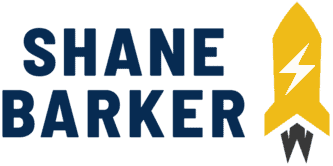
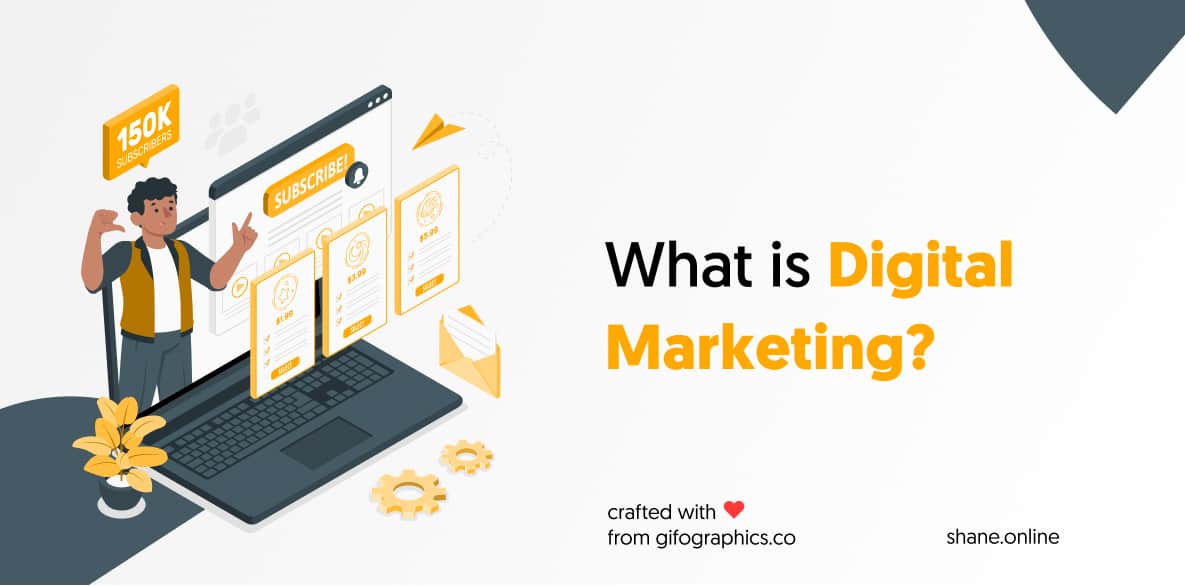
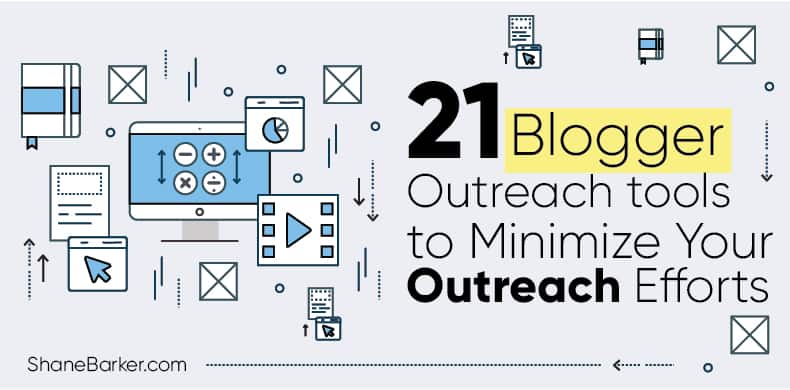
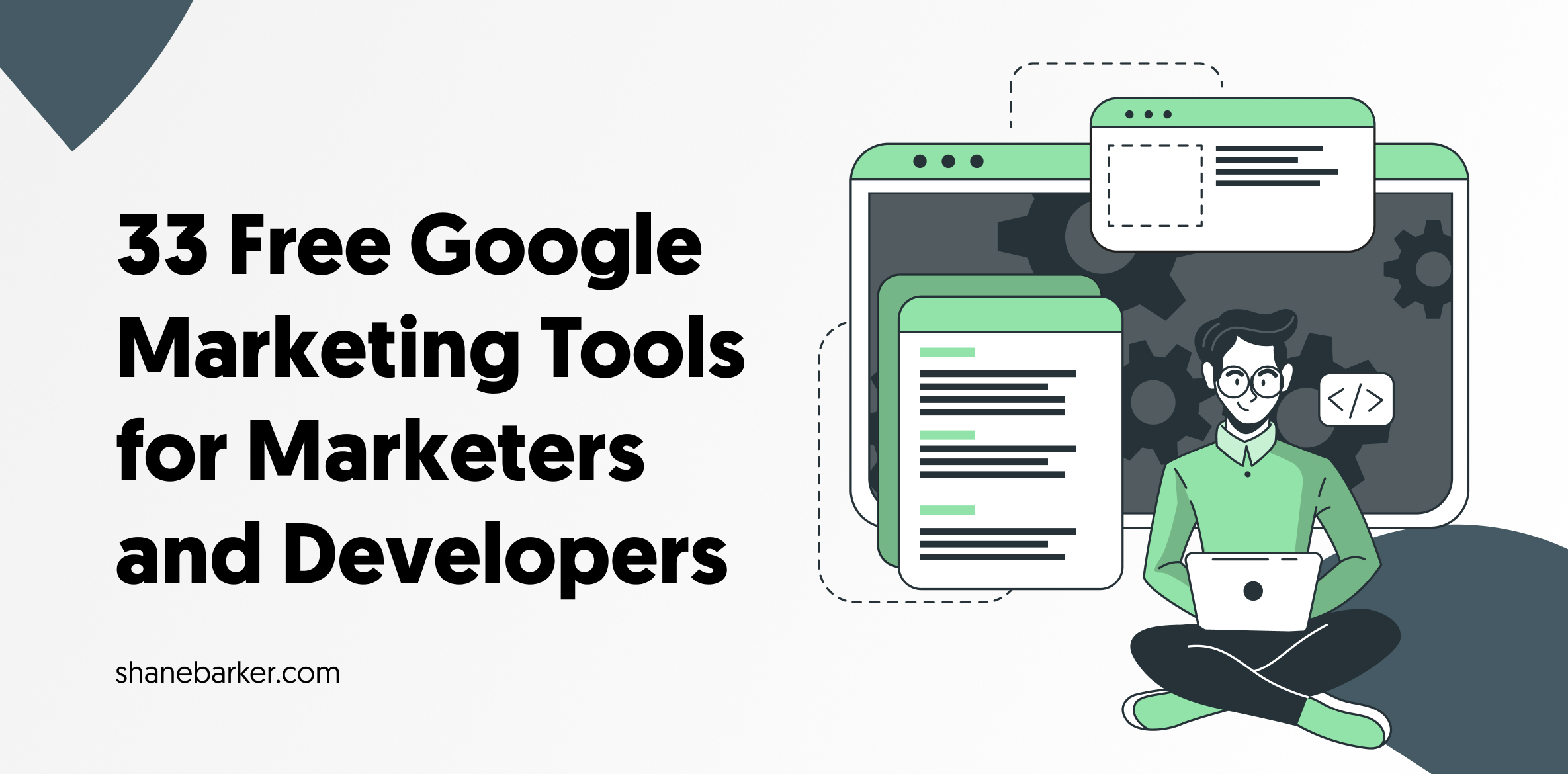
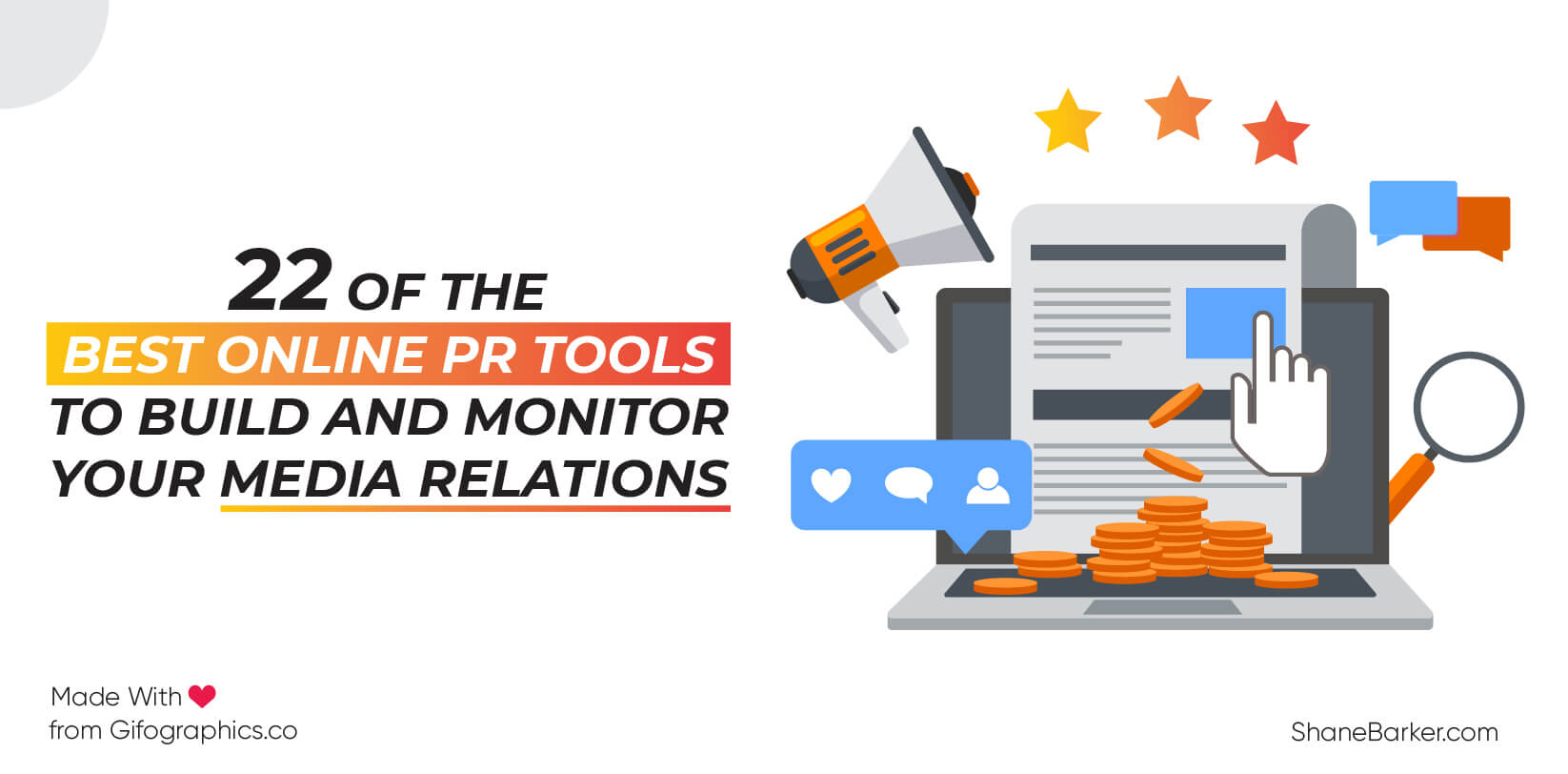
![digital marketing for startups: the strategies to use in [year] 27 best digital marketing strategies for startups](https://shanebarker.com/wp-content/uploads/2021/09/best-digital-marketing-strategies-for-startups.png)

Hey Shane, loved this piece.
Hi Micheal, Thank you so much 🙂
Great review loved it.
Thank you so much, I’m glad you loved my post about xenioo review.