Wondering how to unarchive a post on Instagram and put it back on your profile?
Instagram’s archive feature is a smart option to hide old, irrelevant, and time-sensitive posts from your profile without deleting them permanently.
In this guide, I will show you how to access archived posts on Instagram and unarchive them. I will also tell you what happens when you archive a post on Instagram, so you can rework your profile feed accordingly.
What Does It Mean to Unarchive a Post on Instagram?
Unarchiving a post on Instagram simply means restoring archived or hidden content to your Feed.
Instagram allows users to archive and unarchive photos and videos on their profiles without losing engagement metrics, i.e., likes, comments, views, saves, and shares.
When you archive a post on Instagram, it will hide from your profile feed and get saved in your Instagram Posts archive. This is a smart way to manage your Instagram profile and hide old and time-sensitive content.
You can also archive posts that did not perform well with the audience or are not fitting in with the Instagram Feed aesthetics.
If you want to make the post visible to your audience again, a simple unarchive can do it.
Here are some points to keep in mind:
- When you unarchive a post, it will again appear in the original position on your profile grid, on the date it was published.
- Your audience can see the unarchived post again and interact with it in the form of likes, comments, saves, shares, tags, and mentions.
- You can archive an unarchived post again at any time.
- Archiving and unarchiving posts will not affect the performance or metrics of your Instagram account.
How to Unarchive a Post on Instagram
If you are looking to unarchive a post but are not sure how to do it, I will walk you through the steps.
Here’s how you can archive an Instagram post on an Android device:
- Go to your Instagram account and tap your “profile image” in the bottom right corner.

- Next, tap the “hamburger icon (≡)” in the top right.
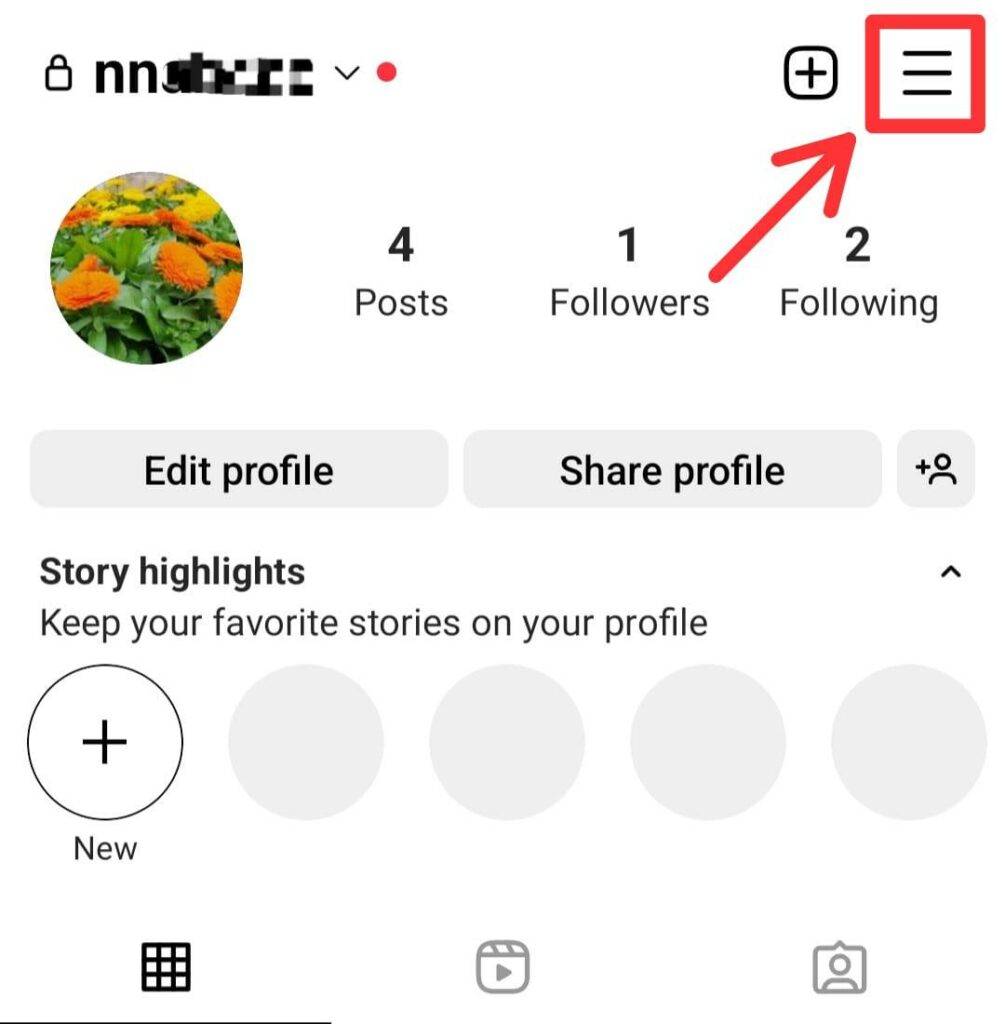
- Tap the “Archive” option.
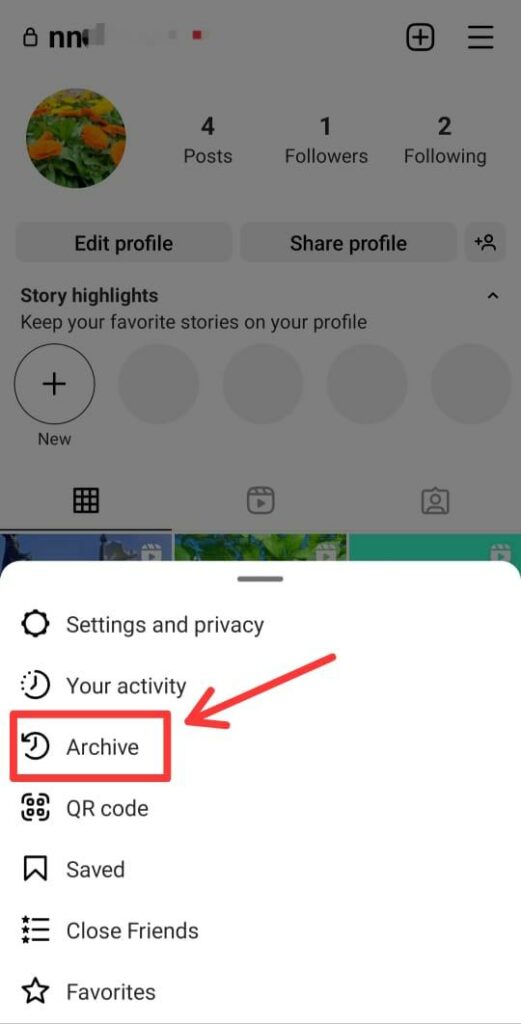
- Tap on “Stories Archive” and select “Posts Archive” from the options in the bottom left.
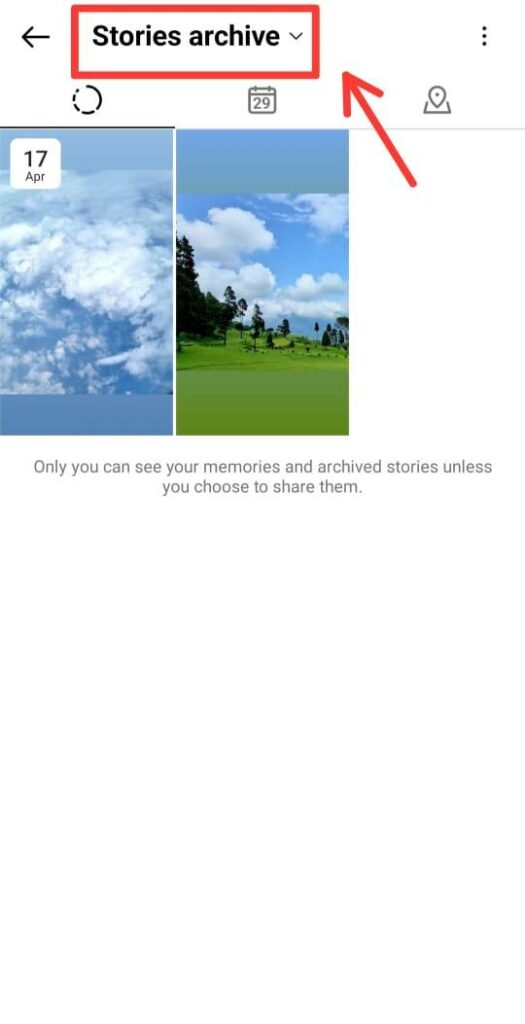
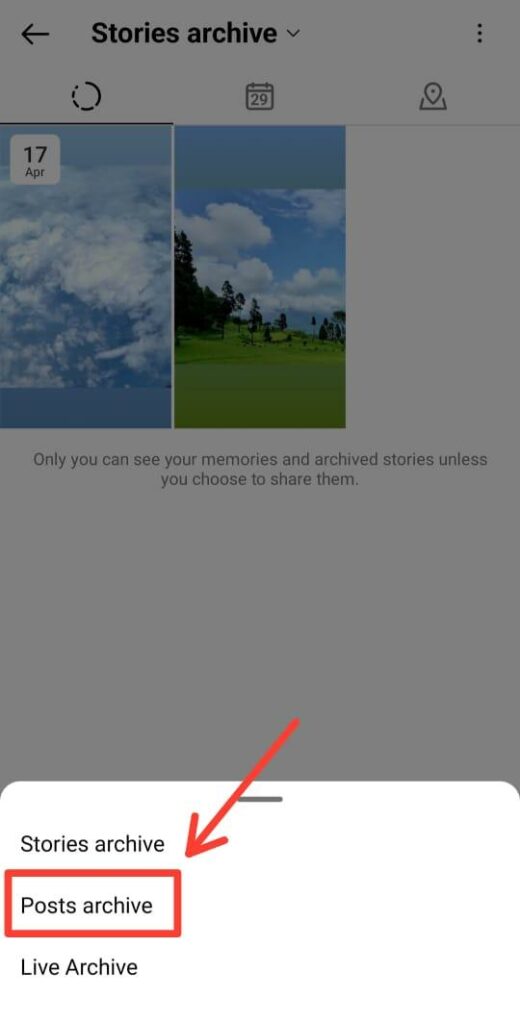
- Go to the photo or video you want to unarchive and tap on it.
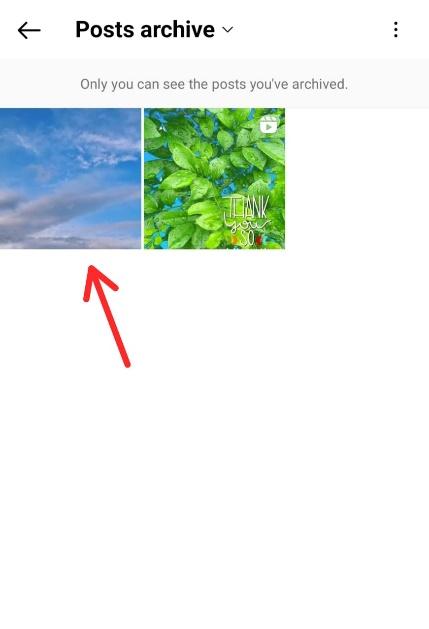
- Tap the “vertical ellipsis” or “three dots” in the top right corner and then tap the “Show on Profile” option.
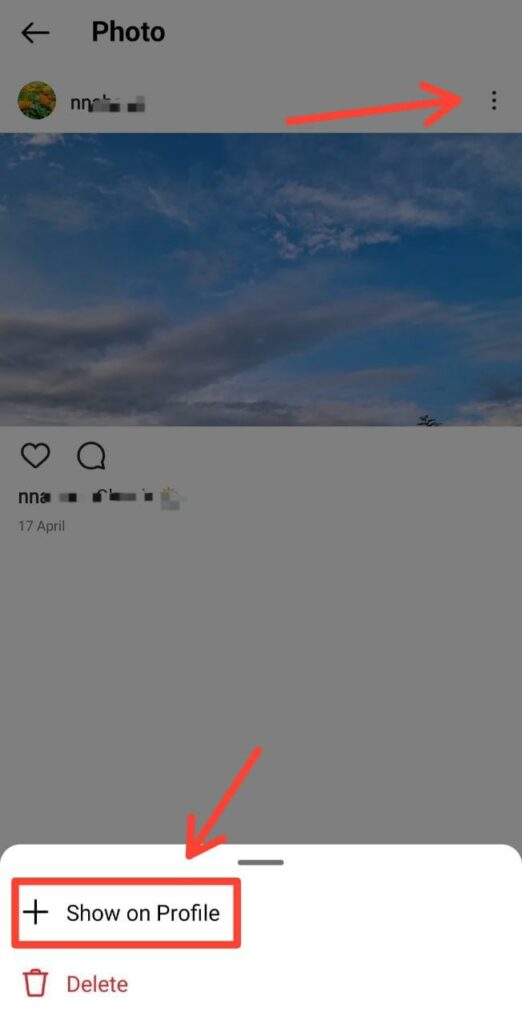
- This will restore the photo to your Instagram Feed.
This is how you can unarchive Instagram posts on an Android device.
Points to keep in mind:
- You can follow the same steps to unarchive an Instagram post on an iOS device.
- There is no option to unarchive Instagram posts on a computer.
How to Archive a Post on Instagram
If you want to hide one or more of your Instagram posts from the public eye, you can archive them with a few clicks.
You can either use your phone to archive a post or do it on the computer. I will cover the steps for both of these options below.
Option #1: How to Archive an Instagram Post on Your Phone
- Go to your Instagram profile and tap the photo or Reel you want to archive.
- Tap the “vertical ellipsis” or “three dots” in the top right.
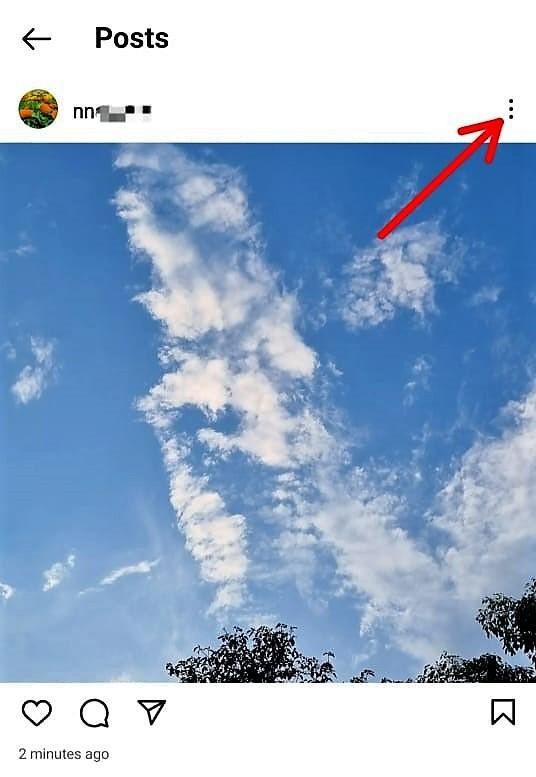
- Select “Archive” from the list.
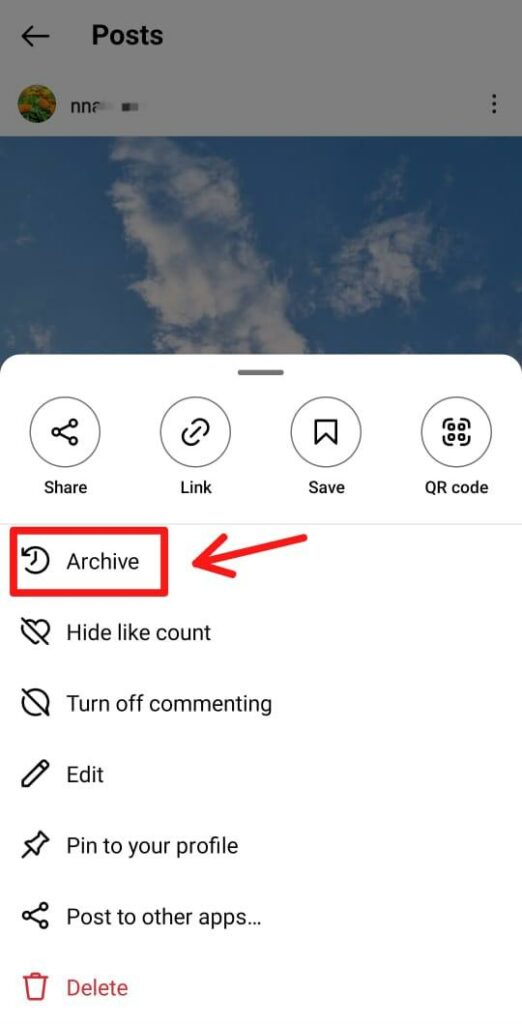
This will remove the post from your Instagram profile and save it to the archive folder. The post will not be visible to your audience until you unarchive or restore it.
Option #2: How to Archive an Instagram Post on Your Computer
Here are the steps to archive an Instagram post on a computer:
- Go to www.instagram.com and log into your IG account with your username and password.
- Click on the “More” option in the bottom left corner.
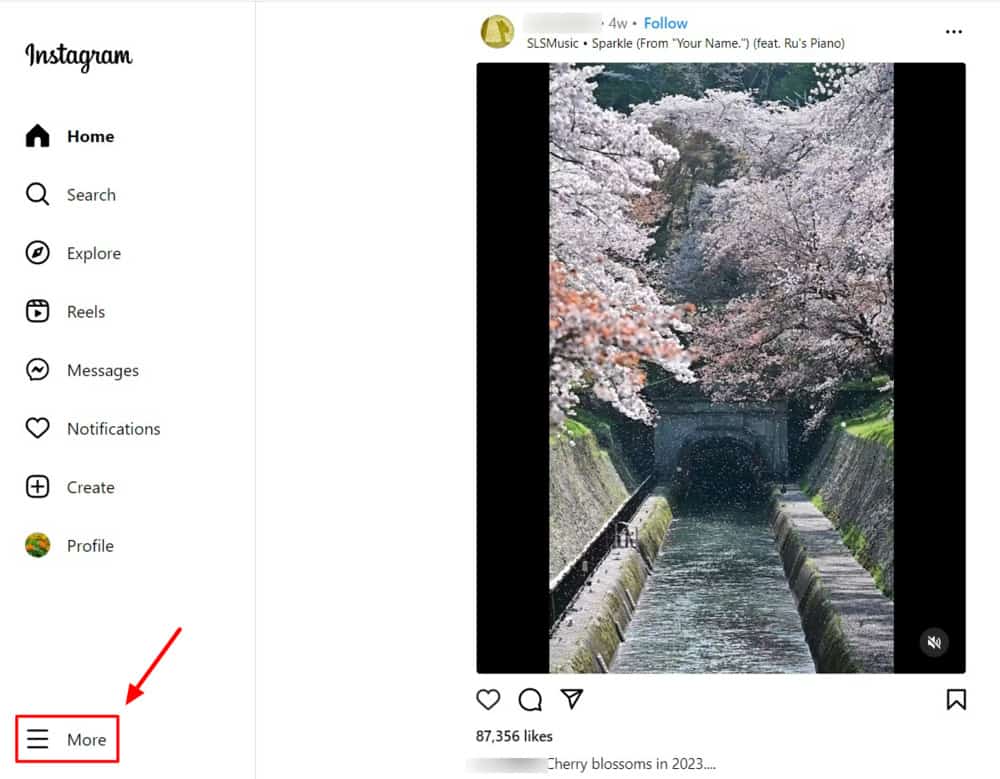
- Select “Your Activity” from the list.
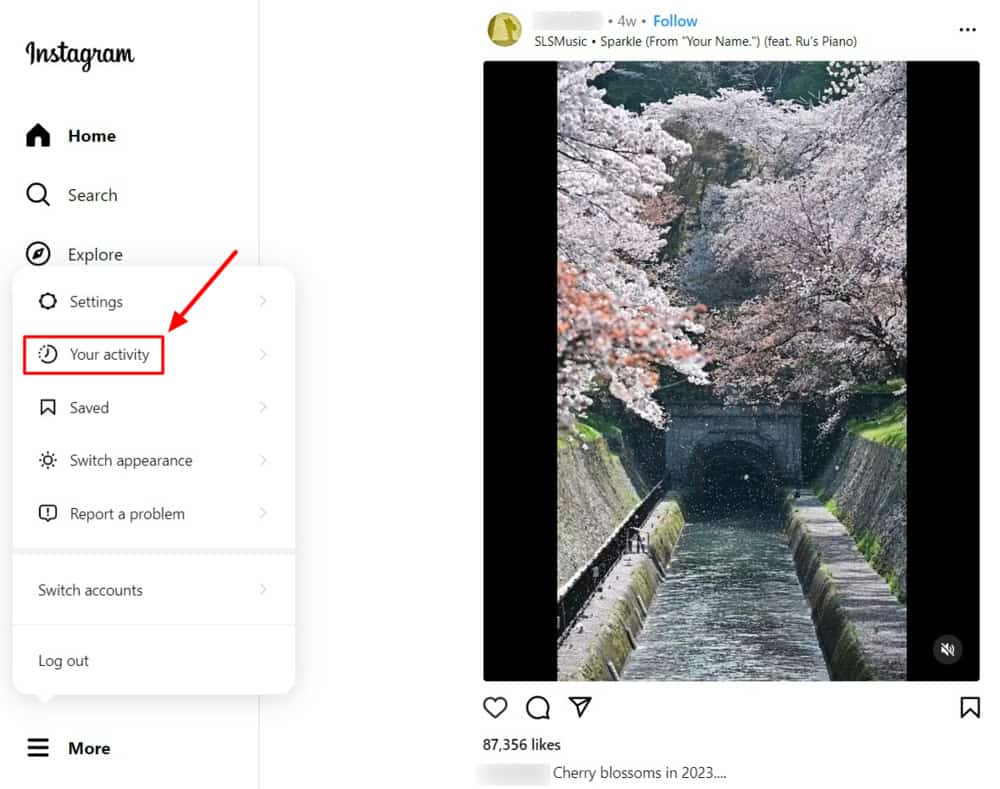
- Next, click on the “Photos and Videos” option under “Your Activity.”
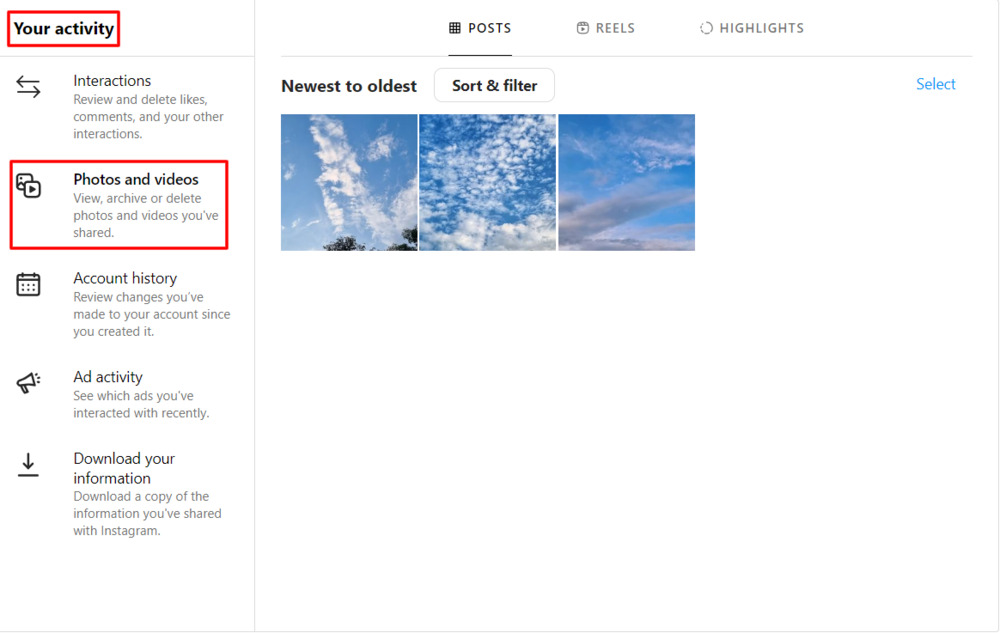
- Tap the “Select” option in the top right.
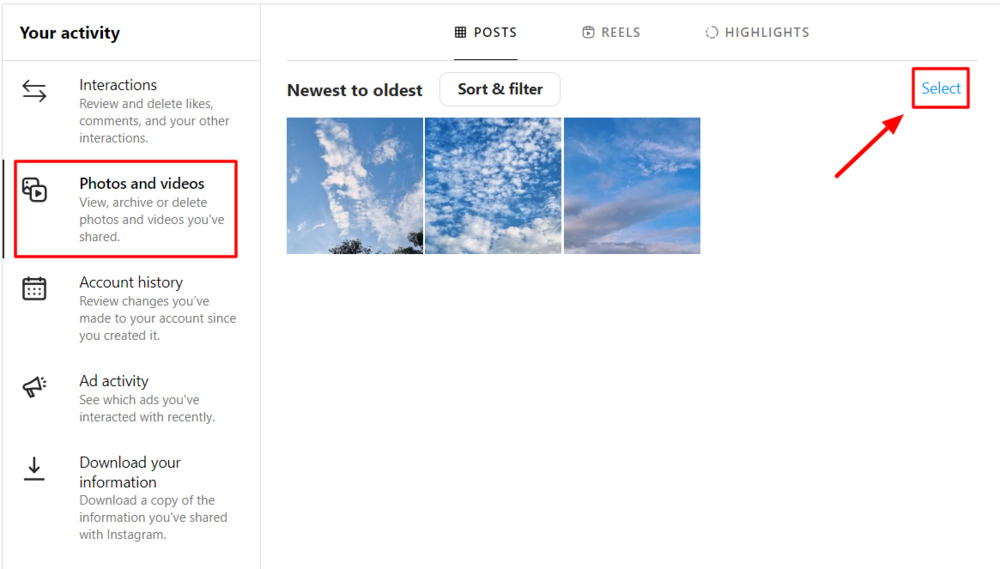
- Select the photos you want to hide from your Instagram Feed and hit the “Archive” option in the bottom right.
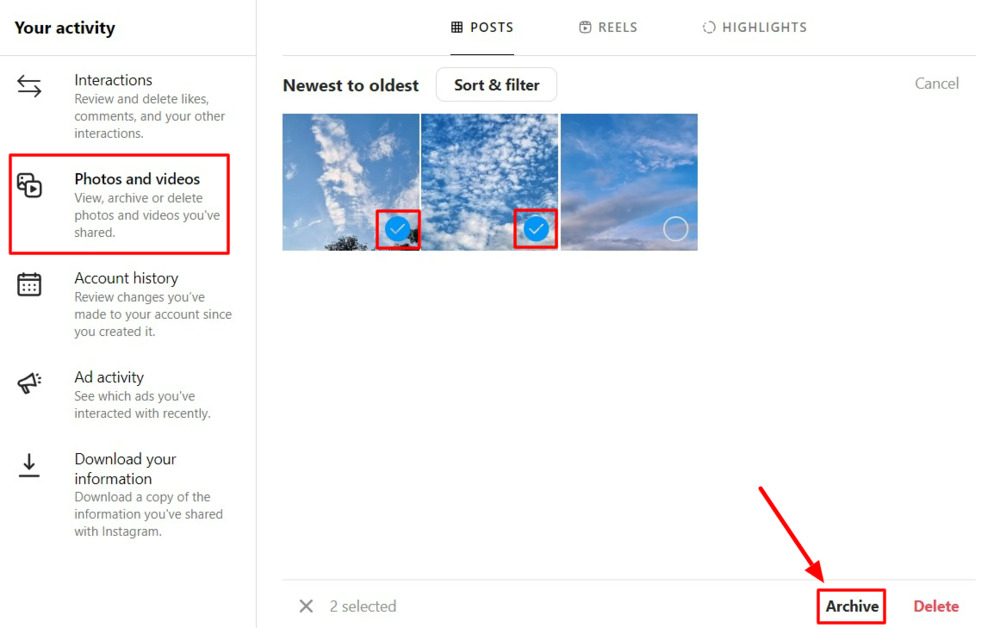
- Select “Archive” from the “Archive Posts” pop-up menu. This will archive the selected photos.
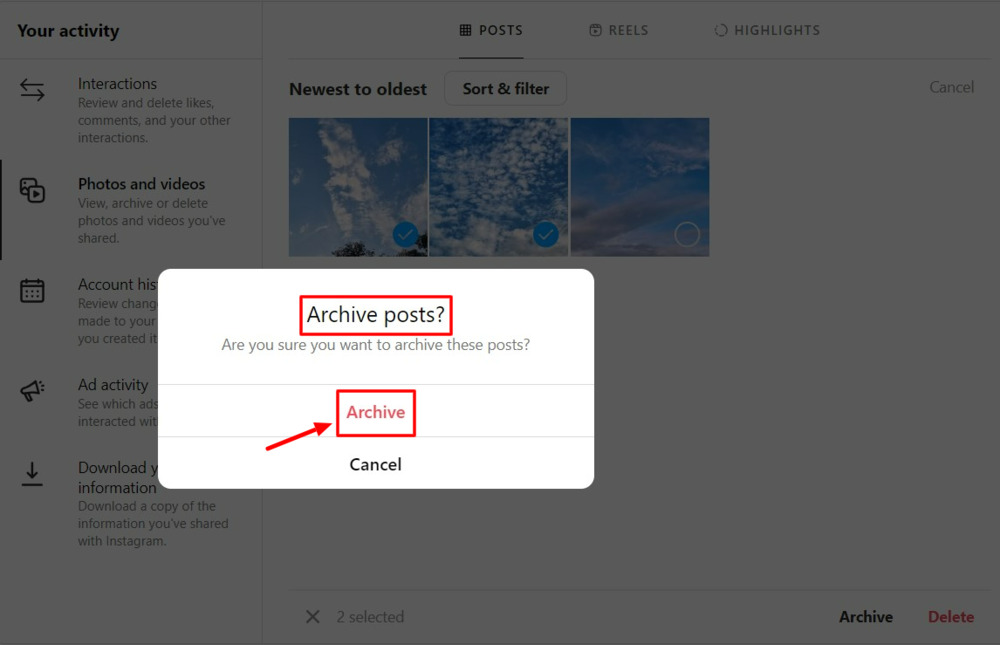
An important point to keep in mind:
Instagram does not allow users to archive Reels or videos on the computer.
If you want to archive a Reel, log into your Instagram account on your phone, tap the “three dots” on the Reel you want to archive, and select “Archive” from the list of options.
Quick Tips:
- Rework your Instagram profile feed every few days to keep it interesting and aesthetically pleasing. If you think a particular content is not fitting in with your IG Feed aesthetics, you can archive it and save it for your future reference. Posting Instagram images and Reels in the right sizes can also help you maintain the aesthetics of your profile.
- In addition to archiving posts, you can also use a good Instagram photo downloader tool, such as Inflact or iGram, to download and save your Instagram photos and videos to your phone or computer.
- If you are looking to grow your Instagram account, you can follow some top social media influencers and business accounts for some useful tips. You can also learn how they manage their Instagram Feed to keep their audience engaged.
FAQs
Manage Your Instagram Profile Feed Like a Pro
Now that you know how to unarchive a post on Instagram, you can easily choose the content you want to show your audience.
If there is any old, irrelevant, seasonal, or time-sensitive content on your profile, you can archive it instead of deleting it permanently. If you wish to view or restore the archived content, it will be right there in the archive folder with all its engagement metrics intact.
Start using the Instagram archive feature right away and manage your Instagram profile Feed like a pro.
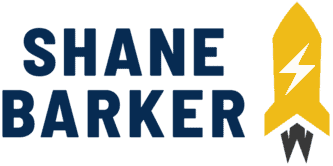
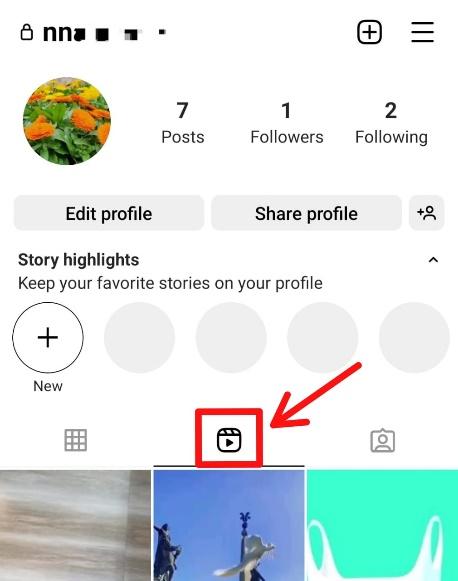


Related Articles
15 Best Instagram Marketing Tools to Grow Your Reach
Unlock Your IG Potential: Master How to Monetize Instagram
17 Best Instagram Analytics Tools to Track and Improve Engagement
How to Grow Your Instagram Account in 2024 [Free Tool Inside]
Your Guide to Using Instagram Hashtags in 2024
Want to Buy Instagram Followers? Beware of These Risks [Free Tool Inside]