Whether you're a beginner or a pro, there's an app for you.
Read on to learn more about video editing apps, why you need one, and the best video editing apps for Android, iOS, and desktop devices based on my personal testing.
What is Video Editing?
Video editing is the process of manipulating digital video footage to create a new video. This can involve cutting and trimming existing footage, as well as adding special effects, transitions, and titles.
These days, video editing isn't limited to putting two pieces of footage together. It also includes elements like color correction, audio editing, 3D titles, speed control, and more.
All of this is possible, thanks to the wide range of video editing apps that are available.
Why Do You Need a Video Editing App?
The answer is simple. Videos are one of the most powerful ways to connect with your audience. They’re also extremely versatile, which is why you need a video editing app.
A video editing app allows you to edit your videos and add special effects, transitions, and more. This way, you can create engaging and visually appealing videos that capture your audience’s attention and back your video marketing strategy.
With a video editing app, the sky’s the limit. You can create videos for social media, YouTube, your website, or even for television.
The best video editing apps are user-friendly, have a variety of features, and allow you to edit your videos on the go, making the process of creating professional-looking videos much easier.
Key Features of a Powerful Video Editing App
As you look for the best video editing app for your needs, there are certain features you should keep in mind. These features will allow you to create professional-looking videos without any fuss.
Some of the key features to look for in a video editing app include:
- User-friendly interface: The app should be easy to use and have a user-friendly interface. This way, you can quickly learn how to use the app and get started with editing your videos.
- Advanced features: The app should have advanced features that will allow you to create professional-looking videos. These features might include the ability to add transitions, text, and effects to your videos.
- Video export: The app should let you export your videos in different formats so you can share them online or on social media.
- Compatibility: The app should be compatible with different types of devices so you can edit your videos on the go.
- Free trial: The app should offer a free trial so you can try out the features and see if it’s the right fit for you.
- Pricing: The app should be affordable and offer a variety of pricing options to suit your needs.
Now that you know what to look for in a video editing app, let’s try to understand how to pick the right app for you.
What to Consider When Choosing a Video Editing App
There are a few factors you need to consider before picking a video editing app. These factors will help you narrow down your options and choose the right app for your needs.
Let’s take a look at some of these factors to help you make an informed choice.
- Your budget: The first thing you need to consider is your budget. There are a lot of free and paid video editing apps available, so you need to decide how much you’re willing to spend on the app.
- Your level of expertise: Another thing to consider is your level of expertise. If you’re a beginner, you should look for an app that’s easy to use and has a user-friendly interface. On the other hand, if you’re more experienced, you may want an app that has more advanced features.
- The type of videos you want to edit: You also need to consider the type of videos you want to edit. If you want to edit simple, short videos, you can use a basic video editing app. However, if you want to edit longer, more complex videos, remove/replace backgrounds, or add special effects, you’ll need a more powerful video editing app.
- The video formats the app supports: You’ll also want to make sure that the app you choose can handle the video format you want to use. For example, some apps only support MP4 format, while others can handle a variety of different video formats such as WAV, MOV, and AVI.
- The operating system or device you use: Another thing to consider is the operating system you use. Some video editing apps are only available for Windows or Mac, while others are available for both. Similarly, some apps are only available for iOS and/or Android mobile devices, while others can be used on both desktop and mobile.
Then, there are also online video editors that can be accessed through the internet regardless of your device or operating system.
- Your storage space: You also need to consider how much storage space you have. Some video editing apps require you to store your videos on their servers, while others allow you to store them locally on your device.
- The features you need: Finally, you need to consider the features you need. Some video editing apps only offer basic features, while others have a wide range of features, including:
- Cutting and trimming
- Adding text, transitions, and special effects
- Slow motion and timelapse
- Chroma key (green screen)
- Color correction and color grading
- Audio editing
- Video stabilization
- Image stabilization
- Cropping and resizing
- Flipping and rotating
- Undoing and redoing
- Exporting in different video formats
Now that you know what to consider when choosing a video editing app, let’s take a look at some of the best options available.
List of the Best Video Editing Apps to Use
Without further ado, here are the best apps for video editing you can use:
1. Lightricks’ Videoleap
Lightricks’ Videoleap app is an AI video editor that eases video production with premade templates, intuitive editing features, and AI tools.
You get access to numerous video effects, filters, and transitions with this video editing app by Lightricks. These include adding glitches, flares, and rays, blurring areas, and more.
You can try AI presets on your videos or also add your own custom text prompt to create unique effects. It also lets you remove unwanted objects from your videos.
![11 best video editing apps [free and paid options] 1 remove objects from your videos using videoleap app by lightricks](https://shanebarker.com/wp-content/uploads/2024/03/remove-objects-from-your-videos-using-videoleap-app-by-lightricks.jpg)
You can also use AI to turn your pictures into anime versions or animated characters with Videoleap.
![11 best video editing apps [free and paid options] 2 anime versions using videoleap by lightricks](https://shanebarker.com/wp-content/uploads/2024/03/anime-versions-using-videoleap-by-lightricks.jpg)
Key Features
- Pre-made video templates for social media platforms
- Video effects, filters, and transitions
- Object removal
- Background swapping
- Video speed controller
- Adding music to your videos
Pros
- Intuitive video editor with a smaller learning curve
- Useful AI tools to give wings to your creativity
Cons
- Lacks content libraries as compared to other professional video editors
Pricing
- Free version available with limited access
- Videoleap Pro version: Starting from $7.99/month
2. Adobe Premiere Rush
Adobe Premiere Rush is a powerful and versatile video editing app, perfect for creating professional-looking videos on the go. It's packed with features like auto-duck music, automatic video creation, and one-click sharing to YouTube, Facebook, and Instagram.
With Premiere Rush, you can edit, color correct, and add titles to your videos. Plus, it's easy to use, even for beginners. If you’re a beginner, you may also want to check out some video editing tips. Just click here.
And if you're already familiar with other Adobe products like Photoshop and Premiere Pro, you'll find the interface and features of Premiere Rush to be very similar.
The best part?
You can use it even if you’re a pro-level editor because it’s easy to move your video footage back and forth into Adobe Premiere Pro.
![11 best video editing apps [free and paid options] 3 adobe premiere rush](https://shanebarker.com/wp-content/uploads/2022/09/Adobe-Premiere-Rush.webp)
Key Features
- Drag-and-drop transitions
- Built-in templates for animated titles
- Preset and manual color correction
- Professional speed controls
- Audio ducking and easy voiceovers
Pros
- Packed with features
- Easy to use
- Works with other Adobe products
- Cross-platform
- Unlimited exports
- Free library of soundtracks
Cons
- For more advanced features you need to subscribe to a paid plan or switch to Adobe Premiere Pro.
Pricing
- Premiere Rush Starter plan: Free to use
- Adobe Express plan: $10/month with up to 100 GB of storage
3. InShot
InShot is a powerful video editor that offers a wide range of features, which make it one of the best video editing apps for both Android and iOS devices. It has a simple, user-friendly interface that is perfect for those new to video editing.
Additionally, InShot has all the features you need to create great-looking videos, such as trimming, splitting, merging clips, speed adjustment, and more.
InShot is free to download and use, and it’s available for both iOS and Android devices.
![11 best video editing apps [free and paid options] 4 inshot](https://shanebarker.com/wp-content/uploads/2022/09/InShot.webp)
Key Features
- Trim and cut videos.
- Remove the middle part of the video.
- Add music to your videos.
- Merge multiple video clips.
- Split video footage.
- Add text and filters to your videos.
- Share your videos on social media or save them to your device.
- Add voiceovers and sound effects.
- Animated stickers and text.
- Easy syncing of stickers and text with video.
Pros
- Simple, user-friendly interface
- Powerful features
- Perfect for creating short, social media-friendly videos
- Free Vlog music
Cons
- Free version includes ads and watermark on the videos.
- Ads can be inconvenient.
Pricing
- Free to download and use
- In-app purchases
4. Splice
With more than 70 million users, Splice is one of the most powerful mobile video editing apps and it lets you create professional-looking videos on your iPhone or iPad.
With Splice, you can easily add music, transitions, and effects to your videos. You can also create slow motion and timelapse videos with Splice.
Developed by GoPro, it puts all the power of a full-fledged desktop video editor in your hand. You can create stunning videos on the go within just a few taps.
Whether you want to fine-tune your TikTok videos or start your Instagram vlogging account, Splice is the app for you. It also offers exclusive free tutorials and how-to-do lessons to make you edit your videos like a pro.
Along with Apple devices, Splice is also available in the Google Play Store for Android users.
![11 best video editing apps [free and paid options] 5 splice](https://shanebarker.com/wp-content/uploads/2022/09/Splice.webp)
Key Features
- Filters
- Crop
- Transform
- Adjust brightness and contrast
- Speed ramp to pace or slow your clip down at specific points
- Chroma key to change color or background
- Text and overlays
- Automatic subtitles (feature coming soon)
Pros
- Intuitive user interface
- Advanced professional-level video editing tools
- Huge music library
- GoPro advantage
Cons
- Better experience using it with iPhone and iPad (not so cool for Android)
- Unclear pricing details
Pricing
- Free trial
- In-app purchases
- Monthly, quarterly, annual plans – unclear pricing details
5. PowerDirector
PowerDirector offers best-in-class video editing tools, an intuitive interface, and ever-growing resource libraries to help you create great videos, fast.
With features like dynamic keyframe controls, intuitive motion tracking, and a mask designer, you can create professional-quality videos with ease. You also get access to video editing features such as video cropping, picture-in-picture, motion graphic titles, and split-screen.
You can also create 360-degree videos with PowerDirector and share your creations on YouTube and Facebook.
PowerDirector is available for both Windows and macOS.
![11 best video editing apps [free and paid options] 6 powerdirector](https://shanebarker.com/wp-content/uploads/2022/09/PowerDirector.webp)
Key Features
- 3000+ effects and templates
- Customizable, animated titles
- Seamless transitions
- Color match
- Mask and blend
- Dynamic keyframe controls
- Chroma key
- AI motion tracking
- Sky replacement
- Object detection
- Wind audio removal
- Speech enhancement
- Smart music addition as per your video’s length
- Screen recording
- Live streaming
- Video stabilizer
- Color correction
- Zoom and pan effects
- Speed control
- Audio ducking
- Voiceover recording
Pros
- New features added regularly
- Windows 11 compatible
- Intuitive interface
- Drag-and-drop layer arrangement
- 64 million+ videos, photos, and music library
- 24 million+ royalty-free stock photos and videos
Cons
- Users would like to have more audio editing features like audio speed control and pitch changing options
Pricing
- PowerDirector 365 plan: $20/month
- Director Suite 365 plan: $30/month
- PowerDirector 365 Business plan: $36/month
6. Final Cut Pro
Final Cut Pro is a professional-grade video editing app for macOS. It offers an excellent set of video editing tools and features that lets you create high-quality videos. There is a wide range of video and audio effects that you can use to enhance your videos.
Final Cut Pro also supports 4K and HDR video editing. It has a simple and intuitive interface that is easy to use. Overall, Final Cut Pro is an excellent video editing app for macOS.
It is a good fit for professionals and has been used to edit and create the final cut of many Hollywood shows and movies.
![11 best video editing apps [free and paid options] 7 final cut pro](https://shanebarker.com/wp-content/uploads/2022/09/Final-Cut-Pro.webp)
Key Features
- Magnetic, trackless timeline for easier editing
- Drag-and-drop object tracker
- Focus changing options
- 3600 video editing
- Customizable, animated 2D and 3D video titles
- Integrated audio editing
- Intuitive color grading
Pros
- Third-party workflow extensions for added functionality
- Powerful media organization tools such as libraries, ratings, and tagging
- Multi-cam support
- Fast performance, especially on mac computers with Apple Silicon
Cons
- Non-traditional timeline editing (some users may not like it)
- Works only on Apple computers
Pricing
- $299.99 at Apple.com
7. Filmmaker Pro
Filmmaker Pro is a video editing app that is designed for professional use. It has a wide range of features that allow you to create complex projects, including multiple tracks, color grading, and audio editing.
It also supports 4K resolution video and includes tools for chroma keying and green screening. You can use its drawing tool to add your own touch to your video. This tool works great with Apple Pencil on iPad.
The only major downside is that Filmmaker Pro is only available for iPhone and iPad users.
![11 best video editing apps [free and paid options] 8 filmmaker pro](https://shanebarker.com/wp-content/uploads/2022/09/Filmmaker-Pro.webp)
Key Features
- Color-coded timeline
- 46 professional-grade transitions
- Trim, split, duplicate videos
- Reverse video
- Volume control
- Video playback speed controls
- 30 effects
- Video grading (brightness, contrast, sharpness, etc.)
- Picture-in picture (video, photo, GIF)
- Chroma key
- Keyframe animation
- Motion tracking
- Audio ducking
- Sound effects
- Trim audio tracks (fade in/fade out)
- Text overlays
- Premium text animations
- Drawing tool
Pros
- Unlimited projects
- Auto save edits
- 120 royalty-free music tracks
- 220 graphics and labels
- Audiometer-assisted voiceovers
Cons
- Only for iPhone and iPad users
- No multi-track editing
- Best features are not free
- Free version leaves watermarks on your videos
Pricing
- Free to download and use but your videos will be overlayed by a watermark
- In-app purchases
- Premium plan starts from $7.99 per month
8. iMovie
While it may not have all of the bells and whistles of some of the more professional-level apps, iMovie is perfect for quickly putting together simple videos without spending a lot of money.
It is a great app for iPhone and iPad users as it lets them create and edit videos on the go and it comes pre-installed on all Apple devices.
With this powerful yet easy-to-use app, you can create high-quality movies and trailers. It has a wide range of features, including picture-in-picture, green screen, split screen effects, transition effects, title cards, and audio editing.
It also supports 4K resolution video and can be used to create videos for YouTube, Facebook, and Instagram.
![11 best video editing apps [free and paid options] 9 imovie](https://shanebarker.com/wp-content/uploads/2022/09/iMovie.webp)
Key Features
- Magic Movie for efficient video storyline editing
- 20 different video styles
- Rearrange or delete clips
- Storyboards for shot-by-shot video storytelling
- Cinematic mode for artistic-looking scenes
- Titles, music, effects
- Add photos and videos
- Trim clips
- Seamless transitions
- Split-screen effects
- Slowmotion
- Picture-in-picture
- 13 creative filters
- 100+ smart soundtracks
- Built-in sound effects
- Background color, gradient, pattern options
- Green screen effects
- masking
Pros
- Supports 4K video for cinema-quality films
- Easily move from iPhone to iPad to your Mac device
- Powerful performance
Cons
- Only for Apple devices
Pricing
- Freemium video editor, comes pre-installed with Apple devices
9. Quik
Quik by GoPro is one of the easiest ways to create beautiful videos with just a few taps. Choose your favorite photos and video clips then let this app work its magic. In seconds, you’ll have an awesome video to share with the world.
It offers features like video trimming, video stabilization, adding filters and titles, music, as well as transitions. You can also speed up or slow down your video.
What's more?
It's FREE!
![11 best video editing apps [free and paid options] 10 quik by gopro](https://shanebarker.com/wp-content/uploads/2022/09/Quik.webp)
Key Features
- Import photos and videos from your phone, emails, texts, GoPro, or any other camera.
- Sync clips, effects, and transitions to GoPro music
- Automatic highlights
- Auto-sync edits to music
- Environment-related filters (like snow, water, etc.)
- Trim, color correct, crop
- Video speed controls
- Text fonts and emojis
Pros
- Easy to use
- Best for GoPro users
- Unlimited cloud backup
- Transfer shots wirelessly from GoPro to your phone
- 100+ free songs
Cons
- Not suitable for long-form videos
- Automatic highlight feature is not that great (It often skips the good parts of the video.)
Pricing
- Free plan available
- In-app purchases
- You can upgrade to GoPro Plus for $4.99/month to get access to a larger music library.
10. FilmoraGo
FilmoraGo is a free video editor app by Wondershare. It offers users professional-level editing tools in an easy-to-use interface. You can trim, crop, rotate your videos, and add text and stickers to them.
The app is trusted by over 85 million users. It allows you to reverse your footage, slow it down or speed it up, and add transitions between clips.
While most video editing apps require you to pay for a subscription or make a one-time purchase, FilmoraGo is free to download and use. However, there are some in-app purchases that you can make if you want to unlock additional features.
Wondershare’s FilmoraGo app works on both iOS and Android devices. Whereas, Wondershare’s other product, Filmora, is the video editing software designed for Windows and Mac devices.
![11 best video editing apps [free and paid options] 11 filmorago](https://shanebarker.com/wp-content/uploads/2022/09/FilmoraGo.webp)
Key Features
- Visual effects and transitions
- Picture-in-picture
- Green screen
- Trim
- Split screen
- 70+ AI portrait and sticker effects
- Background removal
- Resize videos
- Aspect ratio selection
- Screen recording
- Speed ramping to create cinematic effects by slowing down or pacing up your video speed
- Masking
- Effects, stickers, text, filters
- Sound effects
- Royalty-free music
- Auto beat sync
- Voiceover recording
- One-click direct video sharing to Facebook, Instagram, and YouTube
Pros
- Intuitive, fast editing
- Simple, drag-and-drop interface
- Latest 4K format support in AVI, VOB, MP4, WMV, 3GP, MKV, AVI, and other formats
- New features added regularly
- Stock footages
- Vast library of creative assets
- No limits or watermarks
Cons
- Advanced features like green screen can’t be used on mobile devices
Pricing
- FilmoraGo free download for iOS and Android devices
- Filmora available for Windows and Mac
11. LumaFusion
LumaFusion is a powerful video editing app that gives you complete control over your videos. With its easy-to-use interface, you can quickly edit and trim your videos, add effects, and share them with your friends and family.
It’s one of the best video editing apps for iOS devices.
![11 best video editing apps [free and paid options] 12 lumafusion](https://shanebarker.com/wp-content/uploads/2022/09/LumaFusion.webp)
Key Features
- Color correction
- Effects and presets
- Keyframing options
- Audio effects
- Magnetic timeline
- Layer effects
- Green screen
- Multi-layer titles using shapes and images
- Slow motion/fast motion
- Audio ducking
Pros
- Advanced editing features
- Video tutorials
- Media library
- Cloud storage
- Free support
Cons
- Only for iOS devices
Pricing
- $29.99 on Apple.com
Comparing the Top 10 Video Editing Apps for Features & Pricing
| Video Editing App | Pricing | Platforms | Features |
|---|---|---|---|
| Lightricks’ Videoleap | Free version Pro version starts from $7.99/month | iOS Android | Pre-made video templates, Videos effects, filters, and transitions, AI tools like AI anime versions, Object and background removal, Text tools for subtitles and captions |
| Adobe Premiere Rush | Free plan Paid plan starts from $10/month | macOS Windows iOS Android | Drag-and-drop transitions Built-in templates for animated titles Preset and manual color correction Professional speed controls Audio ducking and easy voiceovers |
| InShot | Free to use In-app purchases | Android iOS | Trim and cut videos. Remove the middle part of the video. Add music to your videos. Merge multiple video clips. Split video footage. Add text and filters to your videos. Social sharing Voiceovers and sound effects Animated stickers and text Easy syncing of stickers and text with video |
| Splice | Free trial Unclear pricing plans In-app purchases | iOS Android | Filters Crop Transform Adjust brightness and contrast Speed ramp to pace or slow your clip down at specific points Chroma key to change color or background Text and overlays Automatic subtitles (feature coming soon) Advanced professional-level video editing tools Huge music library |
| PowerDirector | Free version available Paid plans to start at $20/month | macOS Windows Android iOS | 3000+ effects and templates Customizable, animated titles Seamless transitions Color match Mask and blend Dynamic keyframe controls Chroma key AI motion tracking Sky replacement Object detection Wind audio removal Speech enhancement Smart music addition as per your video’s length Screen recording Live streaming Video stabilizer Color correction Zoom and pan effects Speed control Audio ducking Voiceover recording Drag-and-drop layer arrangement 64 million+ videos, photos, and music library 24 million+ royalty-free stock photos and videos |
| Final Cut Pro | $299.99 at Apple.com | macOS | Magnetic, trackless timeline Drag-and-drop object tracker Focus changing options 3600 video editing Customizable, animated 2D and 3D video titles Integrated audio editing Intuitive color grading Powerful media organization tools such as libraries, ratings, and tagging Multi-cam support Fast performance |
| Filmmaker Pro | Free to download In-app purchases Premium plan starts from $7.99/month | iOS | Color-coded timeline 46 professional-grade transitions Trim, split, duplicate videos Reverse video Volume control Video playback speed controls 30 effects Video grading (brightness, contrast, sharpness, etc.) Picture-in picture (video, photo, GIF) Chroma key Keyframe animation Motion tracking Audio ducking Sound effects Trim audio tracks (fade in/fade out) Text overlays Premium text animations Drawing tool 120 royalty-free music tracks 220 graphics and labels Audiometer-assisted voiceovers |
| iMovie | Freemium version, comes pre-installed with Apple devices | iOS macOS | Magic Movie for efficient video storyline editing 20 different video styles Rearrange or delete clips Storyboards for shot-by-shot video storytelling Cinematic mode for artistic-looking scenes Titles, music, effects Add photos and videos Trim clips Seamless transitions Split-screen effects Slowmotion Picture-in-picture 13 creative filters 100+ smart soundtracks Built-in sound effects Background color, gradient, pattern options Green screen effects masking Pros Supports 4K video for cinema-quality films Easily move from iPhone to iPad to your Mac device Powerful performance |
| Quik | Free plan In-app purchases Upgrade to GoPro Plus for $4.99/month to get access to a larger music library | iOS Android | Photo and video sourcing from phones, emails, texts, GoPro, other cameras, etc Sync clips, effects, and transitions to GoPro music Automatic highlights Auto-sync edits to music Environment-related filters (like snow, water, etc.) Trim, color correct, crop Video speed controls Text fonts and emojis Unlimited cloud backup Transfer shots wirelessly from GoPro to your phone 100+ free songs |
| FilmoraGo | Free to use FilmoraGo free download for iOS and Android devices Filmora software available for Windows and Mac | Windows macOS Android iOS | Visual effects and transitions Picture-in-picture Green screen Trim Split screen 70+ AI portrait and sticker effects Background removal Resize videos Aspect ratio selection Screen recording Speed ramping Masking Effects, stickers, text, filters Sound effects Royalty-free music Auto beat sync Voiceover recording One-click direct video sharing to Facebook, Instagram, and YouTube Latest 4K format support in AVI, VOB, MP4, WMV, 3GP, MKV, AVI, and other formats New features added regularly Vast library of creative assets No limits or watermarks |
Now, It’s Your Turn to Edit Your Videos
With so many great video editing apps to choose from, there's no excuse not to edit your videos. Whether you're a beginner or a pro, there's an app for you.
I hope this article helped you learn about some of the best video editing apps. When picking your app, consider all of its features, pros and cons, ease of use, and pricing.
If you're new to video editing, I recommend that you start with a simple app like Videoleap by Lightricks or Splice. Once you get the hang of things, you can move on to more complex apps like Adobe Premiere Pro or Final Cut Pro.
No matter which app you choose, have fun!
And, if you have any questions or comments, please feel free to leave them below.
Happy editing!
FAQs
1. What is the best app for editing a video?
Adobe Premiere Pro is the best video editing app for most people. It's easy to use, has lots of features, and can handle both standard and high-definition video.
If you're a Mac user, then you might want to consider iMovie. It's free with every new Mac and it's pretty easy to use.
For a more powerful option, Final Cut Pro is also an excellent choice. It's a bit more expensive, but it has a lot more features than either iMovie or Adobe Premiere Pro.
No matter what your budget or requirements are, there's a video editing app that can suit your needs.
2. What is the best free app to edit a video?
There are many free video editing apps available for both iOS and Android devices. However, the best free app to edit a video may vary depending on your needs.
If you are looking for an app with basic editing features, such as trimming and adding music, then the best free app to edit a video would be iMovie.
However, if you are looking for an app with more advanced features, such as video effects and transitions, then the best free app to edit a video would be Adobe Premiere Rush.
3. Which app do YouTubers use to edit videos?
The best video editing app for a YouTuber may vary depending on their individual needs and preferences. However, some popular apps used by YouTubers include:
– Adobe Premiere Pro
– Final Cut Pro X
– iMovie
– VideoPad
– Vegas Movie Studio HD Platinum 11
These video editing apps allow users to edit and add special effects to their videos, making them more professional and engaging for viewers. With so many different apps available, it is important for YouTubers to choose the one that best suits their needs and budget.
4. What are the advantages of mobile video editing?
The advantages of mobile video editing are convenience, flexibility, and portability.
With a mobile video editor, you can edit your videos on the go, without having to lug around a heavy laptop or desktop computer. You can also take advantage of the many features and editing tools that these apps offer, such as trimming, splitting, adding effects, and more.
Another advantage of mobile video editing is that you can often find apps that are specifically designed for your device. This means that you can take full advantage of the capabilities of your phone or tablet, and get the most out of your video editing experience.
So, if you're looking for a convenient, flexible, and portable way to edit your videos, then a mobile video editor is the way to go. Here are some of the best options currently available:
– iMovie: This app is only available for iOS devices, but it's a great option for those looking for a powerful and easy-to-use video editor.
– Adobe Premiere Clip: This app is available for both iOS and Android devices, and offers a variety of features to help you create professional-looking videos.
– FilmoraGo: This app is available for both iOS and Android devices, and provides an easy way to edit and share your videos with others.
– Videoshop: This app is only available for iOS devices, but offers a wide range of features and tools to help you create great-looking videos.
So there you have it! These are just a few of the many mobile video editing apps that are available. If you're looking for a convenient and easy way to edit your videos, then one of these apps is sure to be a great option for you.
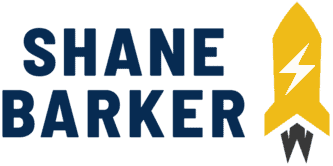
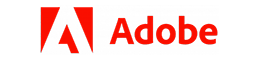



Related Articles
The Right Time to Post on Social Media: A Reliable Guide
7 Best B2C Marketing Channels for Social Media in 2024
How to Grow Social Media Organically: 19 Tools You Need To Use in 2024
30 Best Social Media Marketing Tools in 2024
7 Social Media Analytics Best Practices You Should Follow
19 Best Social Media Management Tools for Marketers in 2024